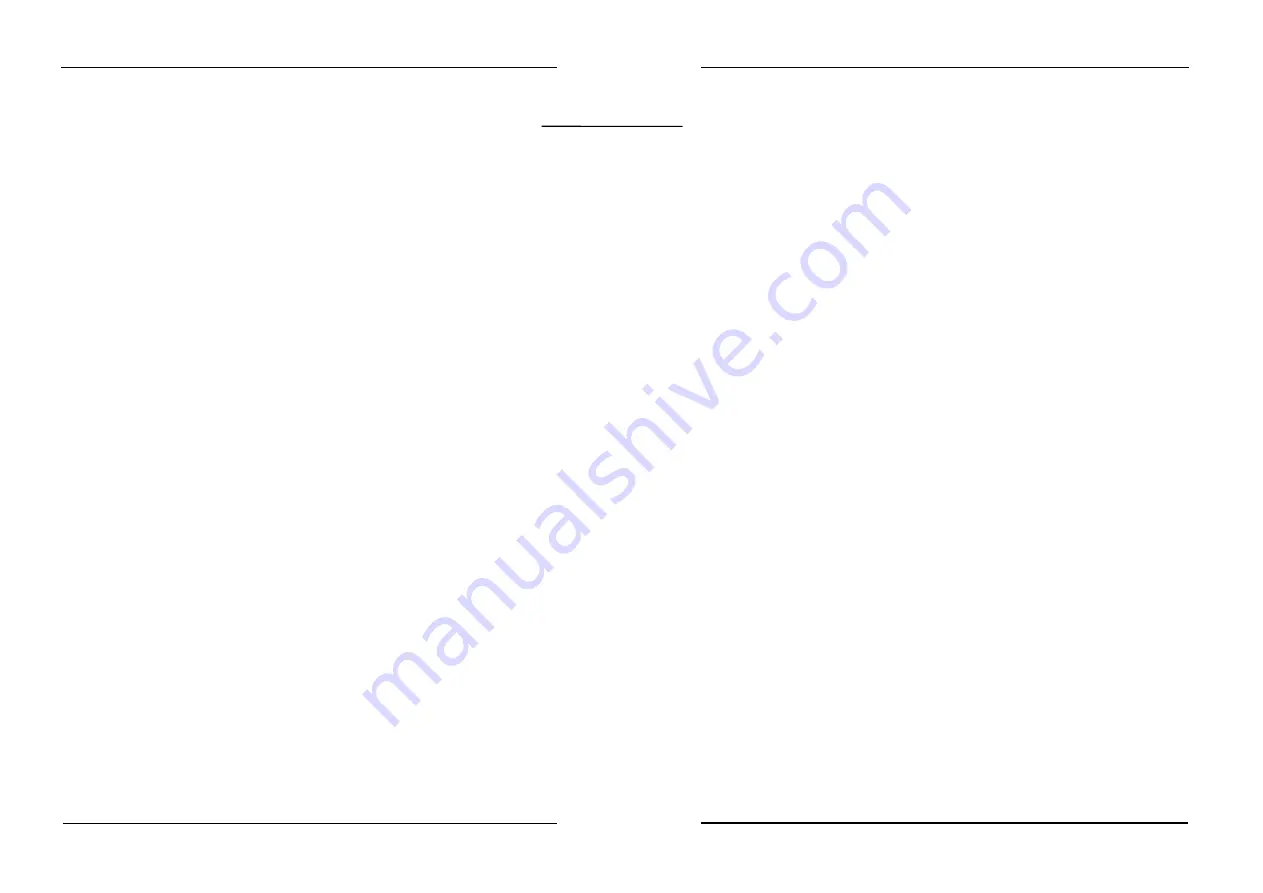
CMOS setup
77
11.10 Password Setting
You can set either supervisor or user password, or both of them. The differences
between are:
supervisor password : can enter and change the options of the setup
menus.
user password : just can only enter but do not have the right to
change the options of the setup menus.
When you select this function, the following message will appear at the center of the
screen to assist you in creating a password.
ENTER
PASSWORD:
Type the password, up to eight characters in length, and press <Enter>. The password
typed now will clear any previously entered password from CMOS memory. You will be
asked to confirm the password. Type the password again and press <Enter>. You may
also press <Esc> to abort the selection and not enter a password.
To disable a password, just press <Enter> when you are prompted to enter the
password. A message will confirm the password will be disabled. Once the password is
disabled, the system will boot and you can enter Setup freely.
PASSWORD
DISABLED.
When a password has been enabled, you will be prompted to enter it every time you
try to enter Setup. This prevents an unauthorized person from changing any part of
your system configuration.
Additionally, when a password is enabled, you can also require the BIOS to request a
password every time your system is rebooted. This would prevent unauthorized use of
your computer.
You determine when the password is required within the BIOS Features Setup Menu
and its Security option (see Section 3). If the Security option is set to “System”, the
password will be required both at boot and at entry to Setup. If set to “Setup”,
prompting only occurs when trying to enter Setup.
CMOS setup
78
11.11 IDE HDD Auto Detection
Automatically detect and configure hard disk parameters. The Award BIOS includes
this ability in the event you are uncertain of your hard disk’s parameters
11.12 Save & Exit Setup
Save CMOS value changes to CMOS and exit setup.
11.13 Exit Without Save
Abandon all CMOS value changes and exit setup.
























