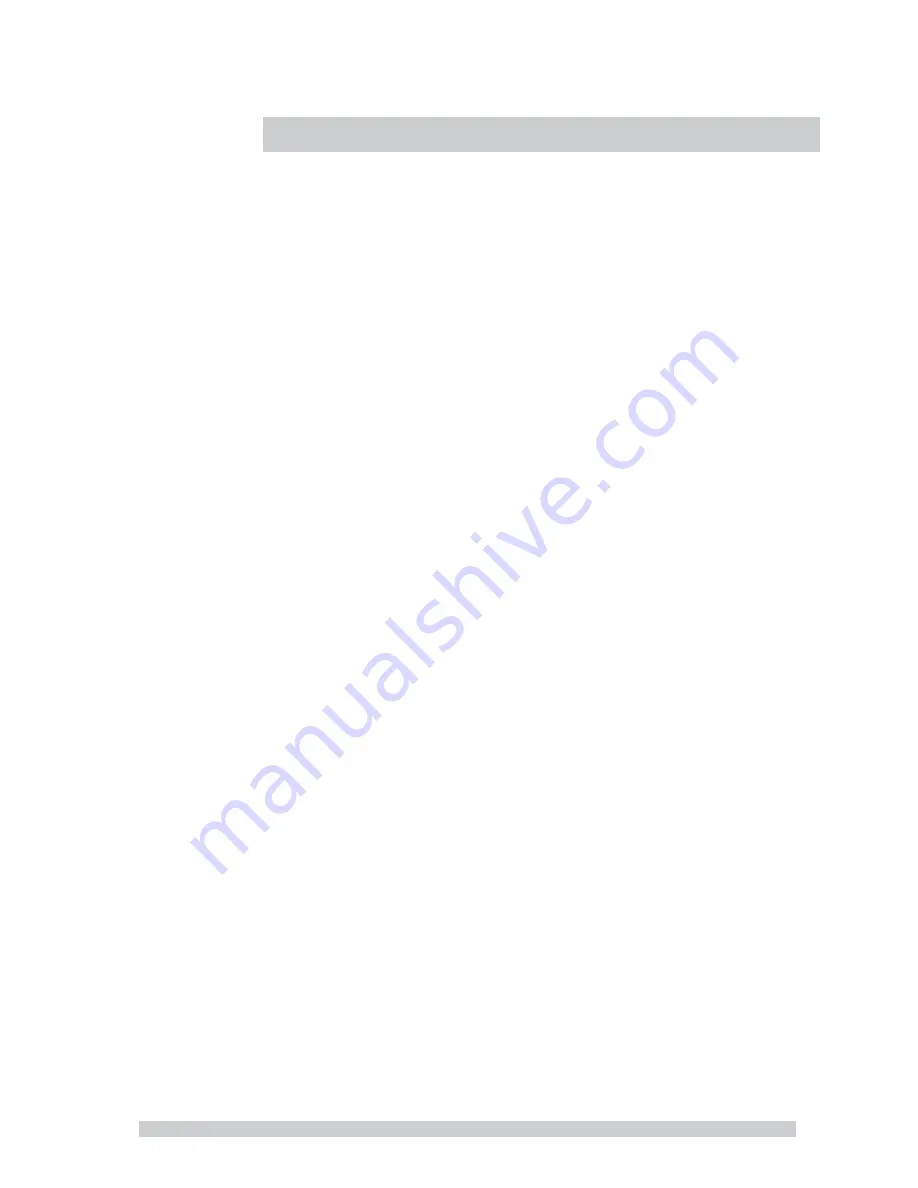
14
6
Frequently Asked Questions
Power button does not respond
x
Check the power cord to ensure that it is securely plugged
into the monitor base and also into the electrical outlet.
x
Ensure there is electrical power coming from the AC outlet.
Use another device to check for power.
x
Unplug the power cord of the monitor from the AC outlet;
wait a few minutes, then to plug the power cord into the AC
outlet again. This will reset the monitor and power supply.
No image on the screen
x
Verify proper signal source is selected AV1, AV2 ,VGA or HDMI
x
Ensure that the DB-15 signal cable is properly connected to
the display card/computer.
x
Check the DB-15 signal cable connector on both ends for
bent or pushed-in pins.
x
The display card should be properly seated in its card slot.
x
Ensure that the computer's power switch is ON.
x
Ensure that the monitor's power switch is ON.
x
Unplug the power cord of the monitor from the AC outlet;
wait a few minutes, then to plug the power cord into the AC
outlet again. This will reset the monitor and power supply.
Power LED is RED (with no image on the screen)
x
Check the DB-15 signal cable to ensure that it is properly
attached to the graphics display card.
x
Check the DB-15 signal cable on both ends for bent or
pushed-in pins.
x
Make sure the computer is not in a power-saving mode
(move the mouse or press a key on the keyboard).
No sound coming from the audio speakers
x
The audio cable should be connected to the lineout on the
audio card and the line-in on the monitor. Ensure that the
audio cable is properly connected.
x
Inspect the audio cable for any apparent damage. Double
check by switching to another audio cable to see if the
audio works.
Summary of Contents for inM417
Page 1: ...LED Monitor Manual inM417 inM419 ...
Page 12: ...11 Specifications ...



































