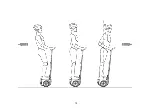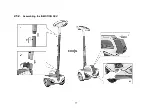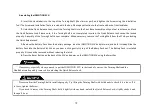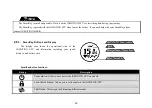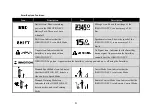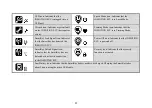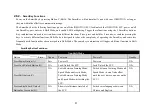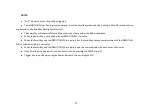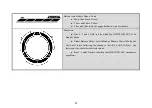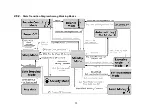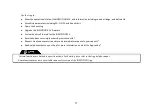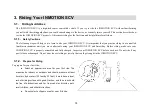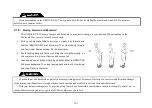Summary of Contents for SCV R1EX
Page 1: ...68 INMOTION SCV R1EX INSTRUCTIONS MANUAL INMOTION SCV R1EX...
Page 4: ...2 General Information 2 1 Product Dimensions 71...
Page 7: ...74...
Page 8: ...2 4 INMOTION SCV Components 75...
Page 10: ...2 5 2 Assembling the INMOTION SCV 77...
Page 20: ...Here below shows the Bluetooth version 87...
Page 25: ...2 8 2 State Transition Diagram Among Working Modes 92...