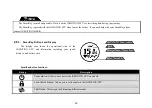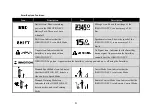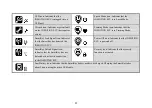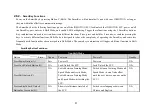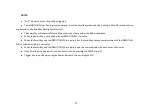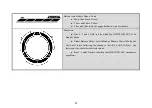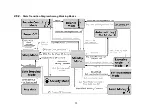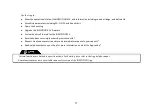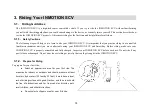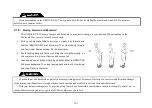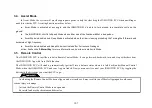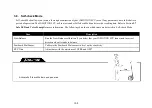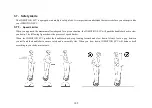2.10. Communication and Charging Port
Connect your smartphone with the INMOTION SCV by using the INMOTION App, (App is not considered part of the
INMOTION SCV product.)
2.10.1.
Wi- Fi
The INMOTION SCV can communicate with smartphones via Wi-Fi, and can work under both client and AP mode. When in
client mode, the INMOTION SCV will work just like a network card on your computer or phone. If in AP mode, the INMOTION
SCV will turn into a wireless AP and wait for a smartphone to connect to it. A Wi-Fi AP list will be created and saved in the
system— this list is empty when the INMOTION SCV leaves the factory.
When starting up, the INMOTION SCV will automatically search nearby APs and try to match with an entry in the AP list. If
there is a match, the INMOTION SCV will connect to the recognized AP; if no match is found, the INMOTION SCV will switch
to AP mode and wait for other devices to connect. For the first startup, the INMOTION SCV will only start in AP mode since the
AP list is empty. The SSID of the INMOTION SCV under AP mode is INMOTION-XXXXXXXX by default, the password is
INMOTION123. XXXXXXX is a fixed serial number and both the SSID and password can be modified in the Smartphone App.
Wi-Fi will shut down after 10 minutes if there are no external devices connected to the INMOTION SCV when it is powered off.
Wi-Fi will be operating again when the INMOTION SCV is powered on.
94
Summary of Contents for SCV R1EX
Page 1: ...68 INMOTION SCV R1EX INSTRUCTIONS MANUAL INMOTION SCV R1EX...
Page 4: ...2 General Information 2 1 Product Dimensions 71...
Page 7: ...74...
Page 8: ...2 4 INMOTION SCV Components 75...
Page 10: ...2 5 2 Assembling the INMOTION SCV 77...
Page 20: ...Here below shows the Bluetooth version 87...
Page 25: ...2 8 2 State Transition Diagram Among Working Modes 92...