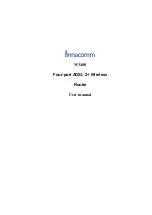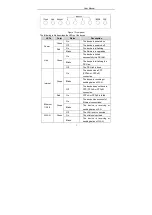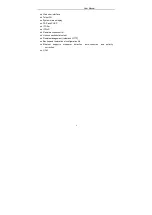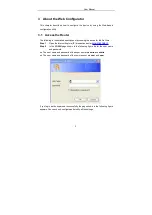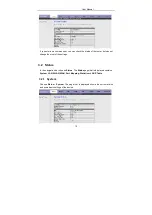Reviews:
No comments
Related manuals for W3400

XTM 5 Series
Brand: Watchguard Pages: 24

PG-FLEX RT FRL-752
Brand: PairGain Pages: 6

VIP-822A
Brand: Valcom Pages: 4

EIP308
Brand: B&B Electronics Pages: 2

ISDN SOHO Router
Brand: AOpen Pages: 89

4G DTU
Brand: Comway Pages: 20

N201-001-BL
Brand: Tripp Lite Pages: 3

N310-30M
Brand: Tripp Lite Pages: 2

PXI PXITM -1000
Brand: National Instruments Pages: 55

SMC-EZ1026DT
Brand: SMC Networks Pages: 56

P-2602H Series
Brand: ZyXEL Communications Pages: 2

M5XSBS
Brand: M-system Pages: 4

VS-162AVM
Brand: Kramer Pages: 56

KE318EU
Brand: Kasda Pages: 39

9P 9360/9750
Brand: Digi Pages: 75

Ultra WiFi Booster
Brand: Optus Pages: 8

Network Adapter AC AAP
Brand: Extron electronics Pages: 2

H820Q Series
Brand: E-Lins Pages: 10