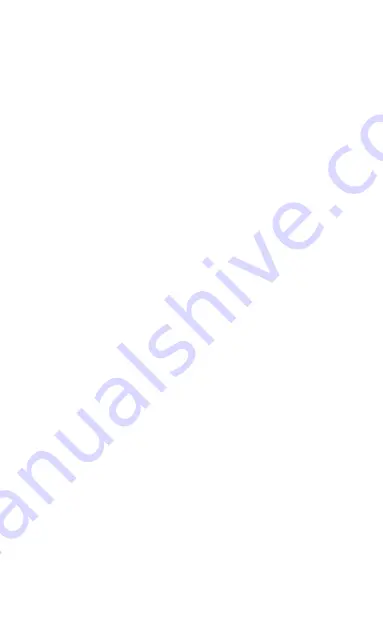
Handling and maintenance
The device is designed to operate reliably for many years with
appropriate handling. Here are some tips to handle it properly:
1. Before using the product, read the manual carefully.
2. Do not expose the product to the direct sunlight, extreme cold
and humidity, and sudden changes in temperature. This lowers
the measurement accuracy.
3. Do not place the product in a place subject to vibration or
shocks - it may cause damage.
4. Do not expose the product to excessive pressure, shocks,
dust, high temperature or humidity - this can cause degradation
of product functionality, reduced energy endurance, batteries
damage and deformation of plastic parts.
5. Do not expose the product to rain or moisture, dripping or
splashing water.
6. Do not place any open flames on the device, such as a lit
candle, etc.
7. Do not place the device in places where there is insufficient
air-flow.
8. Do not place any objects in the vents of the unit.
9. Do not touch the internal power openings of the device - they
may be damaged and thus automatically void the warranty.
Only a qualified person should operate the device.
10. Use a slightly damp cloth to clean it. Do not use thinners or
cleaners - they could scratch the plastic parts and damage the
power lines.
11. Do not immerse the product in water or other liquids.
12. In case of damage or malfunction of the device, do not
make any repairs yourself. Have your device repaired at the
shop where you bought it.
13. This product is not intended for use by persons (including
children) with limited physical, sensory or intellectual abilities or
persons without experience and / or knowledge, unless they are
under the supervision of a person in charge of their safety or
Summary of Contents for IT WiFi
Page 1: ...Thermostat Manual step by step IT WiFi v3 0 EN ...
Page 2: ......
Page 15: ...Symbol SP starts to blink when entering the SmartPairing mode ...
Page 17: ...Symbol SC starts to blink when entering the SmartConfig mode ...
Page 19: ...Overview of the register screen Overview of the log in screen ...
Page 21: ...Overview of the screen without connected devices Overview of the screen with connected device ...
Page 36: ...Overview of the screen for setting the holiday mode ...
Page 42: ......
Page 43: ......
Page 44: ...Innentech GmbH Gubelstrasse 19 6300 Zug Switzerland ...





































