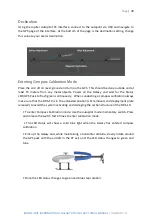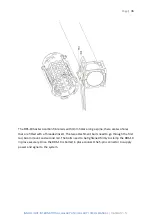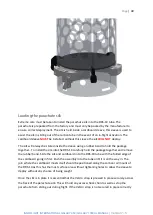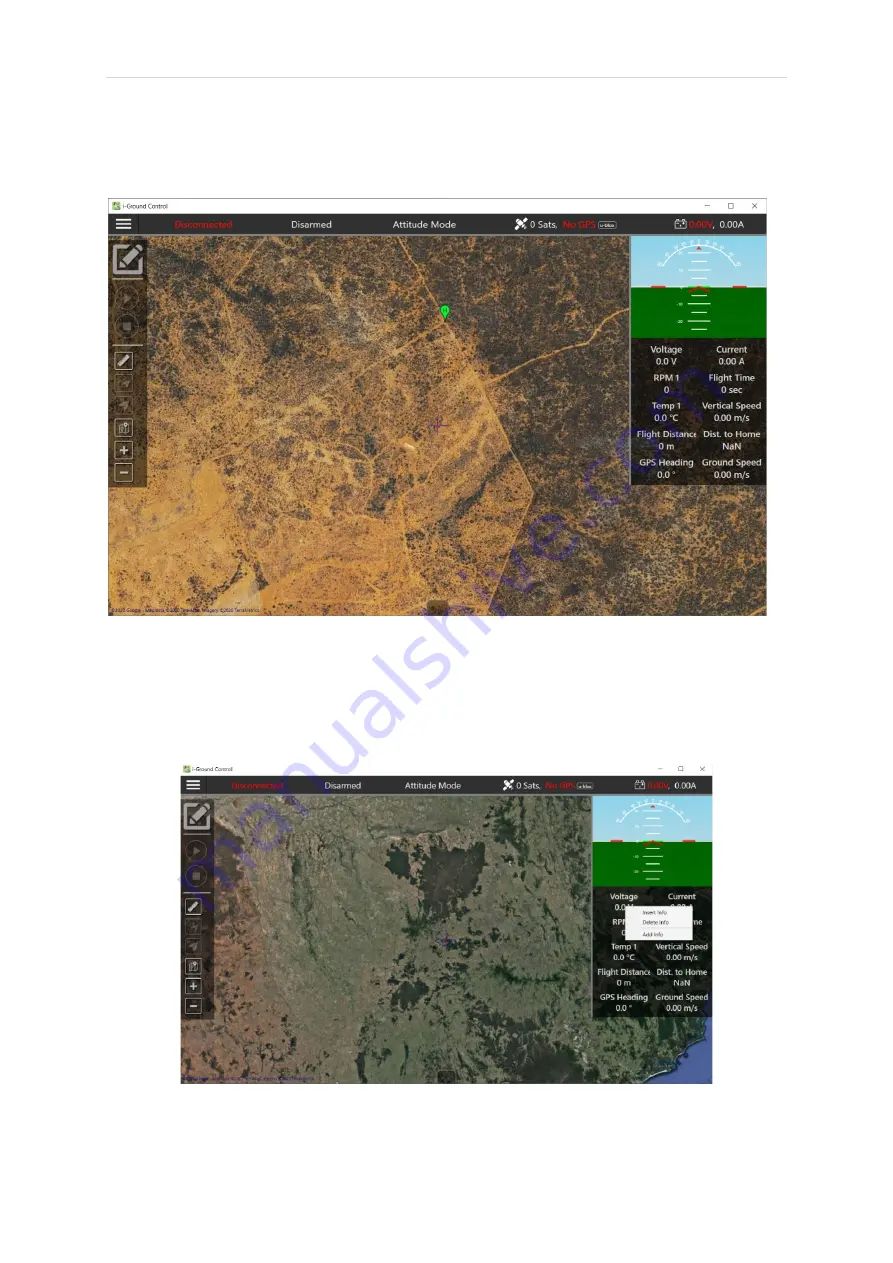
Page
| 44
INNOFLIGHT
INTERNATIONAL
GALAXY
950
/
GALAXY
1080HL
MANUAL
| Version 1.5
On the right side of I-GCS located below the HUD is the telemetry options from the Galaxy, it
is possible to add/delete these values as well as add additional options and change the
order of the telemetry data displayed.
Telemetry Data
To add or change the values displayed, right click one of the telemetry data values. A box
will appear with the options to “Add Info” and “Delete Info”. In the attached images to this
manual you will see the recommended telemetry data to be operate the Galaxy aircraft.
Summary of Contents for GALAXY 1080HL
Page 11: ...Page 11 INNOFLIGHT INTERNATIONAL GALAXY 950 GALAXY 1080HL MANUAL Version 1 5 ...
Page 16: ...Page 16 INNOFLIGHT INTERNATIONAL GALAXY 950 GALAXY 1080HL MANUAL Version 1 5 ...
Page 39: ...Page 39 INNOFLIGHT INTERNATIONAL GALAXY 950 GALAXY 1080HL MANUAL Version 1 5 ...
Page 67: ...Page 67 INNOFLIGHT INTERNATIONAL GALAXY 950 GALAXY 1080HL MANUAL Version 1 5 ...