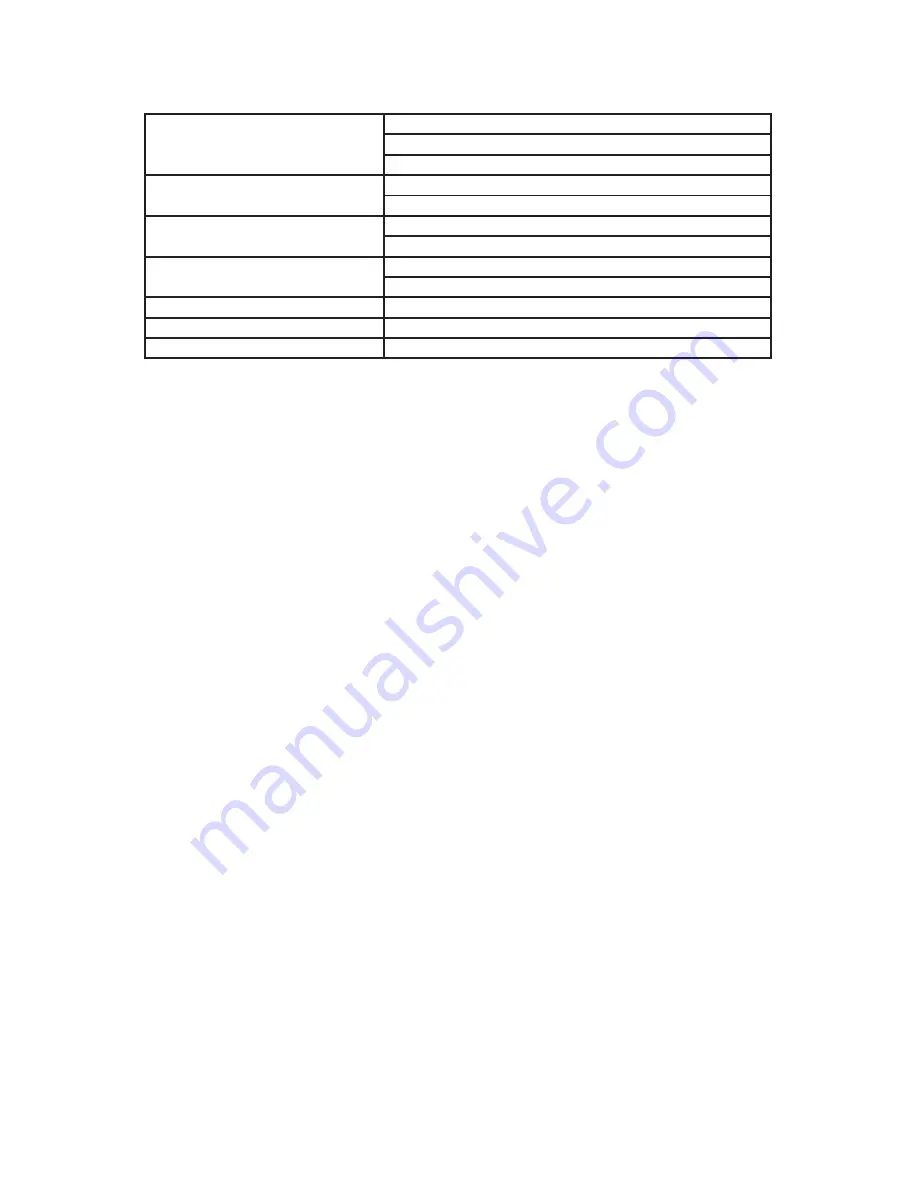
8
Specifications
Telephone Interface
FXS voice ports
Connector pair/0 pin Amphenol
Signaling Loop start
Network Interface - Uplink
0/00 Base-T
Connector RJ-
Network Interface - Downlink
0/00 Base-T
Connector RJ-
Dimension
.7 in (H) x 7. in (W) x 0 in (D)
. mm (H) x 9. mm (W) x mm (D)
Power Supply
Input: AC 0~0V/0~0Hz
Power Consumption
0 Watts max. (Talk: 0 W, Idle: 8 W)
Operating Temperature
0°C to 0°C




























