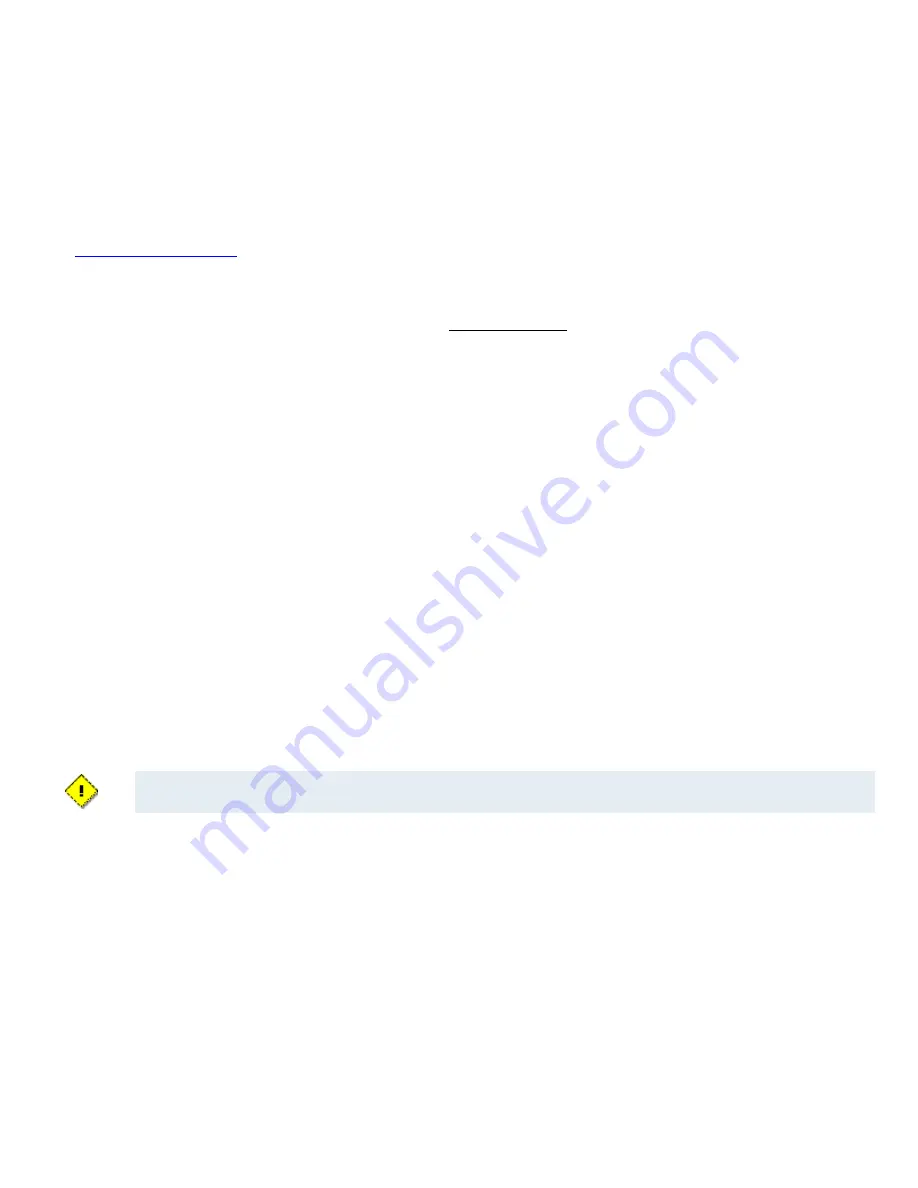
Support Information
Innometriks Support Contact Information
Innometriks Inc.
6 Technology Park Drive
Westford, MA 01886
http://www.innometriksinc.com
Email: support@innometriks.com
Phone: 760-542-0200
Use your FTP client and provided credentials to access the
ftp.innometriks.com
site to download the puchased applications
and documentation.
Additional Information
Canadian Radio Emissions Requirements
The digital apparatus does not exceed the Class A limits for radio noise emissions from digital apparatus set out in the Radio Interference Regulations of
the Canadian Department of Communications.
Le present appareil numerique n’emet pas de bruits radioelectriques depassant les limites applicables aux appareils numeriques de la class A prescrites
dans le Reglement sur le brouillage radioelectrique edicte par le ministere des Communications du Canada.
FCC Digital Device Limitations
Radio and Television Interference
This equipment has been tested and found to comply with the limits for a digital device, pursuant to Part 15 of the FCC rules. These limits are designed to
provide reasonable protection against harmful interference when the equipment is operated in a commercial environment. This equipment generates, uses,
and can radiate radio frequency energy and, if not installed and used in accordance with the instruction manual, may cause harmful interference to radio
communications. Operation of this equipment in a residential area is likely to cause harmful interference, in which case the user will be required to correct
the interference at his own expense.
Operation is subject to the following two conditions: (1) This device may not cause harmful interference, and (2) this device must accept any interference
received, including interference that may cause undesired operation.
In order to maintain compliance with FCC regulations, shielded cables must be used with this equipment. Operation with non-approved equipment or
unshielded cables is likely to result in interference to radio and television reception.
Caution: Changes or modifications not expressly approved by the manufacturer could void the user’s authority to operate this equipment.
Cheetah SE Reader™ is a trademark of Johnson Controls.
The trademarks, logos, and service marks displayed on this document are registered in the United States [or other countries]. Any misuse of the
trademarks is strictly prohibited and Johnson Controls will aggressively enforce its intellectual property rights to the fullest extent of the law, including
pursuit of criminal prosecution wherever necessary. All trademarks not owned by Johnson Controls are the property of their respective owners, and are
used with permission or allowed under applicable laws.
Products offerings and specifications are subject to change without notice. Actual products may vary from photos. Not all products include all features.
Availability varies by region; contact your regional sales manager.
This manual is proprietary information of Johnson Controls. Unauthorized reproduction of any portion of this manual is prohibited. The material in this
manual is for information purposes only. It is subject to change without notice. Johnson Controls assumes no responsibility for incorrect information this
manual may contain.
© 2018 Johnson Controls
All rights reserved.
16
Innometriks Cheetah SE Reader Quick Start Guide

































