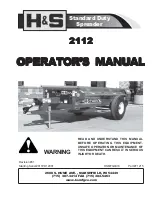Power Source Requirements
The Cheetah SE Reader requires nominally 12 VDC at 1 Amp to operate correctly. The power source can be from the power
supply on the PACS or can be a separate local supply. The reader must be powered by a compatible UL listed access
control panel or a UL294 listed power supply.
CAUTION
: If you are using a separate local power supply, ensure that the ground of the local supply connects to the ground of the
PACS. The local power supply must be a UL listed access control power source. UL 1076 burglar installations require UL 603 listed
power supply with minimum 4 hours standby power.
Power Wiring
The wiring to deliver power to the reader should conform to proper electrical installation practices and codes, and should
be of a gauge required to deliver the required voltage and current to the reader without excessive loss or heating.
Wiring methods shall be in accordance with the National Electrical Code ANSI/NFPA 70 or CSAC22.1-02 – Canadian
Electrical Code, Part 1, Safety Standard for Electrical Installations.
The recommended power wiring is Belden #8461/8442 twisted pair. The maximum length depends on the wire gauge.
Installation
This section contains the instructions for wiring the readers and mounting the reader on a wall or similar support.
Reader Dimensions
Figure 2
on
Page 4
shows the physical dimensions of the Cheetah SE readers. The dimensions of the contactless reader are
the same as the contact models, except that the contact models have a card insertion slot at the bottom and the contactless
models have no slot and have eliminated the recess for that slot.
Figure 2:
Reader Dimensions
Pre-Installation Checks
Site
■ Check power, wiring,
equipment clearances, and
code compliance at the site.
■ Ensure that the mounting site
is ready by verifying that:
• the site has been approved
and all wiring complies
with UL requirements and
other codes, as appropriate.
• all preliminary site work is
complete, and the site is clean and free of dust or other contaminants.
• an appropriate power supply is accessible.
• the reader operating temperature is 14°F (-10°C) to 150.8°F (66°C).
■ When installing the reader, use anchoring systems capable of sustaining a load of at least 25 lb.
4
Innometriks Cheetah SE Reader Quick Start Guide