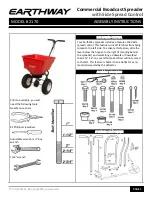Tools
■ Ensure the proper tools (not supplied) are available: small needle nose pliers, small Phillips screwdriver, small Torx
screwdriver, wire strippers.
Mounting Plate
Figure 3
on
Page 5
shows front and back views of the mounting plate for the Cheetah SE readers.
Figure 3:
Mounting Plate Front and Back Views
Installation Instructions
To remove the mounting plate from the reader housing:
1. The mounting plate is delivered connected to the reader housing
by two Torx screws located at the bottom of the reader housing, as
shown in
Figure 3
on
Page 5
. Using a Torx screwdriver, remove
the two Torx screws from the bottom of the housing.
2. Separate the mounting plate from the reader housing.
3. Remove the 6-pin and 9-pin Molex connectors from the reader housing if already connected.
To wire the connectors:
Disconnect all power sources before modifying the wiring.
1. Wiring should use proper ESD procedures and follow instructions shown in
Wiring Diagrams
on
Page 9
.
2. Reconnect the Molex connectors to the reader housing.
5
Innometriks Cheetah SE Reader Quick Start Guide