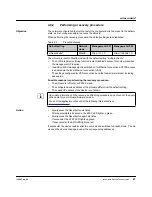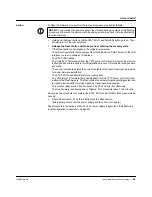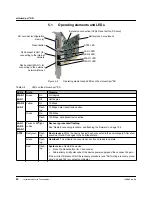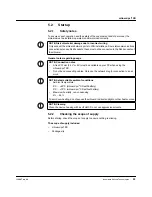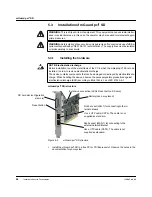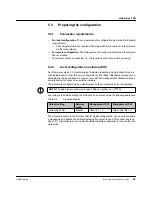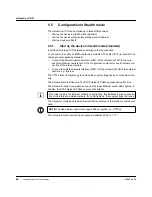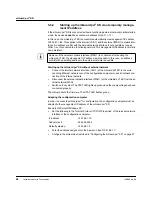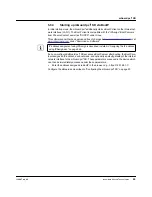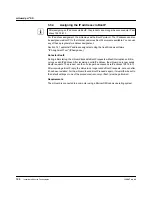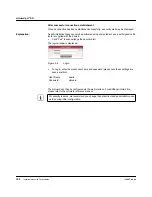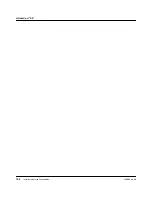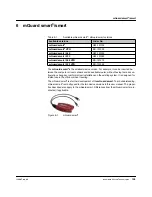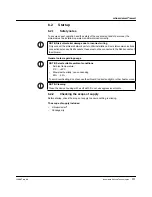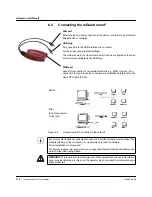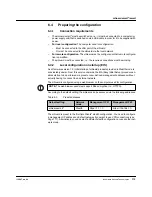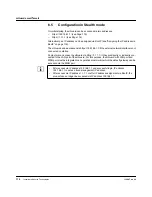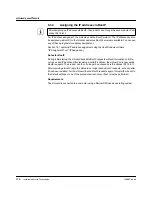mGuard
pci²
SD
I15007_en_02
Innominate Security Technologies
101
5.6
Establishing a local configuration connection
Web-based administrator
interface
The mGuard is configured via a web browser that is executed on the configuration com-
puter.
The mGuard can be accessed via the following address:
Proceed as follows:
•
Start a web browser.
•
Make sure that the browser, when it is started, does not automatically establish a con-
nection as otherwise the connection establishment to the mGuard may be more diffi-
cult.
In
Internet Explorer
, make the following settings:
•
In the “Tools” menu, select “Internet Options” and click on the “Connections” tab:
•
Under “Dial-up and Virtual Private Network settings”, select “Never dial a connection”.
•
Enter the address of the mGuard completely into the address line of the web browser
(refer to Table
5-4).
You access the administrator website of the mGuard.
If the administrator web page of the mGuard cannot be accessed
If you have forgotten the
configured address
If the address of the mGuard in Router, PPPoE or PPTP mode has been set to a different
value, and the current address is not known, the mGuard must be reset to the default set-
tings specified above for the IP address using the
Recovery
procedure (see “Performing a
recovery procedure” on page
105).
If the administrator web
page is not displayed
If the web browser repeatedly reports that the page cannot be displayed, try the following:
•
Check whether the default gateway of the connected configuration computer is initial-
ized (see “Local configuration on startup (EIS)” on page
95).
•
Disable any active firewalls.
•
Make sure that the browser does not use a proxy server.
In
Internet Explorer
(Version 8), make the following settings: “Tools” menu, “Internet
Options”, “Connections” tab.
Click on “Properties” under “LAN settings”.
Check that “Use a proxy server for your LAN” (under “Proxy server”) is not activated in
the “Local Area Network (LAN) Settings” dialog box.
•
If other LAN connections are active on the computer, deactivate them until the configu-
ration has been completed.
Under the Windows menu “Start, Settings, Control Panel, Network Connections” or
“Network and Dial-up Connections”, right-click on the corresponding icon and select
“Disable” in the context menu.
NOTE:
The web browser used must support SSL encryption (i.e.,
HTTPS).
Table
5-4
Preset
addresses
Default setting
Network
mode
Management IP #1
Management IP #2
mGuard
pci²
SD
Stealth
https://1.1.1.1/
https://192.168.1.1/
Summary of Contents for mGuard
Page 6: ...Innominate Security Technologies...
Page 32: ...mGuard rs4000 rs2000 32 Innominate Security Technologies I15007_en_02...
Page 74: ...mGuard rs4000 rs2000 3G 74 Innominate Security Technologies I15007_en_02...
Page 108: ...mGuard pci SD 108 Innominate Security Technologies I15007_en_02...
Page 142: ...mGuard centerport 142 Innominate Security Technologies I15007_en_02...
Page 156: ...mGuard delta 156 Innominate Security Technologies I15007_en_02...
Page 180: ...mGuard pci 180 Innominate Security Technologies I15007_en_02...
Page 196: ...mGuard blade 196 Innominate Security Technologies I15007_en_02...
Page 236: ...mGuard industrial rs 236 Innominate Security Technologies I15007_en_02...
Page 254: ...EAGLE mGuard 254 Innominate Security Technologies I15007_en_02...