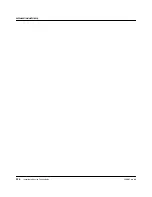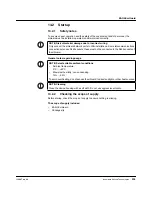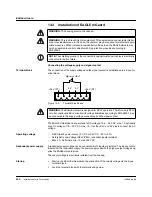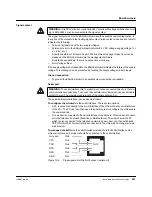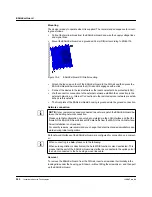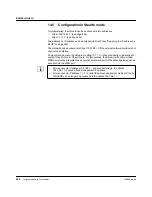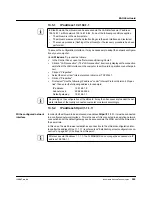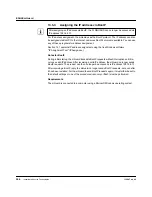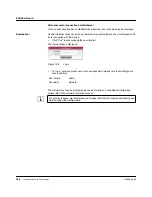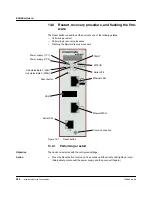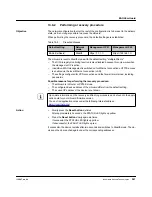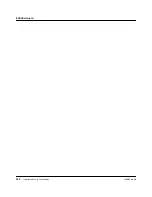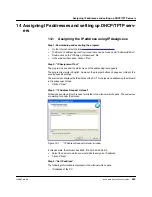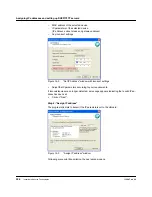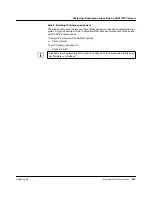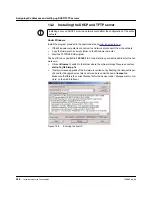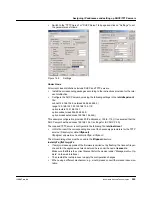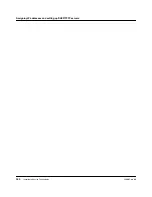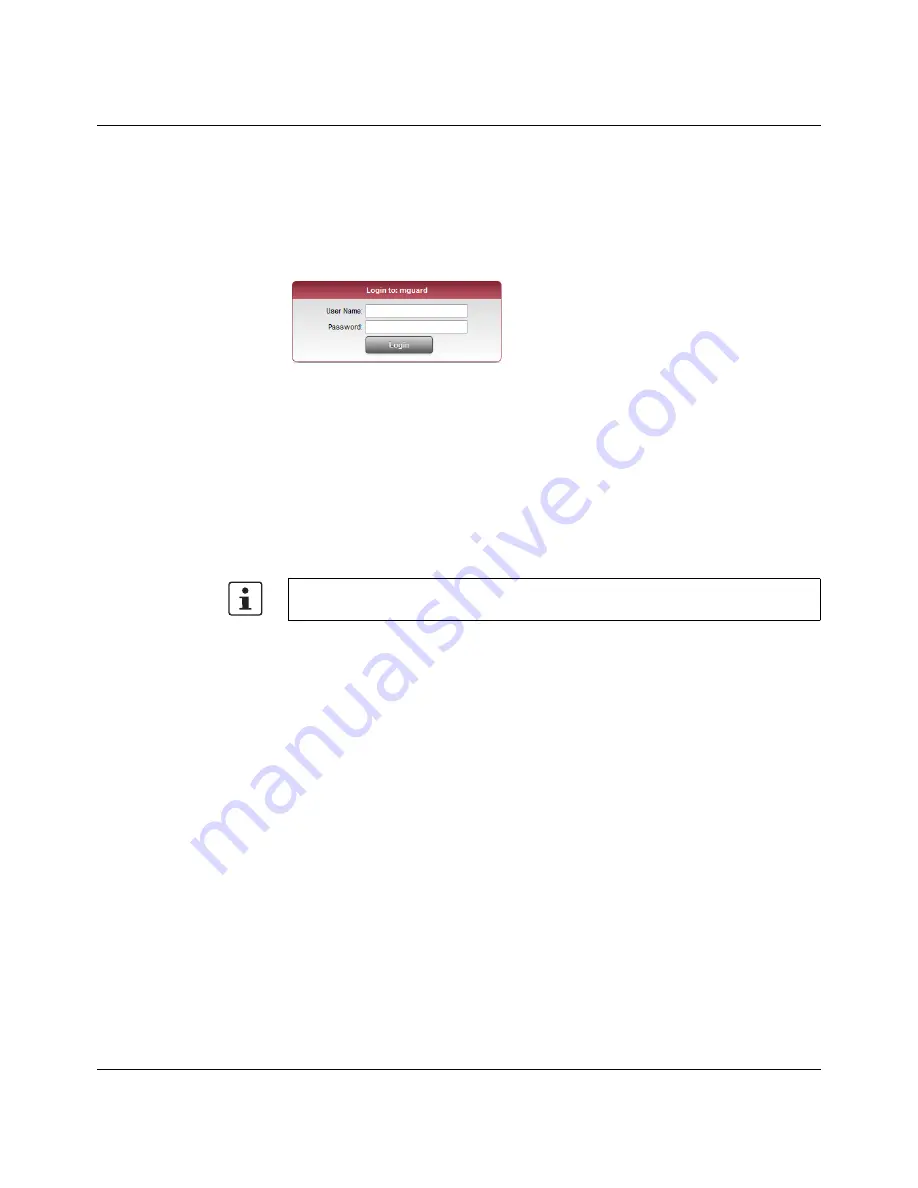
EAGLE
mGuard
248
Innominate Security Technologies
I15007_en_02
After successful connection establishment
Once a connection has been established successfully, a security alert may be displayed.
Explanation:
As administrative tasks can only be performed using encrypted access, a self-signed certif-
icate is supplied with the device.
•
Click “Yes
”
to acknowledge the security alert.
The login window is displayed.
Figure
13-6
Login
•
To log in, enter the preset user name and password (please note these settings are
case-sensitive):
The mGuard can then be configured via the web interface.
For additional information,
please refer to the software reference manual.
User Name:
admin
Password:
mGuard
For security reasons, we recommend you change the default root and administrator pass-
words during initial configuration.
Summary of Contents for mGuard
Page 6: ...Innominate Security Technologies...
Page 32: ...mGuard rs4000 rs2000 32 Innominate Security Technologies I15007_en_02...
Page 74: ...mGuard rs4000 rs2000 3G 74 Innominate Security Technologies I15007_en_02...
Page 108: ...mGuard pci SD 108 Innominate Security Technologies I15007_en_02...
Page 142: ...mGuard centerport 142 Innominate Security Technologies I15007_en_02...
Page 156: ...mGuard delta 156 Innominate Security Technologies I15007_en_02...
Page 180: ...mGuard pci 180 Innominate Security Technologies I15007_en_02...
Page 196: ...mGuard blade 196 Innominate Security Technologies I15007_en_02...
Page 236: ...mGuard industrial rs 236 Innominate Security Technologies I15007_en_02...
Page 254: ...EAGLE mGuard 254 Innominate Security Technologies I15007_en_02...