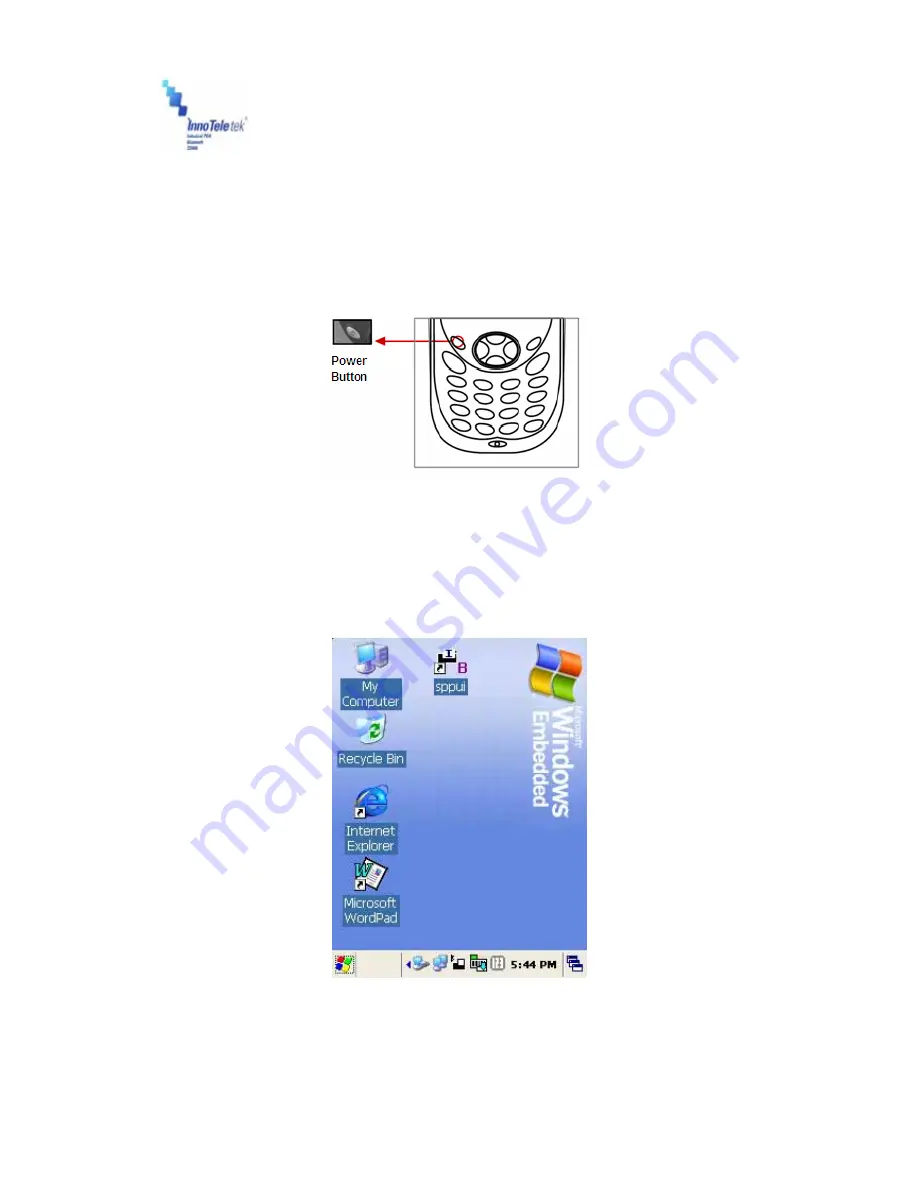
Revised Version/ March 2007
User Manual
Copyright © 2007
InnoTeletek, Inc.
14
2) How to use the power button to turn on your MC5000,OPTIMUS PDA SP5700
SERIES
①
Press the
Power
button to turn the PDA on.
- If you press and then hold the
Power
button for about 3 seconds, PDA switches into
sleep mode and turns off.
Picture 5
Power button
②
When the booting process is finished, Windows® logo will be displayed on a desktop as
illustrated below.
Picture 6
Desktop background
③
If the Power button does not activate your PDA, you should execute a hard reset. For





































