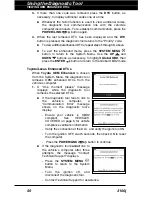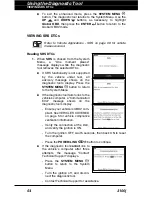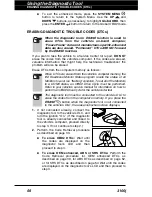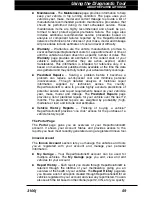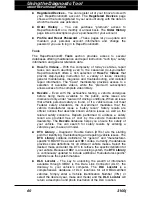Using the Diagnostic Tool
VIEWING OEM ENHANCED DTCs
48 3100j
The diagnostic tool will display a
code only if codes are present in the
vehicle’s computer memory. If no
codes are present, a “No OEM
Enhanced DTCs are presently
stored in the vehicle’s computer.” is
displayed. Press the
SYSTEM
MENU
button to return to the
System Menu.
3.
If more than one code was retrieved press the
DTC
button, as
necessary, to display additional codes one at a time.
Whenever the Scroll function is used to view additional codes,
the diagnostic tool’s communication link with the vehicle’s
computer disconnects. To re-establish communication, press the
POWER/LINK
button again.
4.
When the last retrieved DTC has been displayed and the
DTC
button is pressed, the diagnostic tool returns to the “Priority” code.
To view
additional
enhanced DTCs, repeat steps
1
through
4
,
above.
To exit the enhanced mode, press the
SYSTEM MENU
button to return to the System Menu. Use the
UP
and
DOWN
buttons, as necessary, to highlight
Global OBD
, then
press the
ENTER
button to return to the Global OBD2 mode.
Honda/Acura Enhanced DTCs
When
Honda OEM Enhanced
is chosen
from the System Menu, the diagnostic tool
retrieves OEM enhanced DTCs from the
vehicle’s computer.
1.
A “One moment please” message
displays while the diagnostic tool
retrieves the selected DTCs.
If the diagnostic tool fails to link to the
vehicle’s computer, a “Communication
Error” message shows on the
diagnostic tool’s display.
- Ensure your vehicle is OBD2
compliant. See VEHICLES
COVERED on page 5 for vehicle
compliance verification information.
- Verify the connection at the DLC, and verify the ignition is ON.
- Turn the ignition OFF, wait 5 seconds, then back ON to reset
the computer.
- Press the
POWER/LINK
button to continue.
Summary of Contents for 3100j
Page 1: ......
Page 104: ...Notes 102 3100j ...
Page 105: ...Notes 3100j 103 ...
Page 106: ...Notes 104 3100j ...
Page 108: ......