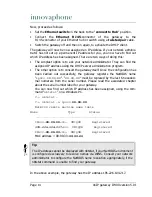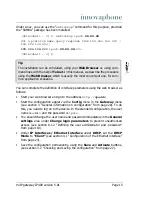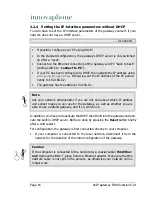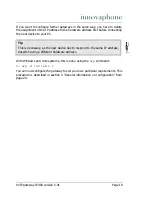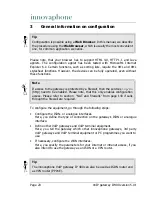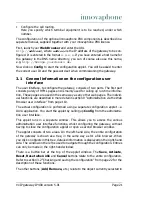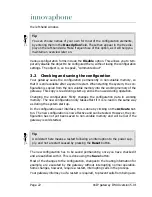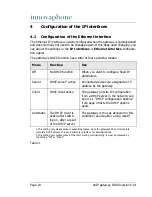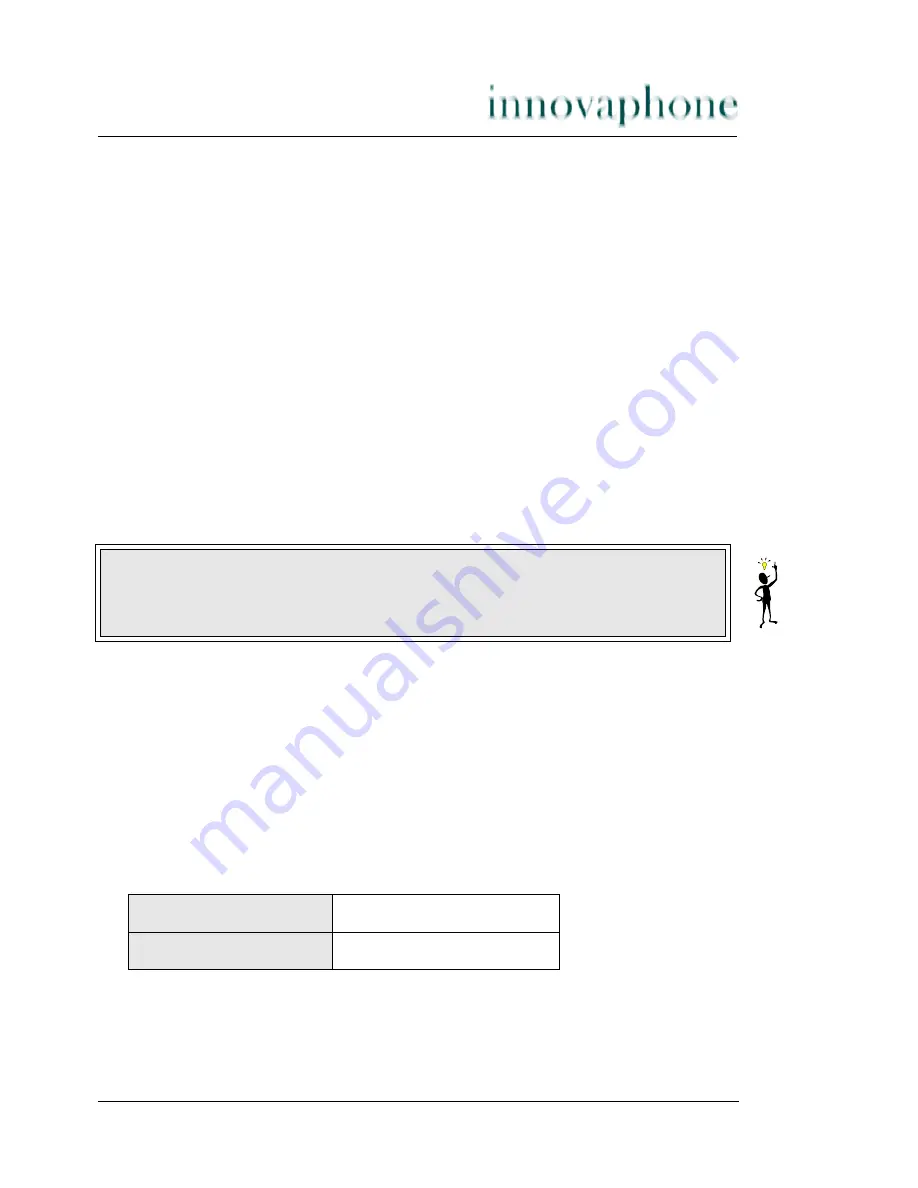
VoIP gateway IP400 version 5.01
Page 17
If the computer is connected to the network by a
twisted pair
cable with RJ45-
plugs, disconnect the cable from
Hub
or
Switch
or remove it from the wall
socket, depending on where your computer is connected up.
• Set the
Ethernet Switch
on the back to “
connect to PC
”. This makes the
gateway operate like an
Ethernet Hub
for your computer.
• Connect the
Ethernet
RJ45-connector to the RJ45-connector of your Ether-
net adapter using a
twisted pair
cable.
Your computer's Ethernet adapter will now be configured to enable it to commu-
nicate with the gateway, as it was delivered, factory default. The easiest way of
doing this is for your computer's IP-details to be configured via DHCP.
You should really use DHCP, if your computer is able to deal with it. If this is not
the case, the configuration can be performed manually.
• If your computer is configured to use the DHCP-protocol, the assignment of
an IP address, suitable to communicate with the gateway, will now be
initiated.-
• Under Windows 95/98 this is done using the command
winipcfg
selecting the options “
Release all
” and “
Renew all
”.
Under Windows NT/2000/ME/XP execute the following commands:
ipconfig /release /all
ipconfig /renew /all
• Alternatively, you can also restart your computer.
• If your computer has been configured with fixed IP addresses, alter the
settings in accordance with the following table:
Table 3
IP configuration for putting the device into service
Tip
Your PC must now be assigned an IP address suitable for the initial configu-
ration of the gateway.
Address
192.168.0.2
Network mask
255.255.255.0