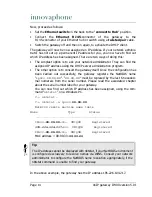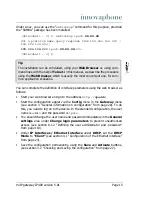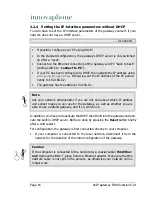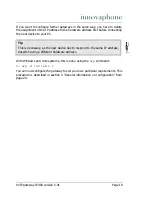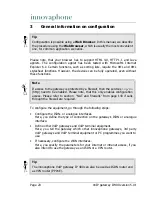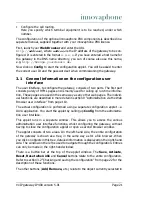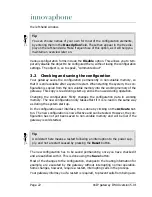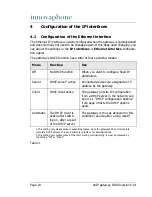Page 18
VoIP gateway IP400 version 5.01
With Windows, this is done by adjusting the settings for the TCP/IP- protocol
accordingly in the
Network
area in
System control
. In this case, the com-
puter must be restarted.
You can complete the definition of interface parameters using the web browser as
follows:
• Start your web browser and connect it to the address
http://
192.168.0.1
.
• Start the configuration applet via the
Config
menu in the
Gateway
menu
(see section 3 “General information on configuration” from page 20). To do
this, you need to log on to the device. In the standard configuration, the user
name is
admin
and the password is
ip400
.
• You should change the user name and password immediately in the
General
settings
area under
Change login parameters
to prevent unauthorised
access (see section 8.1.2 “Defining the user administrator and -password”
from page 110).
• Under
IP Interfaces
/
Ethernet Interface
under DHCP set the
DHCP
Mode
to “
off
” (see section 4.1 “Configuration of the Ethernet interface” from
page 24).
• In the same place, set the parameters under
Ethernet Interface address.
• In the same place, specify your
Default IP router
.
• Save the configuration permanently, using the
Save
and
Activate
buttons,
(see section 3.2 “Checking and saving the configuration” from page 22).
The gateway is now ready to be connected to your local network.
• Set the
Ethernet Switch
on the back to “
connect to Hub
”. The gateway
now operates like a standard Ethernet terminal and can be connected to a
hub
or
switch
.
• Connect the gateway's
Ethernet
socket to your
Hub
or
Switch
or to the
corresponding wall socket.
Do not forget to re-connect your computer to your own network and to restore its
original IP-configuration.
Tip
The installation can be concluded, using your
Web Browser
. In this manual,
we describe the procedure using the
Web Browser
, which is usually the
most convenient one, for common application scenarios.