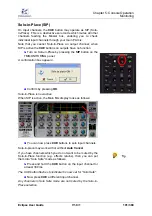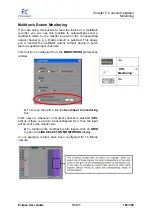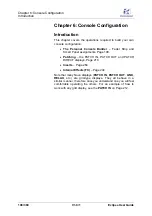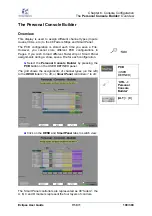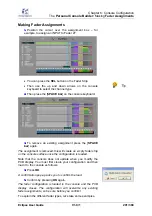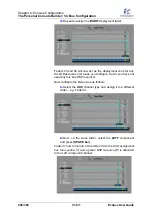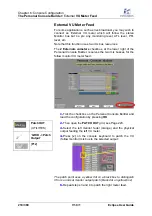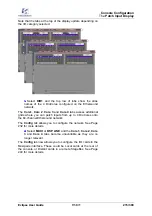Chapter 6:
Console Configuration
The
Personal Console Builder:
Making
Fader Assignments
Eclipse User Guide
V1.0/1
201/ 380
Making Fader Assignments
1.
Position the cursor over the assignment box – for
example, to assign an INPUT to Fader 27:
•
You can press the
SEL
button on the Fader Strip.
•
Then use the up and down arrows on the console
keyboard to select the channel type.
2.
Then press the [
SPACE bar
] on the console keyboard:
3.
To remove an existing assignment press the [
SPACE
bar
] again.
The assignment is removed; this will create an empty fader strip
on the console surface once the configuration is loaded.
Note that the console does not update when you modify the
PCB display. You must first create your configuration and then
load it to the console as follows:
4.
Press
OK
.
A confirmation pop-up asks you to confirm the load.
5.
Confirm by pressing
OK
again.
The fader configuration is loaded to the console and the PCB
display closes. The configuration will overwrite any existing
fader assignments, so be sure before you confirm!
To explain the different fader types, let’s take some examples.