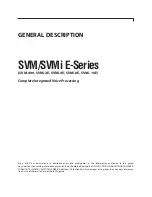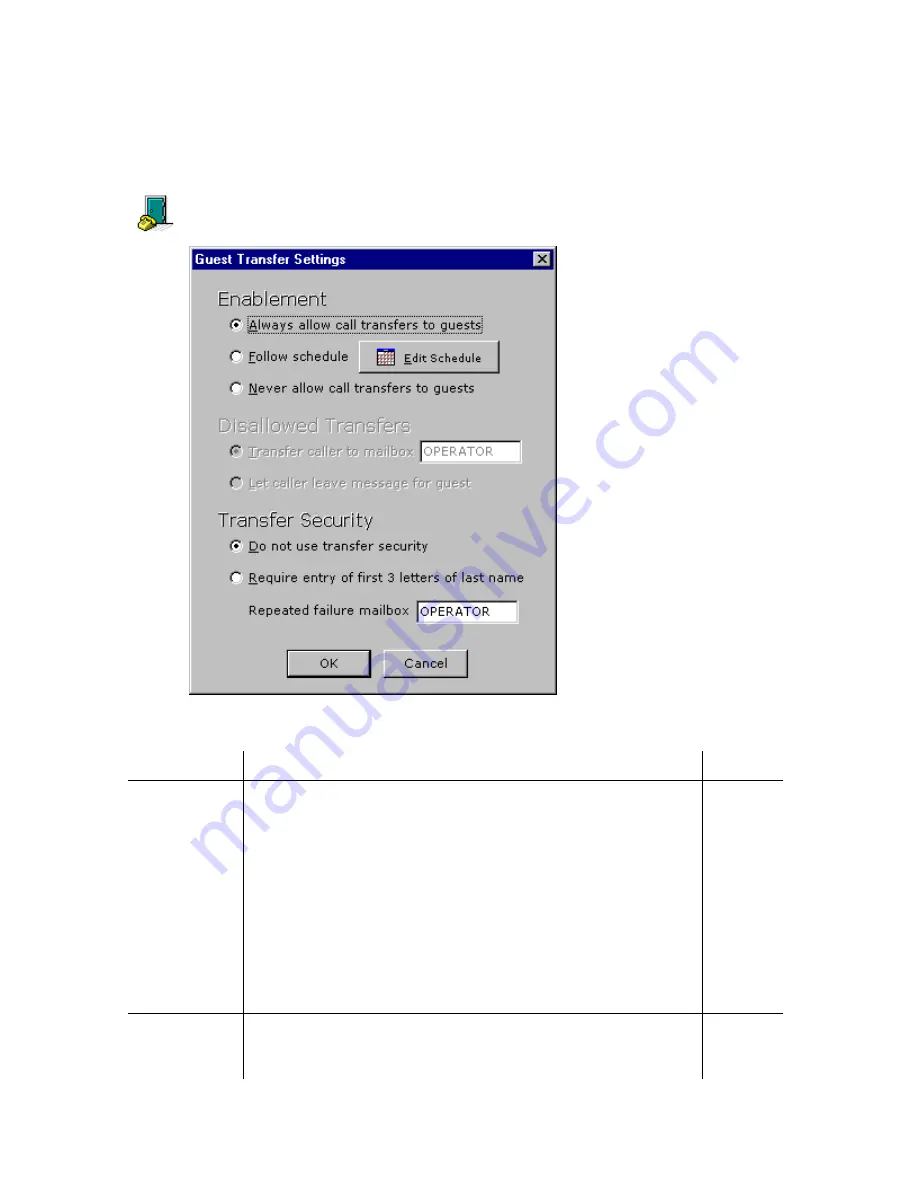
ELITE
Installation guide
Chapter 3: Reference
109
Guest transfers
To edit guest transfer settings, click the
Do
button of the Elite main screen and
then select
Configure System
. In the next screen, click the name of the tenant you
want to edit in the system tree (for example,
Tenant 1
). Next, double-click the
Guest Transfers
icon, as shown at left. The following window appears.
You can edit the following parameters in the window.
Parameter
Description
Default
Enablement
This setting controls whether you want to always allow
automated transfers to guest rooms, never allow them
(have caller leave a message instead), or limit automated transfers
according to a schedule.
To create a schedule, click the
Edit Schedule
button. Next, click
the
Add
button. In the next window, for any day of the week or
any particular date, you can set the schedule to always allow
transfers, never allow them (Always No), or to allow transfers
during a period you specify. If you use the latter option, transfers
will be disallowed during the hours not specified. Click the
Add
button when you finish. Note that Dated Periods you specify will
override conflicting Day-of-Week-Periods you enter.
Always
allow
transfers
to guests
Disallowed
Transfers
If transfers to guests are disallowed, you can transfer callers to a
specific mailbox or take them to that guest’s unavailable greeting.
Transfer
caller to
mailbox