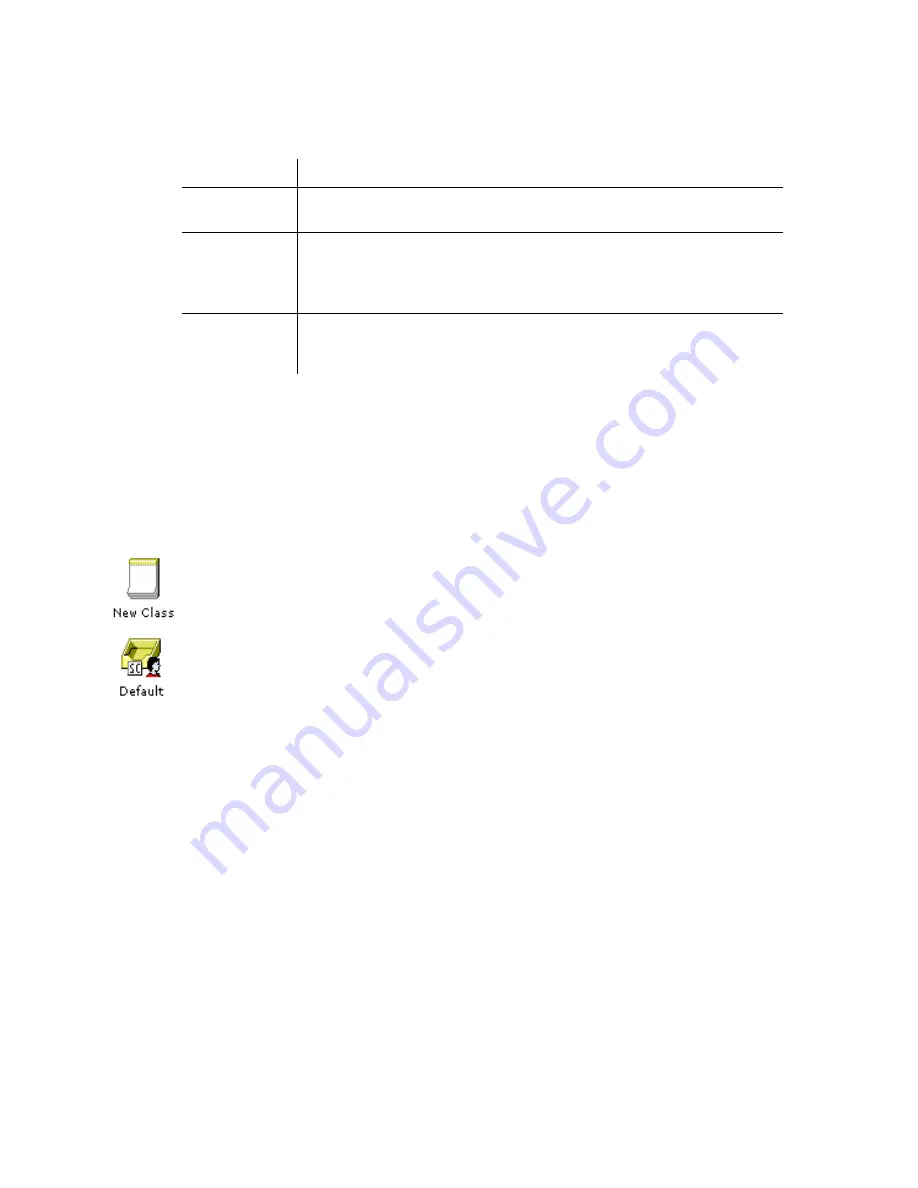
ELITE
Installation guide
Chapter 3: Reference
133
Transfers tab
Parameter
Description
Transfer Type
This field controls the type of transfer to this mailbox. You can select a
blind or supervised transfer. The blind transfer is selected by default.
Supervised
No Answer
after XX
seconds
If “Supervised” is the transfer type in the previous field, this setting
controls the number of seconds after the first ring the system will
supervise the transfer. You can specify a time between 12 to 99
seconds. By default, 20 seconds is selected.
Cellular
Phone
Number
The number that a guest’s call would forward to (provided by the
guest) if using the
InnConnect
feature.
Service classes for guest mailboxes
This feature allows you to create, edit, and view Service Classes for guest
mailboxes. For step-by-step instructions on using this option, see
Adding guest
services classes
in Chapter 2. To use the Service Classes feature, click the
Do
button of the Elite main screen and then select
Configure System
. In the next
screen, click
Service Classes
under
Guest
in the system tree.
•
To create a service class, double-click the
New Class
icon. In the next
window, enter an ID for the new service class and then click
OK
.
•
To edit or view an existing service class, double-click the appropriate icon.
The Service Class window is divided into four tabs, as shown in the following
table. To change tabs, click a different tab at the top of the window.
































