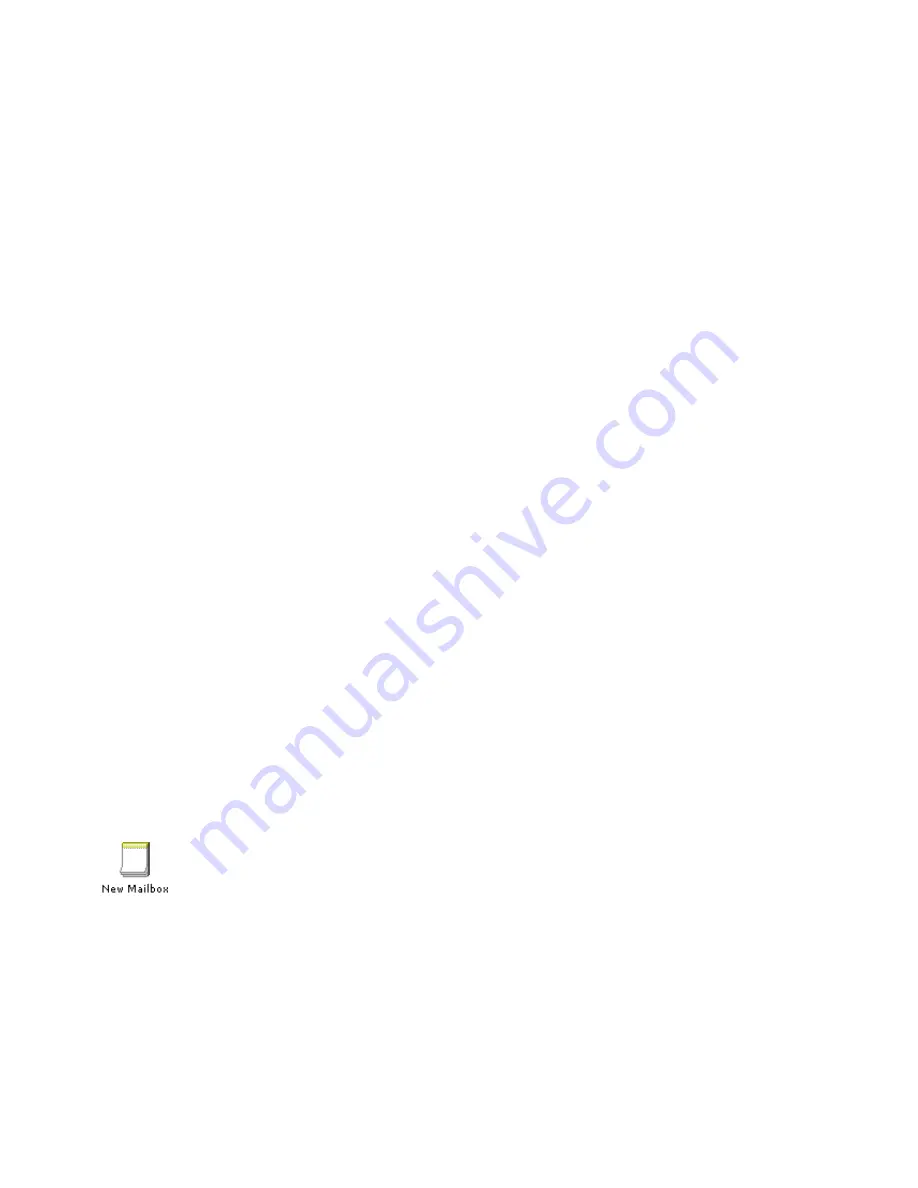
ELITE
Installation guide
Chapter 3: Reference
150
Other mailboxes
This option allows you to create, edit, or view the following mailboxes:
•
AGS Function
. Use this mailbox for direct access to a specific guest services
function, as defined in the AGS speed-dial menu. This mailbox is only used
with PBX integrations that provide calling and called-party identification on
forwarded or covered calls.
•
Extension
. Use this mailbox to blind-transfer a caller to any valid extension
or transfer point via the automated attendant.
•
Group
. Use this mailbox if several users share the same physical extension,
yet want individual mailboxes. Up to eight users can be defined. A prompt
can be recorded to further customize an unavailable message for the group.
•
Menu
. This specialized mailbox gives callers single-digit choices to other
mailboxes or mailbox IDs.
•
Play
Prompt
. Callers forwarded to this mailbox will be presented with a
prompt recorded by the dealer or property.
•
Record
Message
. Callers forwarded to this mailbox will be presented with a
recording instructions prompt (recorded by the dealer), followed by a tone.
After the caller records the message, it is usually delivered to a staff mailbox.
•
Record
Prompt
. This mailbox allows the property to change the recording of
a customizable system prompt, such as the wake-up message. For details on
using this option, see
Creating a "Record Prompt" mailbox for prompts
in
Chapter 2.
•
Reference.
Use this mailbox to route a caller to another mailbox or
mailbox ID.
•
Select Language.
This mailbox allows the caller to choose another language.
It is typically used in conjunction with auto-attendant schemes, where the
outside caller is asked to choose a language before proceeding.
•
Time
Branch
.
This specialized mailbox allows callers to be routed to different
mailboxes or mailbox IDs based on the time of day or a specified date.
To reach the Other mailboxes option, click the
Do
button of the Elite main screen
and then select
Configure System.
In the next screen, click
Other
under
Mailboxes
in the system tree. Double-click the New Mailbox icon to see the list
of mailbox options shown above.
For more information on creating mailboxes, see Chapter 2. The
Automated
attendants
section shows how to create some of the Other mailboxes listed above.
See the previous sections in this reference chapter for information on the fields
you can edit in mailbox windows.






























