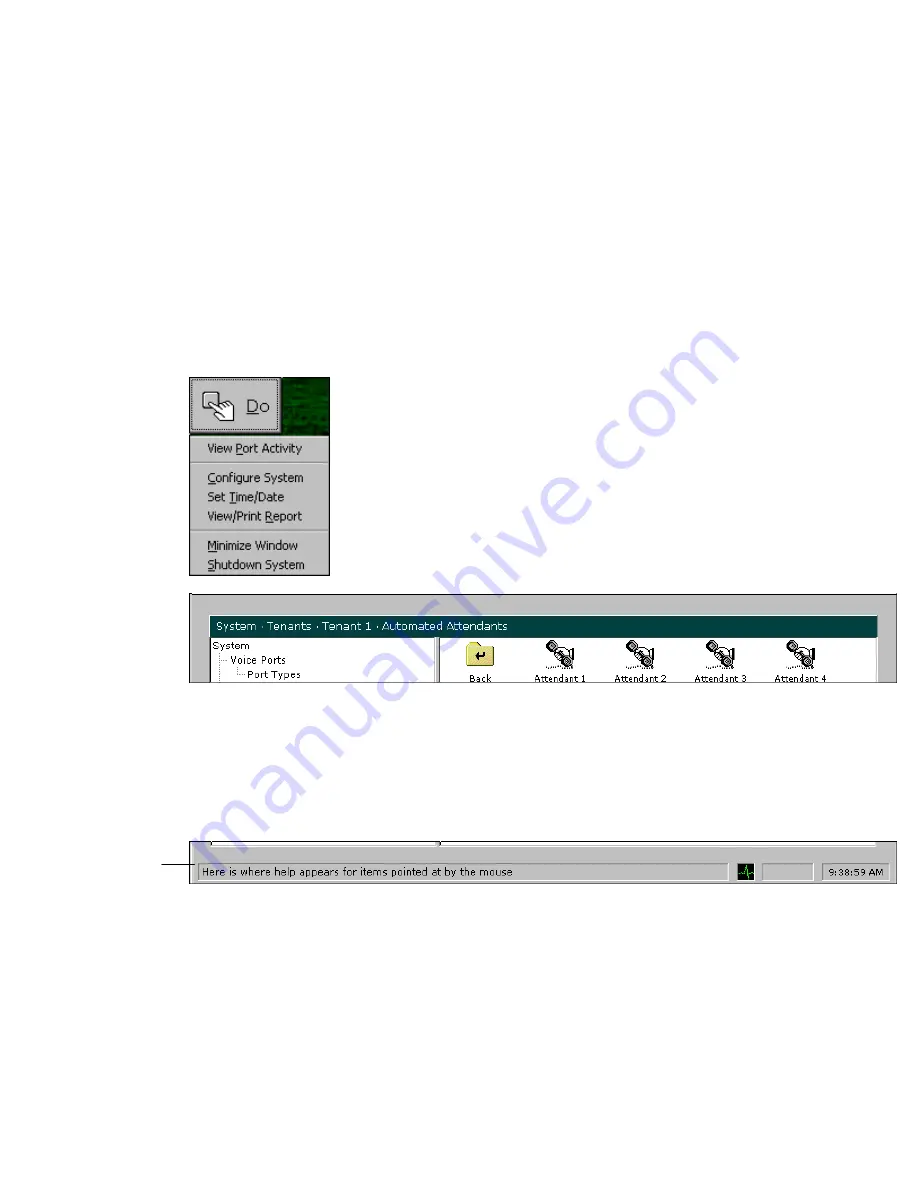
ELITE
Installation guide
Chapter 1: Installation
8
Programming Elite
Before you can use the Elite voice mail system, you must configure it using the GUI
(graphical user interface). You can use the PS/2 mouse (preferred), the keyboard, or
both to program the system. The following sections explain how.
Note:
Voice mail functions are available when you are programming the system.
Elite voice mail is a Windows based system. Use the hand-shaped pointer to
navigate through screens and menus. Click the
Do
button at the top of the screen to
display a menu of options, as shown in the following illustration. Click on a menu
option to display the appropriate screen. If a screen contains folders or icons, double-
click them to open them.
If you click the
Configure System
option from the
Do
menu, a list of options called
the
system tree
appears on the left side of the window. The bar at the top of the
window displays your location in the system tree, as shown in the previous
illustration.
Watch the status bar at the bottom of the window for information as you pass the
mouse pointer over certain items.
Adding general system information
The first step in programming Elite is to enter basic information about the system.
Follow the steps below.
To add basic system information:
1. Click the Do button of the Elite main screen and then select Configure System. In
the next screen, click System in the system tree.
Status
Bar






























