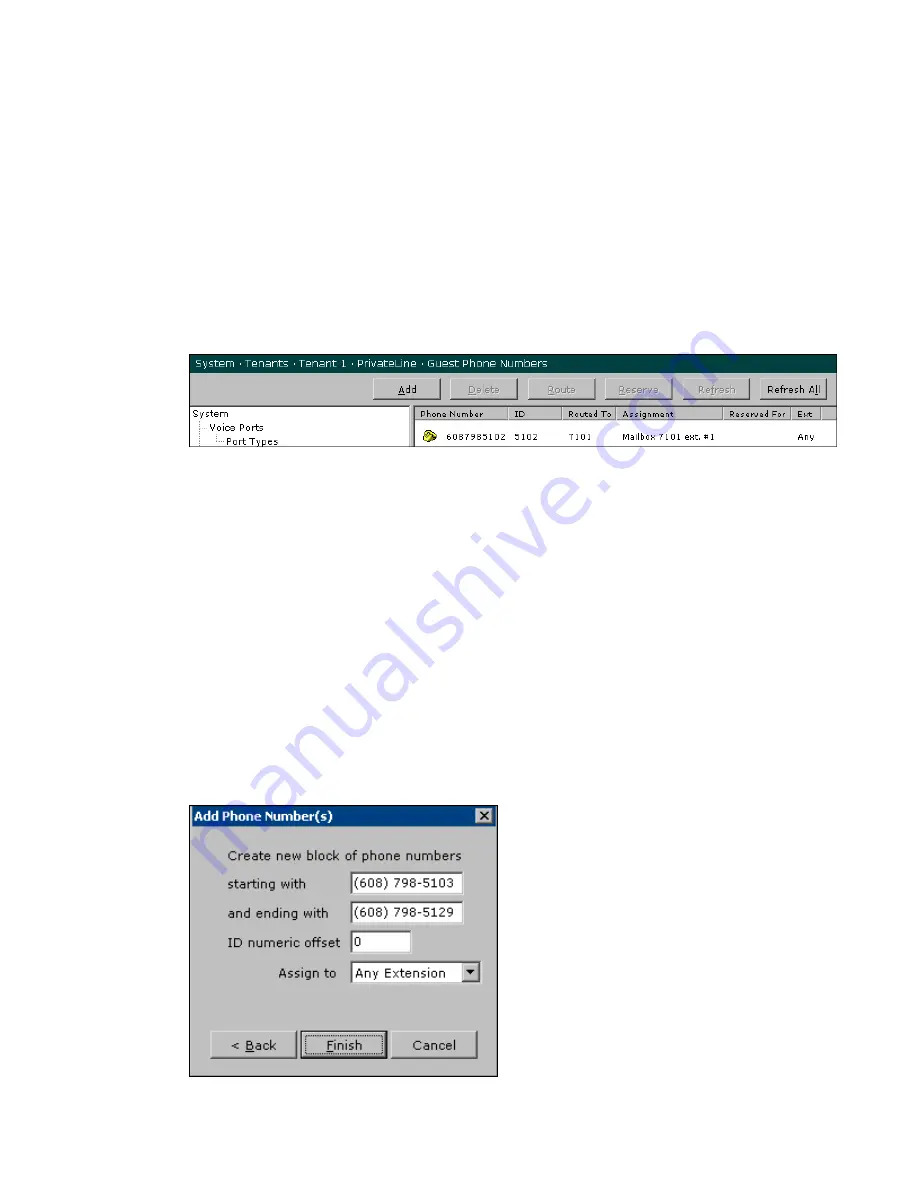
ELITE
Installation guide
Chapter 4: Add-on features
159
Step 3: Test the DID phone number routing
1.
Place a test call to the number to verify that the DID phone number is correctly
routed to the Out-of-service station.
2.
Next, click on the number you just entered to highlight it. Click Route and
enter a guest mailbox to which you want the DID phone number to route.
3.
Enter a valid guest mailbox and click OK.
The next screen will confirm the extension number to which you want the DID to
route. If a guest room has more than one extension, that information will also be
displayed. Click
OK.
Place a test call to the number to verify correct routing.
Step 4: Add the remaining DID phone numbers that
guests will use
1.
After successful testing, click Unroute to return the DID phone number to
Out-of-service.
2.
Add the remaining DID phone numbers that guests will use by clicking Add
and using the Range of Phone Numbers function.
When you add a block of phone numbers, the
ID numeric offset
field can stay at
0 if the DNIS digits, Avaya Xport station or Alcatel GPIN number matches the
last four digits of the DID phone number. As an example of when you would set
the ID numeric offset field to a value other than 0, suppose that the DID phone
number 608-798-5102 yields DNIS digits of 102. Then the value for the ID
numeric offset would be
–5000
(negative 5000).






























