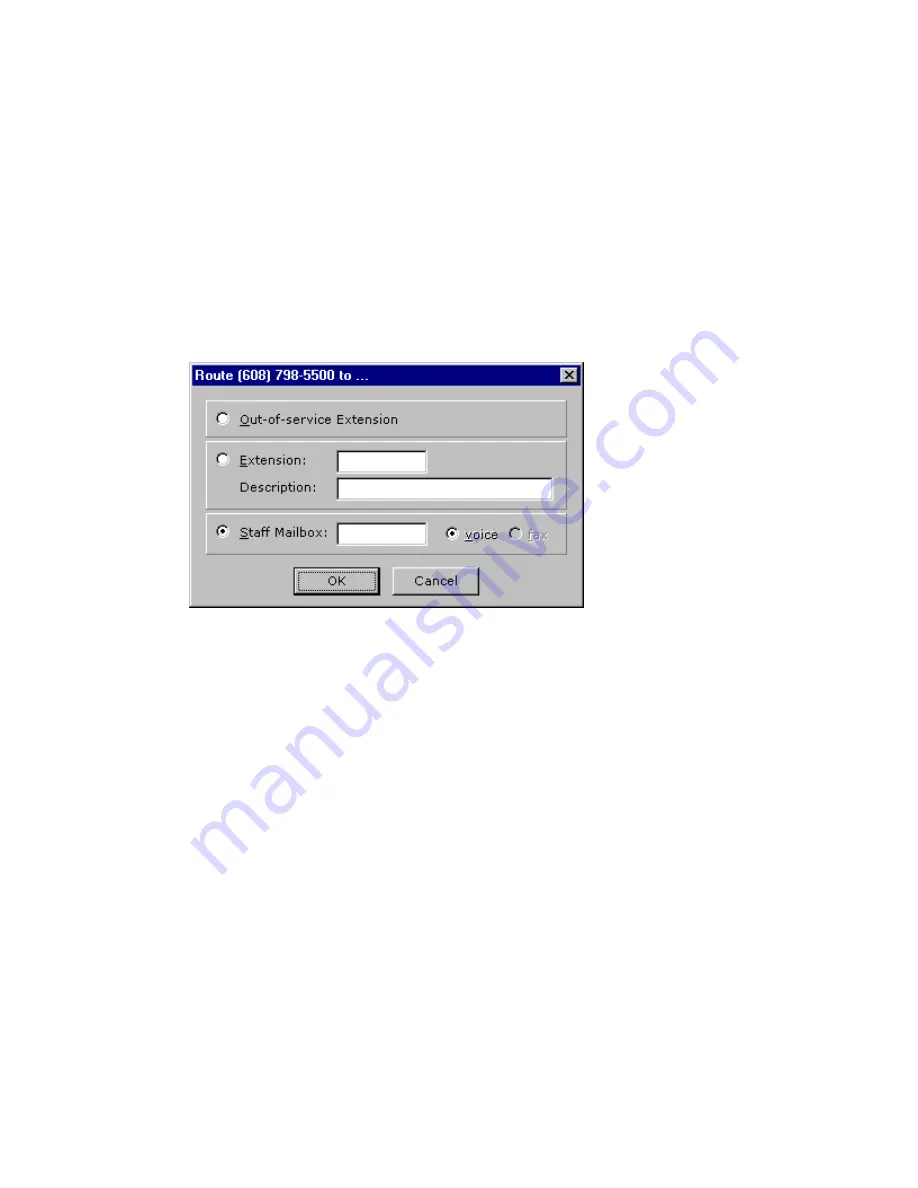
ELITE
Installation guide
Chapter 4: Add-on features
160
Step 5: Add DID phone numbers that staff members
will use
1.
Click Other Phone Numbers in the Tenants tree.
2.
Click Add and enter a single number or range of DID phone numbers.
These numbers will be automatically routed to the Out-of-service station.
You can route the numbers listed in the Other Phone Numbers section to Staff
mailboxes or any valid extension.
3.
Highlight a DID phone number and click Route. Then assign the DID number
to a Staff mailbox, a Front Desk mailbox, or a valid extension.
Guest/Other Phone Number function buttons
The following options are available in the
Guest Phone Numbers
and
Other Phone Numbers
sections of the Tenants tree.
•
Use the
Add
button to add a single number or range of DID phone numbers.
•
Use the
Delete
button to remove DID phone numbers from Elite’s database.
•
Use the
Route/Unroute
button to manually route a DID phone number to an
extension, or to return the DID phone number to the Out-of-service station.
•
Use the
Reserve/Unreserve
button to manually reserve guest phone
numbers. When the guest checks out, a reserved number is not put back into
the available DID phone number pool. (The number will be used for a guest
if no others are available.) The number is saved for that guest. To return this
number to the available number pool, highlight the number and click
Unreserve
.
•
After selecting a number, you can click
Refresh
to make InnLine re-issue the
DID routing command to the PBX.
•
Click
Refresh All
to make InnLine re-issue DID routing commands for all
Guest or Other phone numbers to the PBX.
































