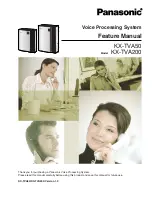ELITE
Installation guide
Chapter 2: Mailboxes & other features
32
3. Enter settings in the window as needed.
Change the
Service Class Name
if needed. Note that the
Custom
Prompts
and
Automatic Messages
fields are blank. If left blank, the system default prompts
will be used. Either re-enter the prompt letters entered in the Default service
class (which you can view by clicking the Default icon shown above), or enter
new letters and record your own prompts. To do this, see the next section,
Prompt administration
.
4. Press Enter or click OK to finish creating the guest service class.
5. Click Guest in the system tree and then double-click on a guest mailbox to
change its service class.
The Guest Mailbox window appears.