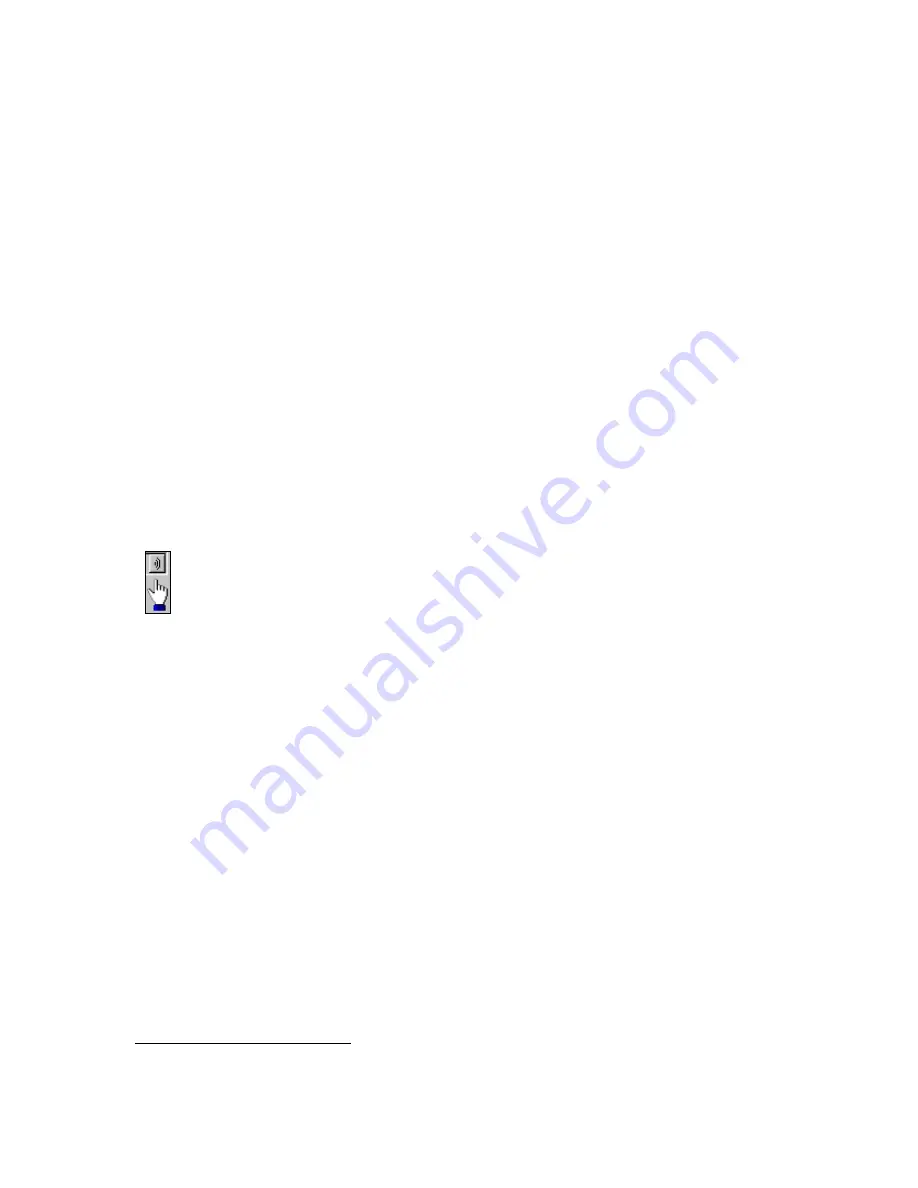
ELITE
Installation guide
Chapter 2: Mailboxes & other features
34
Prompt administration
Prompts are voice recordings used in the program. Elite allows some prompts to
be customized by the installer or the end user. There are two ways to administer
prompts in the system:
•
Using Elite’s GUI (graphical user interface)
•
Using a “Record Prompt” mailbox
Both options are described in this section.
Before shipping the system
3
, Innovation customizes the following prompts to
include the hotel property name:
•
GUNA
(guest no-name prompt)
•
SUNANAM2
(other post-name prompt)
•
GUNANAM1
(guest pre-name prompt) •
GGRT
(access greeting – guest)
•
GUNANAM2
(guest post-name prompt) •
GWAKEUP
(wake-up message)
•
SUNA
(other no-name prompt)
•
AAGRTD
(greeting prompt - day)
•
SUNANAM1
(other pre-name prompt) •
AAGRTN
(greeting prompt - night)
Using Elite’s user interface to record prompts
You can use a telephone located near the system to record prompts. Prompts that
you can record have a “field action button” to the right of the prompt name
(as illustrated at left).
In the following example, you will learn how to re-record the GWAKEUP prompt.
1.
Click the Do button in the Elite main screen and then select Configure System.
In the next screen, click Service Classes in the system tree.
2. Double-click the Default service class icon.
The Service Class window appears. For an illustration of this window, see the
previous section,
Adding guest services classes
.
3. Click the button right of the GWAKEUP Wake-up message.
(Note that if you want to maintain the original recording of the GWAKEUP
prompt, enter a different eight-character name for the prompt BEFORE
clicking the field action button.)
When you click the button, the following window appears.
3
Custom prompts are included if the prompt worksheet was completed at the time of system
order. If not, prompts may be uploaded to the system once the worksheet is completed.
































