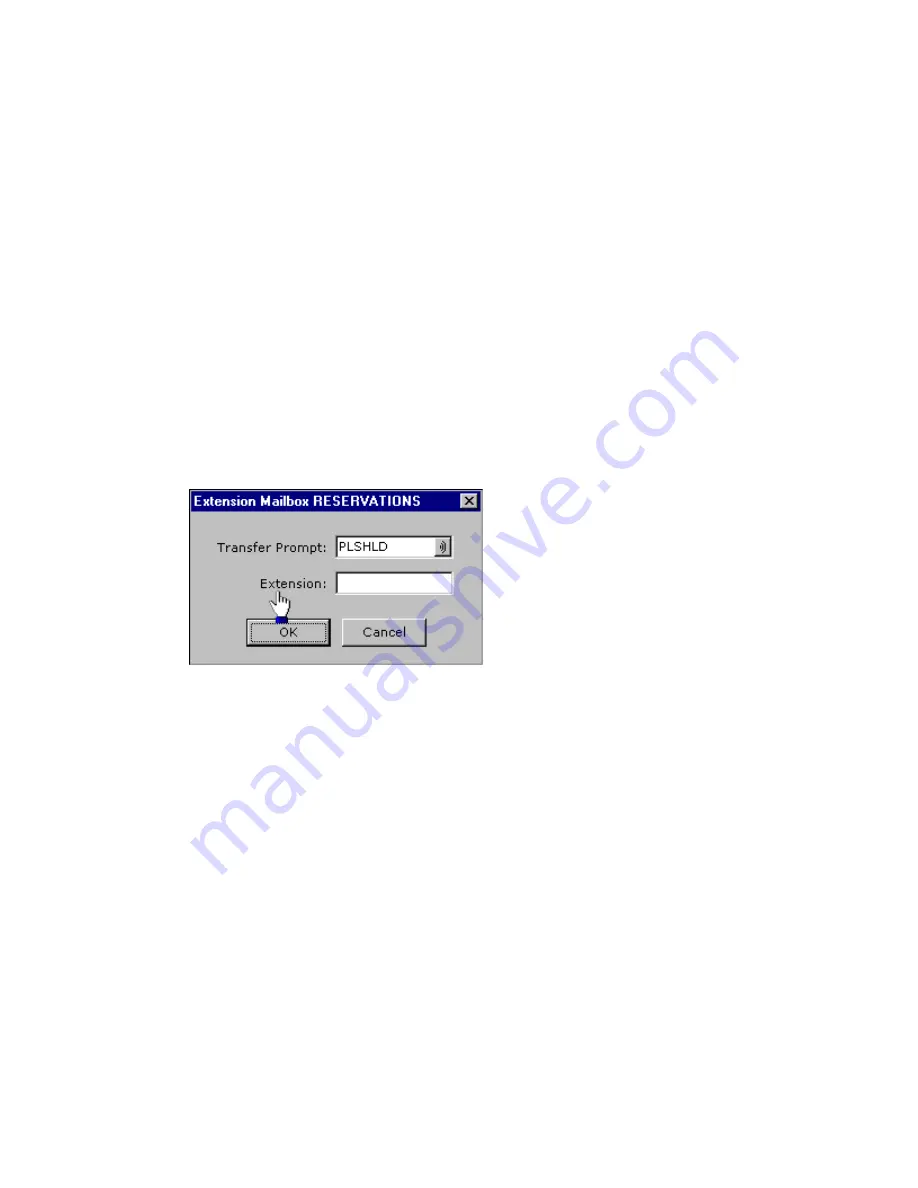
ELITE
Installation guide
Chapter 2: Mailboxes & other features
52
6. Follow the immediately preceding steps (1-5) to create a Play Prompt mailbox
for DOWNTOWN.
This mailbox is referenced in the Key 2 Mailbox field of the Menu Mailbox
window.
Back in the Attendant 1 screen, the Key 2 Mailbox references RESERVATIONS.
If the caller presses 2, you want to transfer them to a reservations answer point.
To accomplish this, you’ll create an Extension mailbox.
To finish creating the automated attendant mappings:
1. Click Other in the system tree and then double-click the New Mailbox icon.
2. Select the Extension option in the next window and click OK.
3. Enter RESERVATIONS in the resulting window to identify the mailbox, and
click OK.
The following window appears.
4. In the Extension field, enter the number to which you want callers to transfer,
and click OK.
5. Follow the immediately preceding steps (1 through 4) to create an Extension
mailbox for SALES.
This mailbox is referenced in the Key 3 Mailbox field of the Attendant 1 screen.
InnConnect
InnConnect is a call forwarding or “routing” feature for Elite. Guests can
configure their mailboxes to give callers the option of “connecting” to their
cellular telephone after the caller hears the guest’s unavailable greeting. The
guest then has the option of accepting the call or sending the caller back to voice
mail. Staff mailboxes can use InnConnect in the same fashion.
A Call Forwarding icon will appear when you click
Tenants
in the system tree
and then click
Tenant1
(typically the name of the property). Double-click the
icon to begin your InnConnect configuration, then take the following steps to
ensure a smooth installation.

































