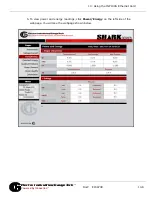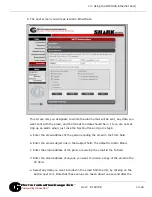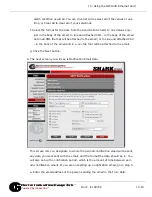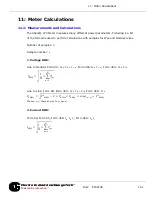Doc
#
E159708
10-18
10: Using the INP100S Ethernet Card
Electro
Industries/GaugeTech
™
Powered by Innovation™
IMPORTANT!
You should not make changes to these settings unless you are sure
of what you are doing, since even small changes to the values on this screen can
render the network connection unstable for different applications or clients. EIG is
not responsible for instability of the network link when values other than the
default are set.
• Enter the password (the default is chgK339@).
• Click Submit to implement your entries; click Restore to change back to previous
settings; click Default to revert to the default system settings.
10.4.6: Email Alarm/Notification
Email Alarm/Notification is a feature that allows the unit Shark® 270 INP100S card to
be configured to send emails when selected events occur. These events are: Log
Reset, Log Retrieval Begins, Clock Settings Changed, Energy Reset, Reset Min/Max
values, Reset Pulse Accumulators, Measuring turned Off, Programmable Settings
Change, Failed attempt to securely access unit (password fail), V-Switch
TM
key
Change, Log Babbling, Limit Hit and Meter Started Up.
The User can program the unit to any, or all, of those events, and also to program the
urgency of the event; i.e., whether a notification should be sent (not urgent) or an
alarm should be sent (urgent). The reporting of these events, both Alarm and Notifi-
cation, is through email.
The Alarm and Notification conditions have separate configurations to define the email
recipient addresses (To and CC) where the email Alarm/Notification must be sent to.
In addition, the Notification can be configured to send the email at a specific time
(between 5 minutes and 24 hours). The Alarm email will be sent as soon as possible
within a 1-minute window.
The INP100S card can be configured to send either alarm or periodic notification
emails and to send meter data along with either type of email. The Firmware version
of the Ethernet card must be 337 or higher for this feature to be available. See page
10-12 for information on finding the firmware version.
From one of the Shark® 270 meter’s webpages:
1. Click
Information
on the left side of the webpage.