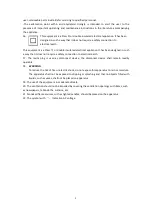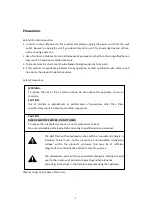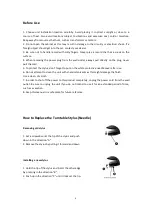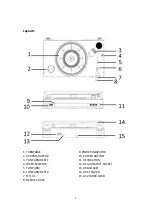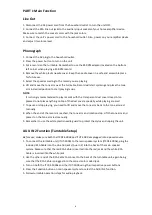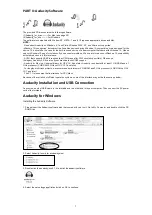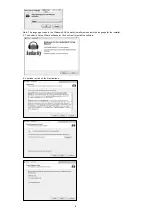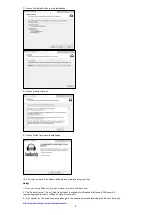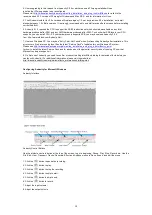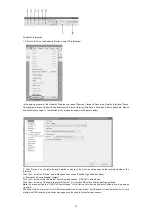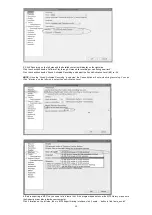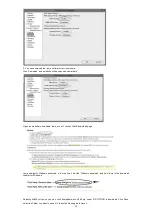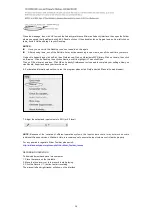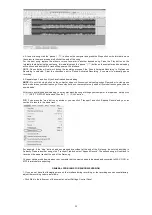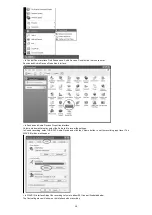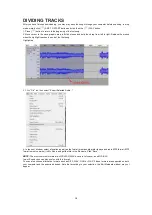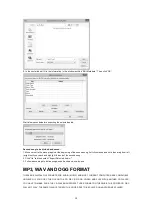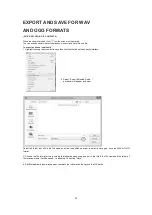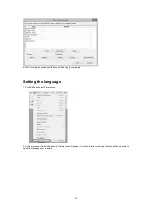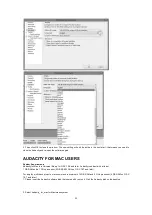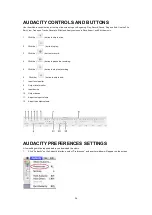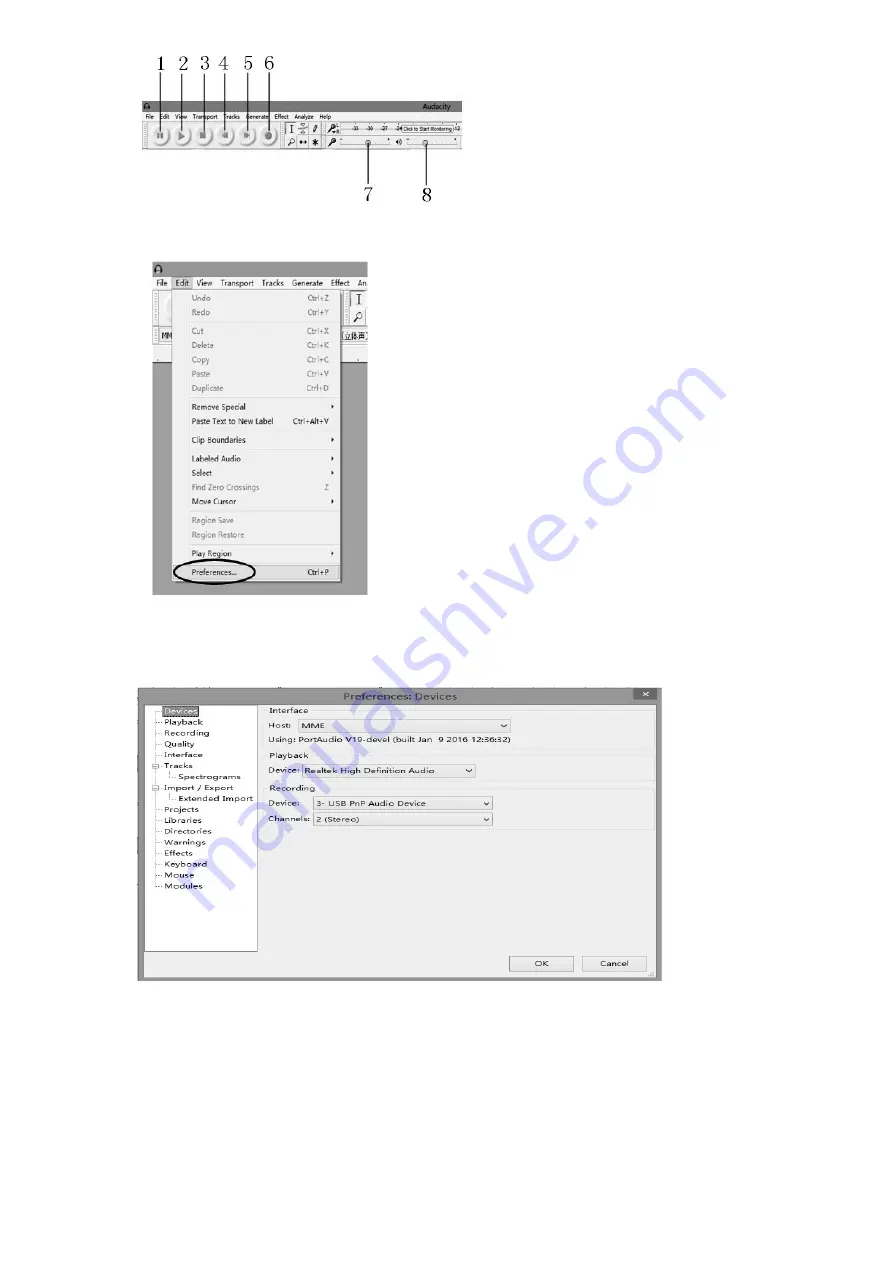
11
Audacity Preferences
1. Click the “Edit” on the Audacity interface, select “Preferences”.
In the pop-up window of the Audacity Preferences, tabs of Devices, Playback, Recording, Quality, Interface, Tracks,
Spectrograms, Import / Export, Extended Import, Projects, Libraries, Directories, Warnings, Effects, Keyboard, Mouse
and Modules are listed on the left side of the window as shown in the picture below.
2. Click ‘Devices’ on the left side and detailed contents of the Devices will appear on the right hand side of the
interface.
Click the
!
arrow on “Device” below Playback and choose “Realtek High Definition Audio”
or “Microphone Sound Mapper- Output”.
Click the
!
arrow on ‘Device’ below ‘Recording’ and choose ‘‘USB PnP Audio Device’.
Click the
!
arrow on ‘Channels’ to select ‘2(Stereo)’. Do not click OK until you finish all of the settings.
Note:
If you cannot find the " USB PnP Audio Device " in the Device list, close the Audacity Software and re-open and
try again.
Windows Vista and later call most USB external devices "microphones" but Windows XP and earlier do not. Some
higher-end USB recording interfaces may appear as their explicit manufacturer's name.
Summary of Contents for ITCDS-6000
Page 43: ...42 ...