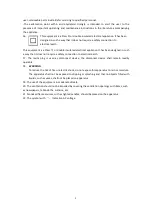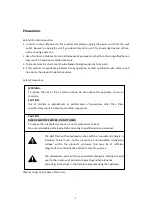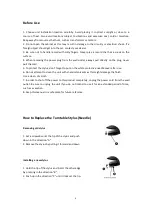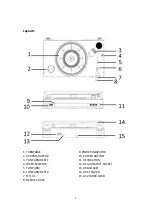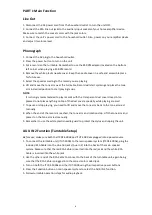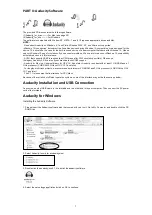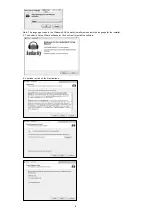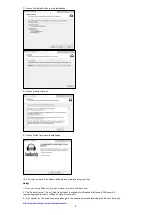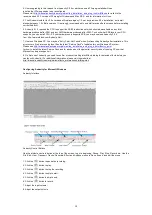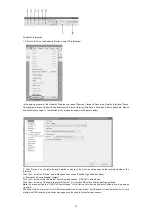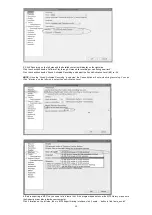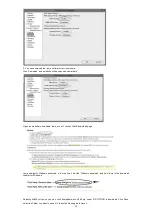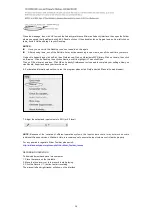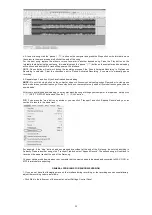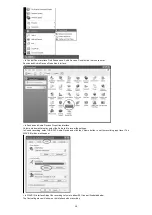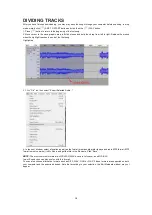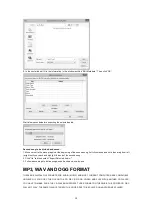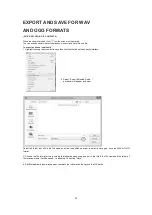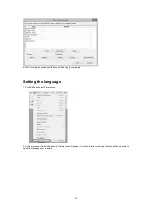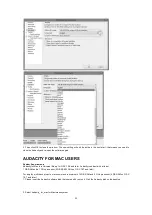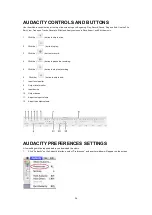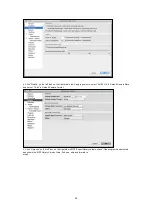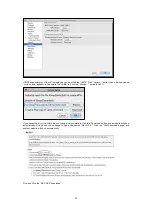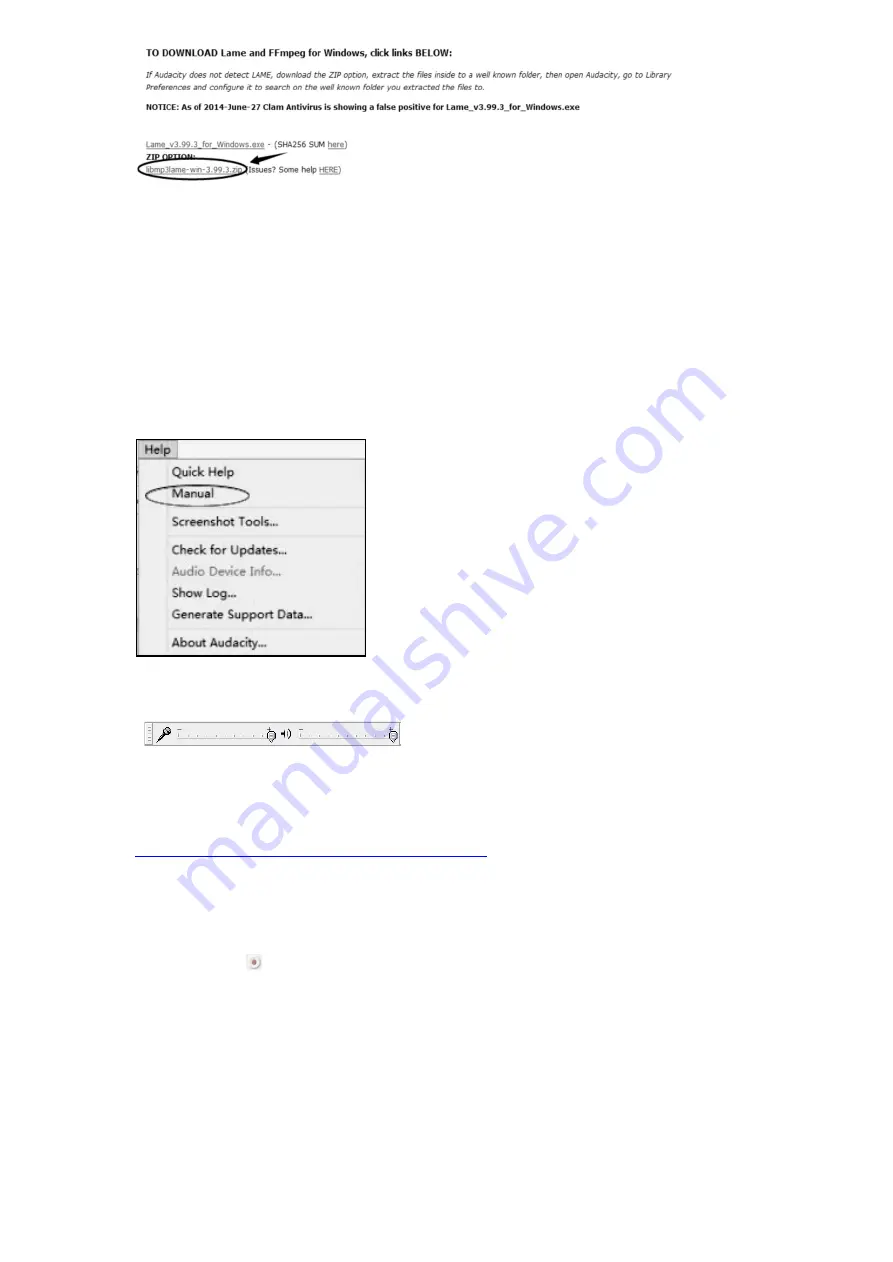
14
Close the webpage, then click OK to close the Audacity preference. Minimize Audacity interface, then open the Folder
where you saved the libmp3lame-win-3.99.3.Double click on it, then double click on it again to open. Now left click on
lame_enc.dll. Hold and drag it to your Desktop.
NOTES:
!
Once you move it to the Desktop you do not need to do this again.
!
After opening lame_enc.dll the first time it may not be necessary to open lame_enc.dll the next time you record.
Go back to Audacity and click on Edit, then Preferences. Click on Libraries in MP3 library. Click on Locate, then click
on ‘Browse’. Click on Desktop, then click on Lame_enc.dll to highlight it. Then click Open.
Click on OK on locate Lame box. Click OK on Audacity Preferences to close and to complete your settings. Now you
can Record, Export and save your favorite music.
6. For detailed information about how to run this program, please click ‘Help’ and click ‘Manual (in web browser)’.
7. Adjust the output and input volume to 20% (or 0.2 level).
NOTE:
Because of the variation of different operation systems, the input volume control may not work on some
individual Windows versions. Windows Vista is recommended to ensure the input volume control works properly.
For any queries in regard to ‘Mixer Toolbar’ please visit:
http://wiki.audacityteam.org/index.php?title=Mixer_Toolbar_Issues
RECORDING OPERATION
To download music and save into computer:
1. Place the record on the turntable.
2. Move the tone-arm over to the record to start playing.
3. Click the Record (
) button to start recording.
The waves (left and right tracks) will show on the interface.
Summary of Contents for ITCDS-6000
Page 43: ...42 ...