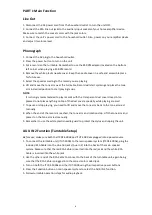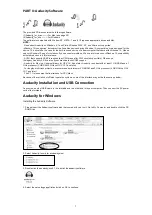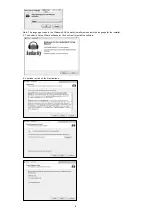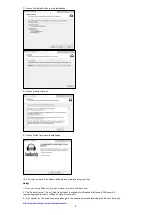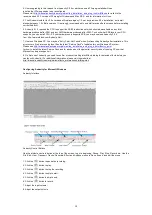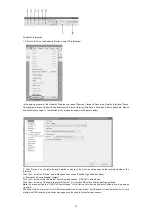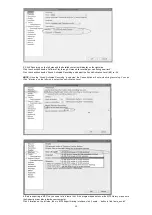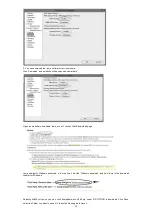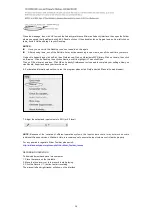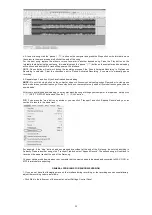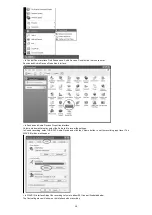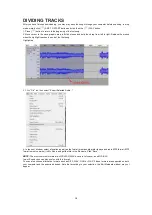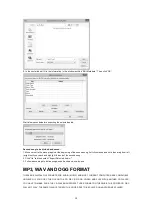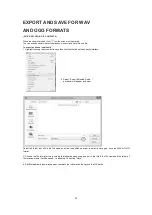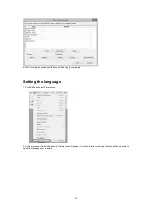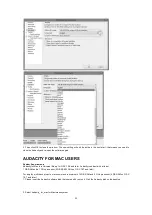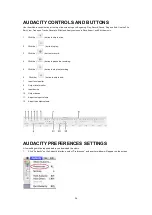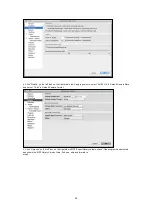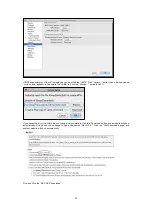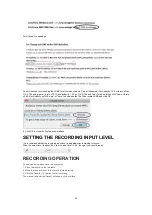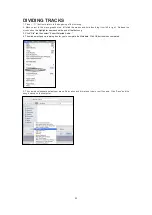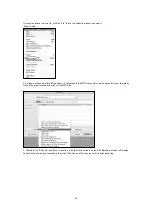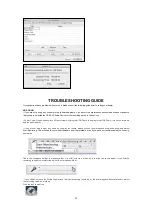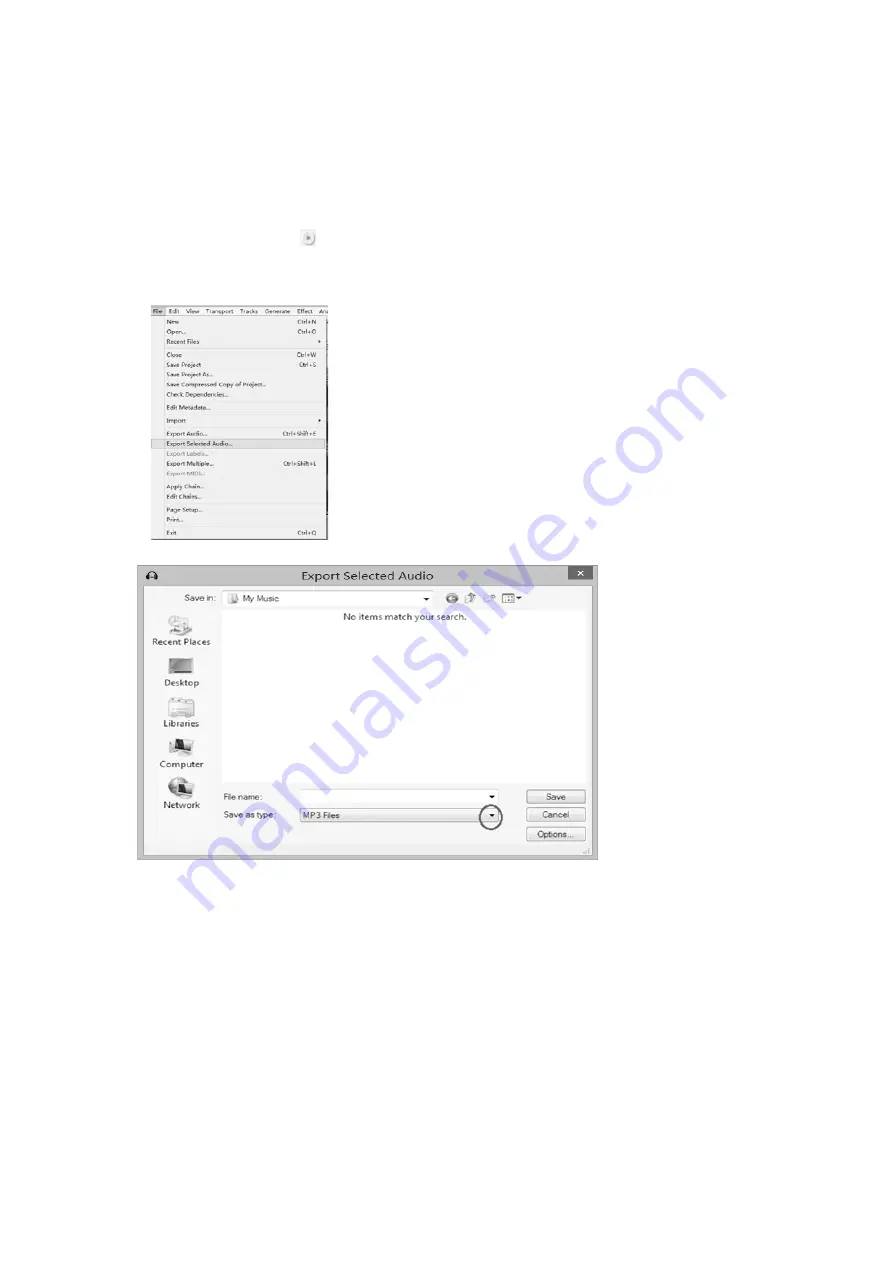
20
EXPORT AND SAVE FOR WAV
AND OGG FORMATS
(AFTER RECORDING IS COMPLETE)
When the song is finished, click ( ) on the screen to stop playing.
You can export and save tracks individually, or export and save into one file.
To export and save individually:
1. Highlight the song that you want to save then click the file tab on the audacity interface.
2. Select “Export Selected Audio...”,
a window will appear as below:
Select the folder, put title in the file name and click the pull-down arrow to select a save type, such as WAV or OGG
format.
3. Choose the file format of the recording that should be exported and put in the title in the file name and the folder of
the location where it will be saved, i.e. desktop. Then click “Save”.
4. Edit Metadata window may appear, complete the information then press the OK button.
Summary of Contents for ITCDS-6000
Page 43: ...42 ...