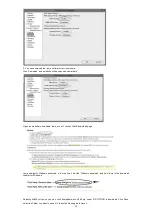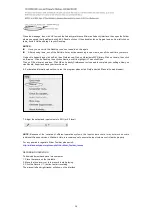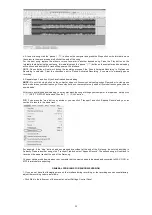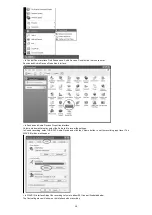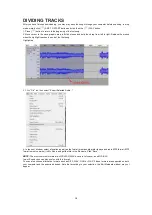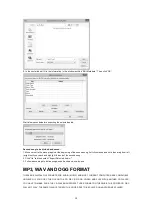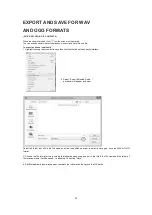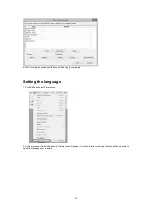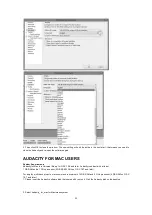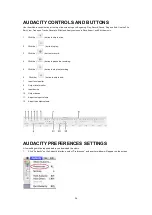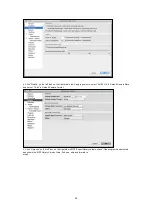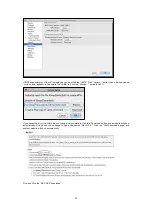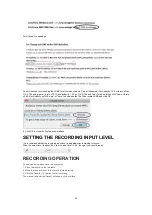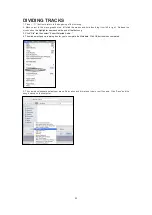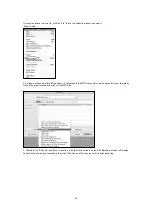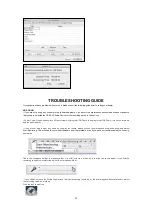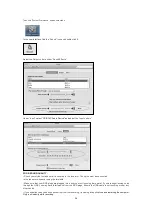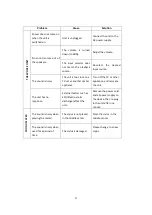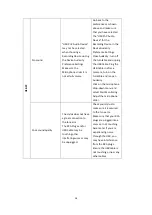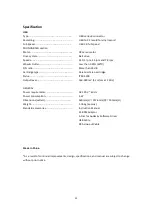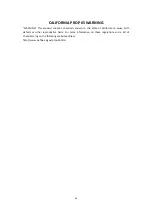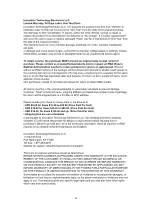27
2. In the window of Audacity Preferences click “Devices” on the left hand side.
Then on the right side within the Recording Device column, set Device to “USB PnP Audio Device”, Channels to “2
(Stereo)”.
NOTE: If you cannot find the " USB PnP Audio Device" in the Device list, close the Audacity Software and re-open and
try again. Ensure that the turntable is connected to the computer.
3. Click “Recording” on the left. Then on the right side in Playthrough column, click the checkbox beside “Software
Playthrough: Listen while recording or monitoring new track”.
In the Sound Activated Recording column, click the checkbox beside “Sound Activated Recording”, then slide the
meter to -36 db. NOTE: Once the ‘Sound Activated Recording’ is selected, the Pause button will not work during
recording.
Summary of Contents for ITCDS-6000
Page 43: ...42 ...