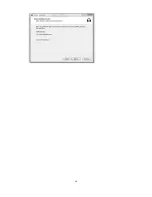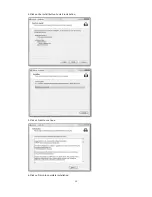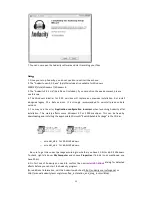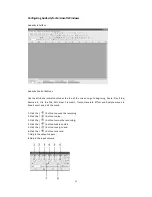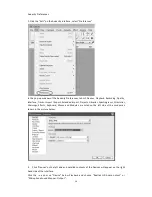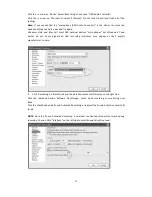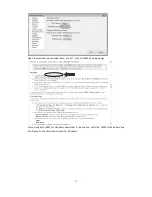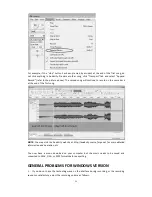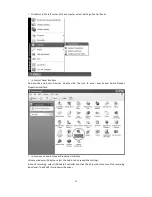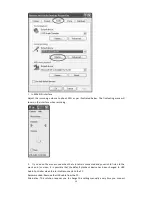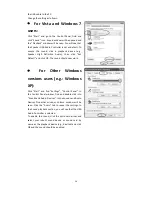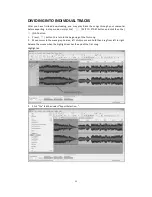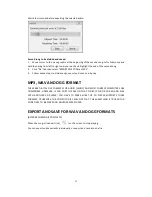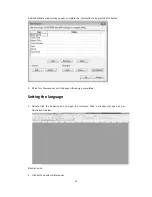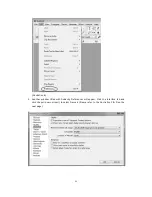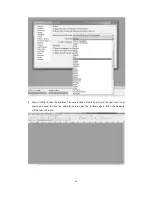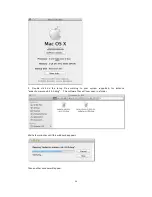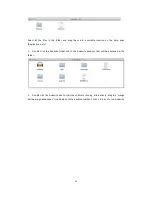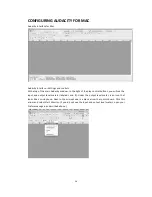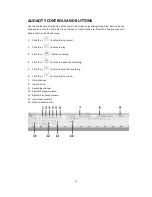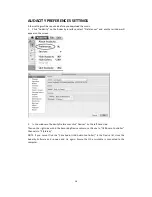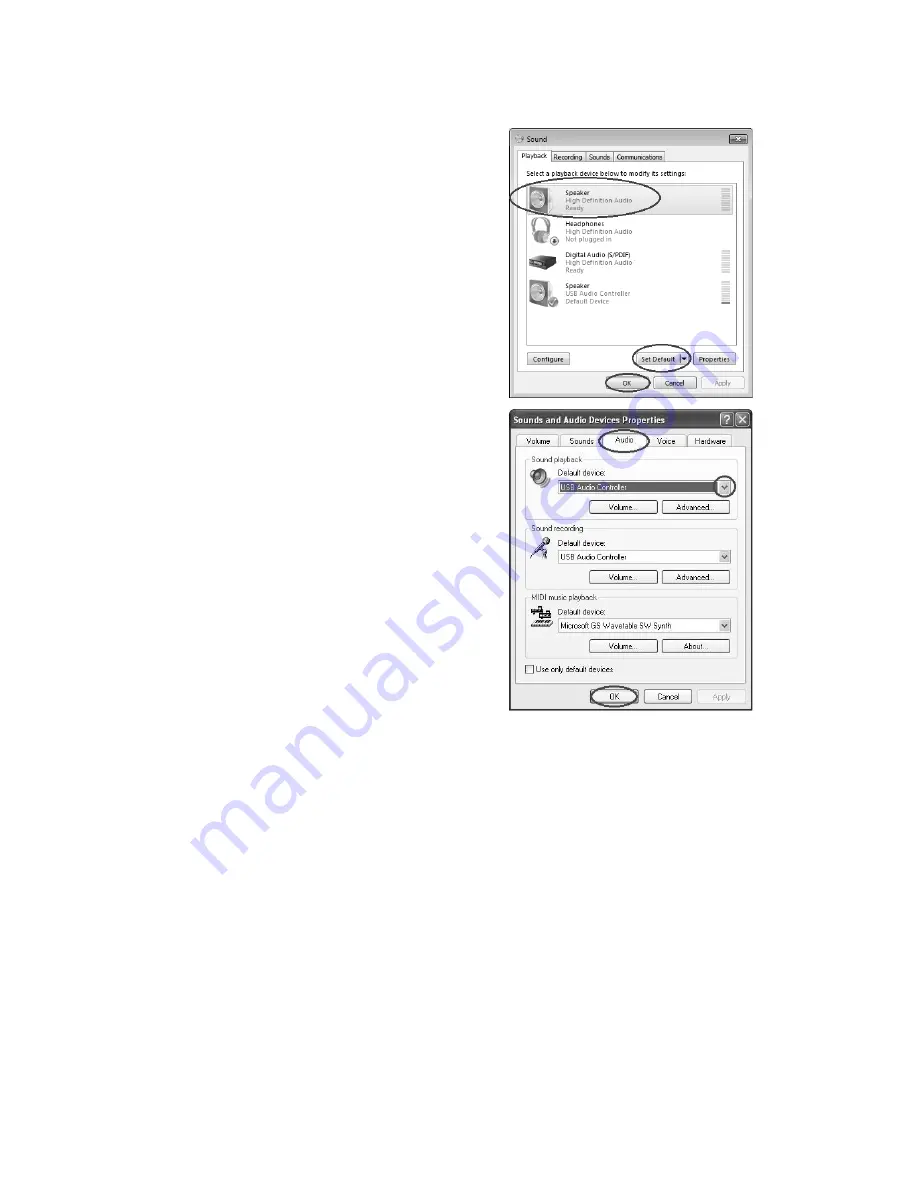
24
the USB cable to the PC.
Change the setting as follows:
•
For Vista and Windows 7
users:
Click “Start” and go to the Control Panel. Find and
click “Sound” icon. Sound window will be opened and
the “Playback” window will be seen. You will see that
the Speaker USB Audio Controller is set as default. To
ensure the sound, click a playback device (e.g.,
Speaker High Definition Audio), then click “Set
Default” and click OK. The sound should now work.
•
For Other Windows
versions users (e.g.: Windows
XP):
Click “Start” and find “Settings”, “Control Panel”. In
the Control Panel window, find and double click into
“Sounds and Audio Devices”. In the Sounds and Audio
Devices Properties window, Volume window will be
seen. Click the “Audio” tab to reveal the settings. In
the Sound playback section, you will see that the USB
Audio Controller is selected.
To enable the sound, click the pull-‐down arrow and
select your inbuilt sound device or sound card by
name as the playback device (e.g., Realtek) and click
OK and the sound should be enabled.
Summary of Contents for ITUT-5000
Page 10: ...9 3 Continue to click on the Next buttons ...
Page 11: ...10 ...
Page 40: ...39 ...
Page 56: ...55 ...
Page 57: ...56 5000T140500E ...