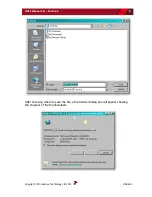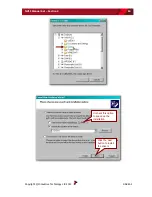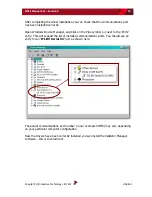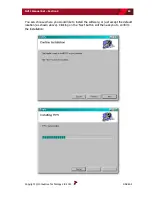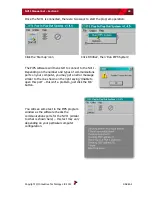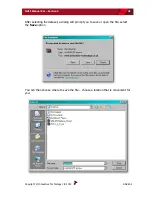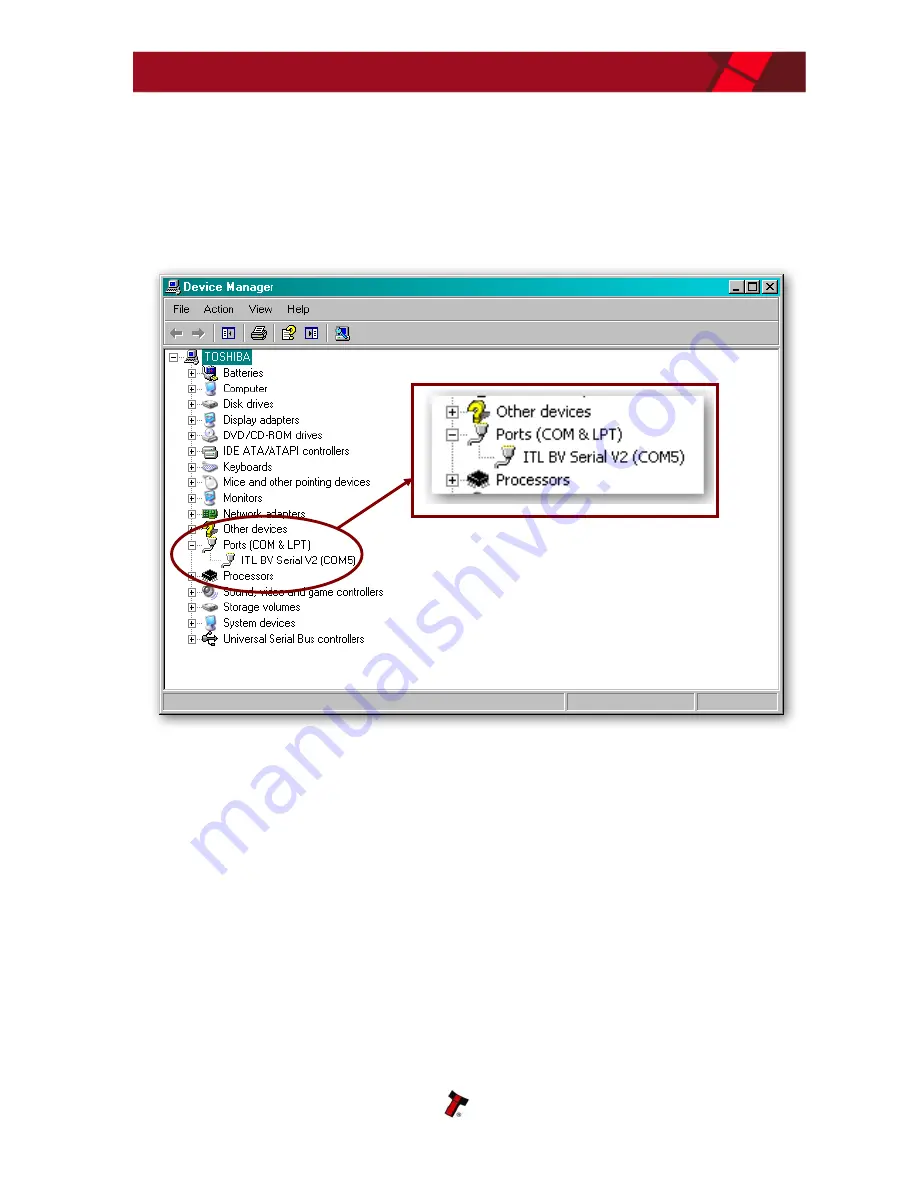
NV11 Manual Set – Section 3
17
Copyright © Innovative Technology Ltd 2012
GA963-2
After completing the driver installation you can check that the communications port
has been installed correctly.
Open Windows Device Manager, and click on the Plus symbol (+) next to the ‘Ports’
entry. This will expand the list of installed communications ports. You should see an
entry for an ‘
ITL BV Serial V2’
port as shown here:
The actual communications port number (in our example COM5) may vary depending
on your particular computer configuration.
Now the drivers have been correctly installed you can install the Validator Manager
software – this is covered next.
Summary of Contents for NV11
Page 1: ...NV11 MANUAL SET...
Page 2: ...NV11 MANUAL SET INTRODUCTION...
Page 10: ...NV11 MANUAL SET QUICK START AND CONFIGURATION GUIDE SECTION 1...
Page 27: ...NV11 MANUAL SET FIELD SERVICE MANUAL SECTION 2...
Page 49: ...NV11 MANUAL SET ITL SOFTWARE SUPPORT GUIDE SECTION 3...
Page 57: ...NV11 Manual Set Section 3 9 Copyright Innovative Technology Ltd 2012 GA963 2...
Page 74: ...NV11 Manual Set Section 3 26 Copyright Innovative Technology Ltd 2012 GA963 2...
Page 78: ...NV11 Manual Set Section 3 30 Copyright Innovative Technology Ltd 2012 GA963 2...
Page 92: ...NV11 MANUAL SET MECHANICAL AND ELECTRICAL MANUAL SECTION 4...
Page 121: ...NV11 Manual Set Section 4 30 Copyright Innovative Technology Ltd 2012 GA963 2...
Page 131: ...NV11 Manual Set Section 4 40 Copyright Innovative Technology Ltd 2012 GA963 2 Cashbox Options...
Page 134: ...NV11 MANUAL SET SOFTWARE IMPLEMENTATION GUIDE SECTION 5...
Page 157: ...NV11 MANUAL SET TECHNICAL APPENDICES SECTION 6...