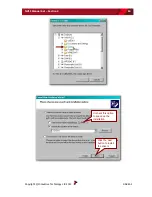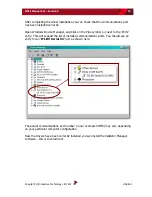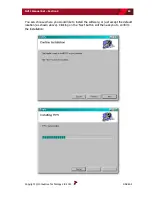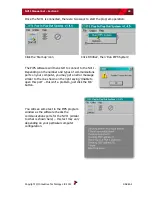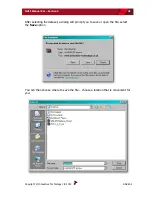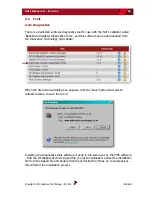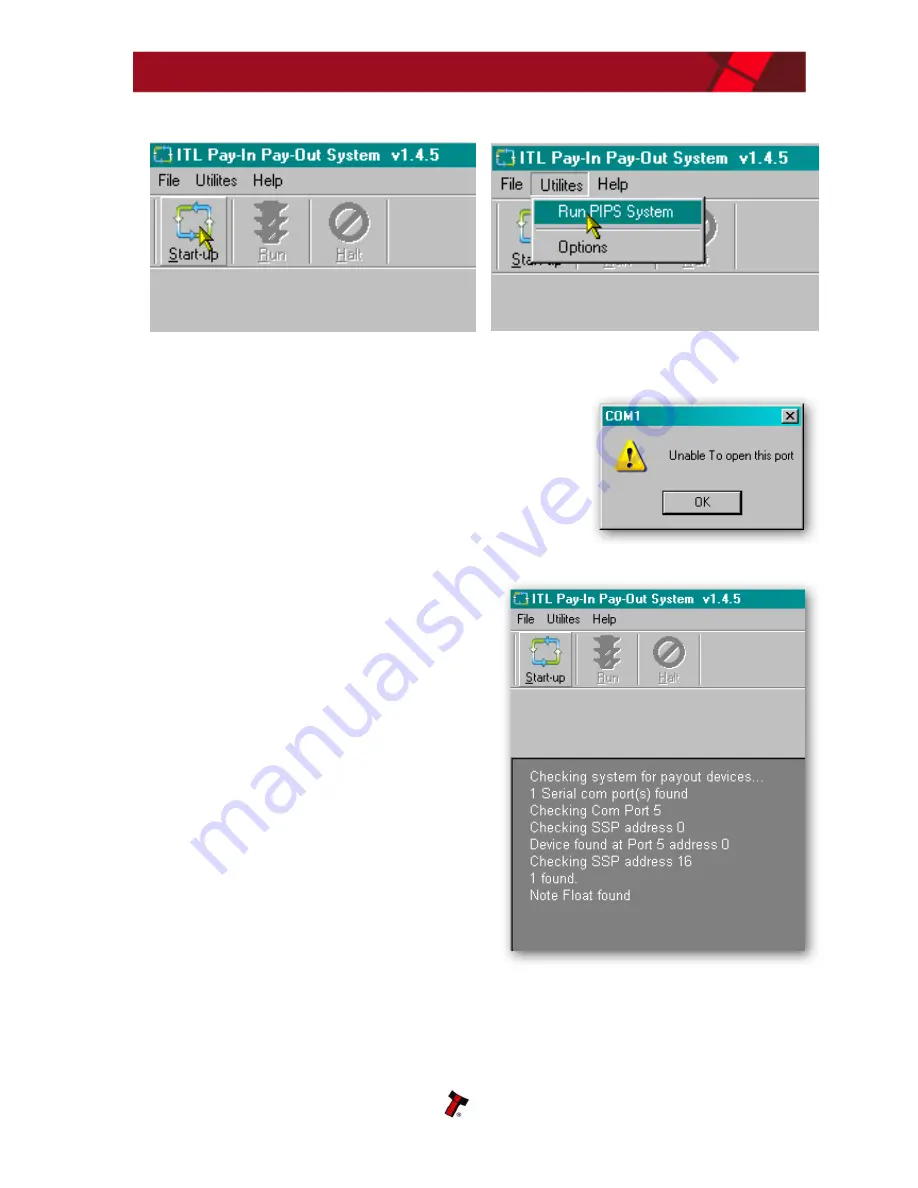
NV11 Manual Set – Section 3
22
Copyright © Innovative Technology Ltd 2012
GA963-2
Once the NV11 is connected, there are two ways to start the program operation:
Click the ‘Start-up’ icon
Click ‘Utilities’, then ‘Run PIPS System’
The PiPS software will then start to connect to the NV11.
Depending on the number and types of communications
ports on your computer, you may get an error message
similar to the one shown on the right saying ‘Unable to
open this port’ – this isn’t a problem, just click the ‘OK’
button.
You will see some text in the PiPS program
window as the software checks the
communications ports for the NV11 (similar
to what is shown here) – this text may vary
depending on your particular computer
configuration.
Summary of Contents for NV11
Page 1: ...NV11 MANUAL SET...
Page 2: ...NV11 MANUAL SET INTRODUCTION...
Page 10: ...NV11 MANUAL SET QUICK START AND CONFIGURATION GUIDE SECTION 1...
Page 27: ...NV11 MANUAL SET FIELD SERVICE MANUAL SECTION 2...
Page 49: ...NV11 MANUAL SET ITL SOFTWARE SUPPORT GUIDE SECTION 3...
Page 57: ...NV11 Manual Set Section 3 9 Copyright Innovative Technology Ltd 2012 GA963 2...
Page 74: ...NV11 Manual Set Section 3 26 Copyright Innovative Technology Ltd 2012 GA963 2...
Page 78: ...NV11 Manual Set Section 3 30 Copyright Innovative Technology Ltd 2012 GA963 2...
Page 92: ...NV11 MANUAL SET MECHANICAL AND ELECTRICAL MANUAL SECTION 4...
Page 121: ...NV11 Manual Set Section 4 30 Copyright Innovative Technology Ltd 2012 GA963 2...
Page 131: ...NV11 Manual Set Section 4 40 Copyright Innovative Technology Ltd 2012 GA963 2 Cashbox Options...
Page 134: ...NV11 MANUAL SET SOFTWARE IMPLEMENTATION GUIDE SECTION 5...
Page 157: ...NV11 MANUAL SET TECHNICAL APPENDICES SECTION 6...