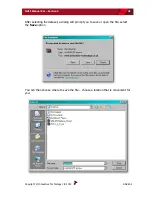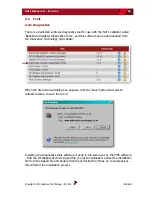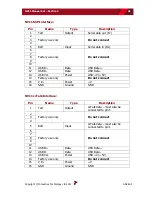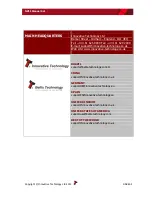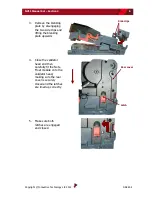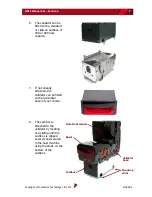NV11 Manual Set – Section 3
37
Copyright © Innovative Technology Ltd 2012
GA963-2
Select the ‘Diagnostics’ item from
the ‘Utilities’ menu to start the
diagnostics process (you can also
start the diagnostics by clicking
on the left hand icon below the
menu bar) - this will open the
Diagnostics screen:
Click the ‘Start Diagnostic’ button to start the diagnostic process. The software will
then prompt you to insert a special piece of green diagnostics paper (ITL part number
LB149). Insert the paper in the same way you would with a bank note – at the end of
the diagnostics test the paper will be ejected.
Summary of Contents for NV11
Page 1: ...NV11 MANUAL SET...
Page 2: ...NV11 MANUAL SET INTRODUCTION...
Page 10: ...NV11 MANUAL SET QUICK START AND CONFIGURATION GUIDE SECTION 1...
Page 27: ...NV11 MANUAL SET FIELD SERVICE MANUAL SECTION 2...
Page 49: ...NV11 MANUAL SET ITL SOFTWARE SUPPORT GUIDE SECTION 3...
Page 57: ...NV11 Manual Set Section 3 9 Copyright Innovative Technology Ltd 2012 GA963 2...
Page 74: ...NV11 Manual Set Section 3 26 Copyright Innovative Technology Ltd 2012 GA963 2...
Page 78: ...NV11 Manual Set Section 3 30 Copyright Innovative Technology Ltd 2012 GA963 2...
Page 92: ...NV11 MANUAL SET MECHANICAL AND ELECTRICAL MANUAL SECTION 4...
Page 121: ...NV11 Manual Set Section 4 30 Copyright Innovative Technology Ltd 2012 GA963 2...
Page 131: ...NV11 Manual Set Section 4 40 Copyright Innovative Technology Ltd 2012 GA963 2 Cashbox Options...
Page 134: ...NV11 MANUAL SET SOFTWARE IMPLEMENTATION GUIDE SECTION 5...
Page 157: ...NV11 MANUAL SET TECHNICAL APPENDICES SECTION 6...