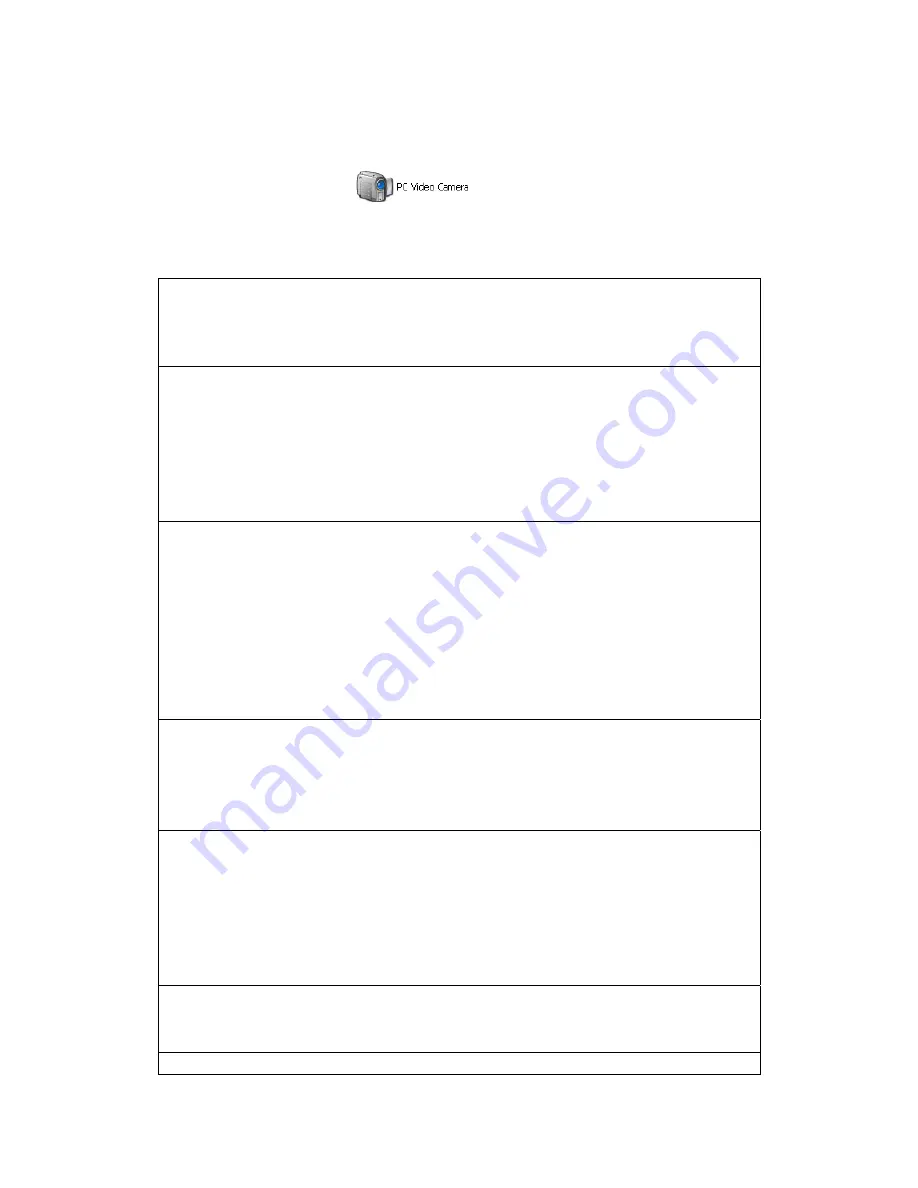
Turn on the camera, connect the Action Cam to PC via the USB cable provided, “PC”
appears on the Action Cam LCD screen, short press “shutter”
key
enter into Pc cam mode,
open “My computer”, click “ ” icon, the Pc cam will appear
Troubleshooting
There is no display?
z
Are batteries property installed?
z
Do the batteries need replacing?
After the Action Cam is connected to my PC, it cannot find the New drive in the “My
computer’s folder.
z
Make sure each end of the Action Cam USB cable is properly and firmly connected
。
z
Make sure your USB port works. Try connecting other USB device to check if USB
port has a malfunction.
z
Make sure connect to the PC cam.
I can’t capture the video footage.
z
Make sure there’s enough space on the internal memory of Action cam of the SD
card. The display will tell you how much time left for video recording.
z
Make sure the SD card is not locked if you have inserted the SD card. It can’t take
video footage if the SD card is locked.
Memo:
This machine is HD camera, guarantee to capture high-quality video/ Image
z
Recommend using high speed SD card.
z
Recommend formatting the card before recording.
The remaining time is not accurate.
z
The remaining time is not always accurate, it’s an estimate.
z
The remaining time depends not only on the time recorded, but on he color density of
the video footage, Under conditions with high contrast, such as outdoor, the actual
time available will be less than under low-contrast conditions, such as indoors.
I can’t play the video footage on my television.
z
Make sure the camera have been turn on
;
z
Make sure each end of the AV cable is properly and firmly connected to Action cam
and your television
;
z
Please confirm the TV have been turn to the AV or HDMI mode.
The image is not clear or dim.
z
Check out the lens whether there has any stain or finger print; use the Lens cloth to
wipe up the Lens before shooting.
I can’t view the PC cam.


































