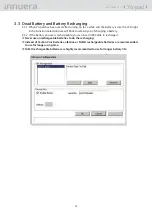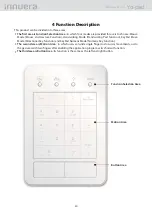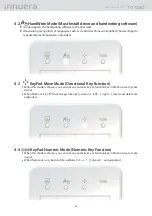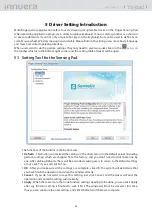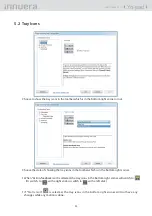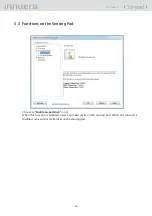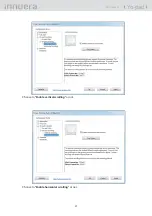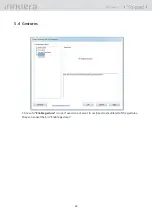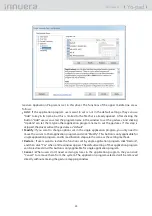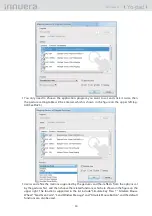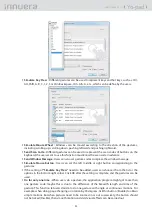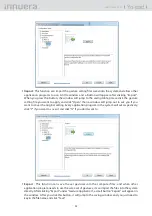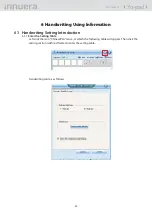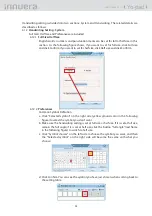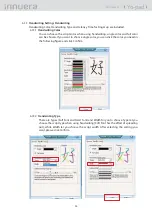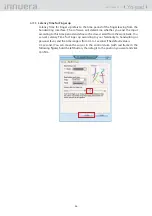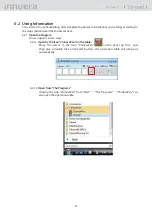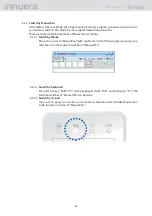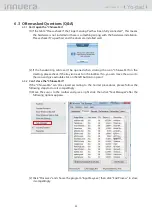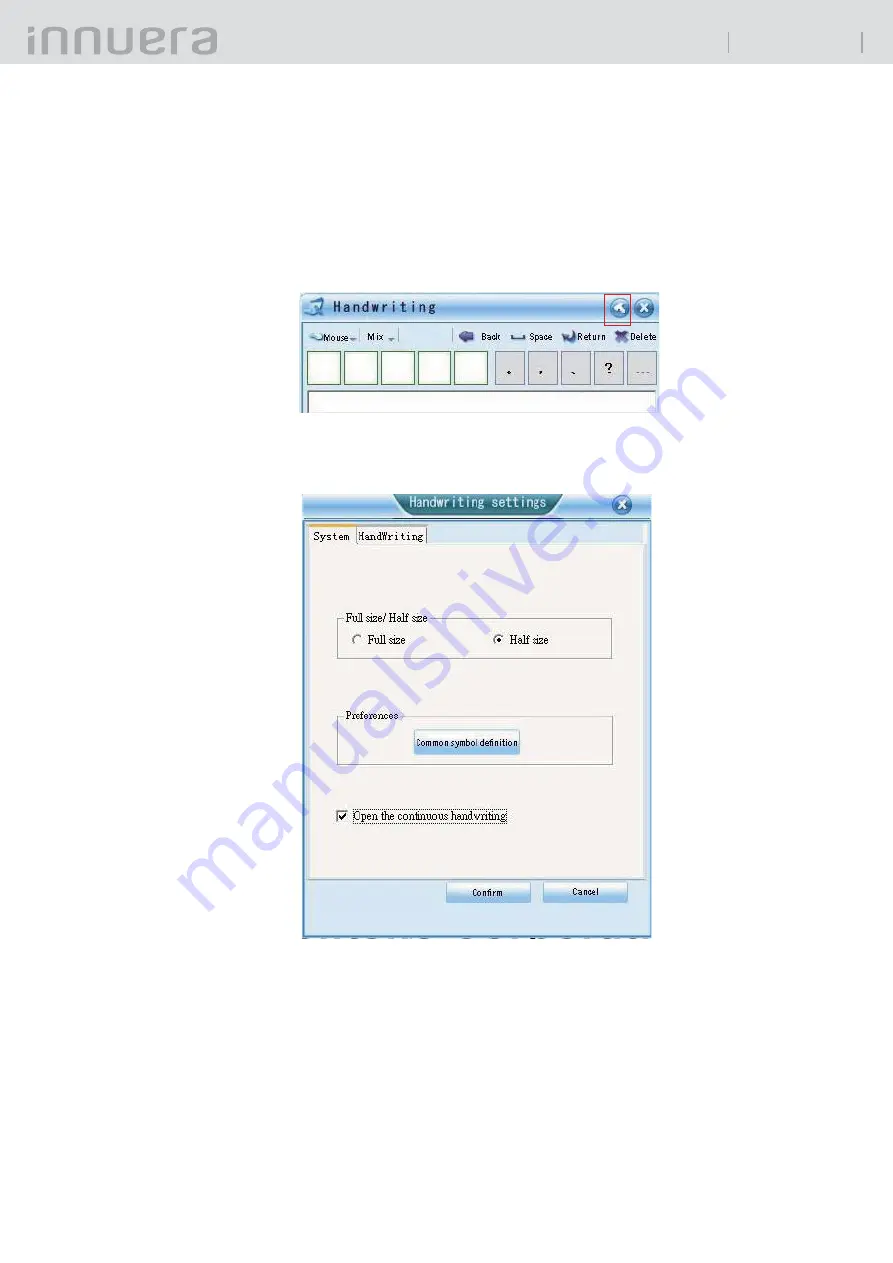
33
Yo-pad
User Guide v1.1
Handwriting Using Information
6
Handwriting Setting Introduction
6.1
Enter the Setting Table
6.1.1
Left click the icon "ChinesePen" twice, at which the following table will appear. Then click the
setting section (with red frame) to enter the setting table.
Handwriting table is as follows :