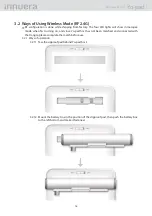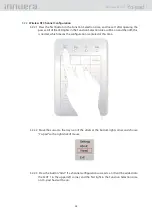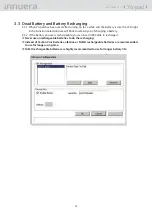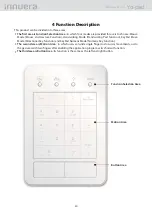5
Yo-pad
User Guide v1.1
Operating System Supported
1.4
Microsoft Windows XP
Microsoft Vista
Microsoft Windows 7
Cable(USB) Mode and Wireless Mode Supported
1.5
Yo-pad supports common-used bus USB2.0, and also supports common-used USB1.1 at the
1.5.1
same time.
Yo-pad also supports RF 2.4G, and its longest distance for use can be up to 5m.
1.5.2
Although Yo-pad can support cable mode and wireless mode, only one mode can be used at
※
a time. If you want to switch wireless mode to cable mode, please insert USB cable.
Four Operating Modes Provided
1.6
Mouse Mode(Mouse and Gesture Function)
HandleWrite Mode(Handwriting Pad Function)
KeyPad Move Mode(Directional Key Function)
KeyPad Numeric Mode (Numeric Key Function)
Yo-pad acts as a multifunctional USB product. It can be used as a sensing pad or a handwriting
pad, and function keys of the keyboard. If you want to use the mouse on Notebook or PC, you can
connect it to Windows through USB or wireless mode. Any driver is not needed. You only have to
slide single fi nger smoothly on the surface of Yo-pad, and the cursor can be easily moved.
If you need additional functions such as setting horizontal scrolling, two finger gestures or
handwriting requirements, collocating Yo-pad driver and handwriting software can fulfill these
demands.
Yo-pad provides four buttons (along with LED indicator light) for switching among Gesture Mode
(Mouse and Gesture Function), Handwriting Mode (Handwriting Pad Function), KeyPad Move Mode
(Directional Key Mode Num Lock off) and KeyPad Numeric Mode(Numeric Key Function Num Lock
on).
Five Power Managing Modes Provided
1.7
General Mode :
1.7.1
the mode used under general situations.
Stand-by Mode :
1.7.2
When the general mode is not used after 10 seconds, this mode will be
entered to save power.
Sleep Mode :
1.7.3
When the stand-by mode is not used after 2 minutes, this mode will be entered
to save more power.
Shut Down Mode :
1.7.4
When the sleep mode is not used after 10 minutes, this mode will be
entered to shut down the power completely
Low Power Mode :
1.7.5
If the power is low, the LED light in the Function Selection Area of Yo- pad
will blink to remind you.
The fi ve power managing modes mentioned above are only applicable while using wireless
※
mode.
Low Battery Warning and Use While Recharging
1.8
When the battery is low, the LED light in the Function Selection Area of Yo-pad host will blink or
a warning window will jump out through the driver to remind you of the low power. Changing a
battery is recommended to reach the best use.
If the battery you use is rechargeable, you can insert USB Cable into Yo-pad host, then the battery
will be recharged, and it will not interfere with your use. (But please remember to remove the
Dongle fi rst.)