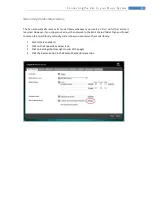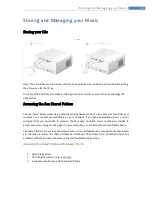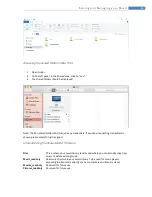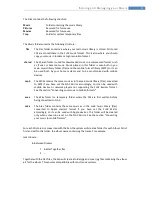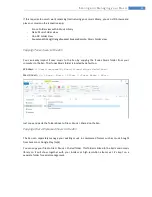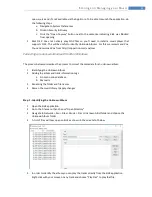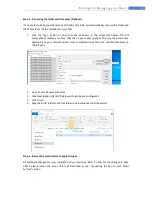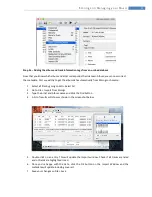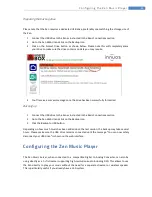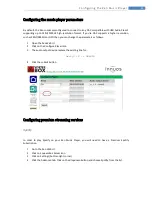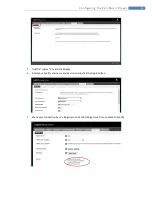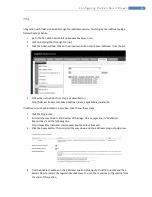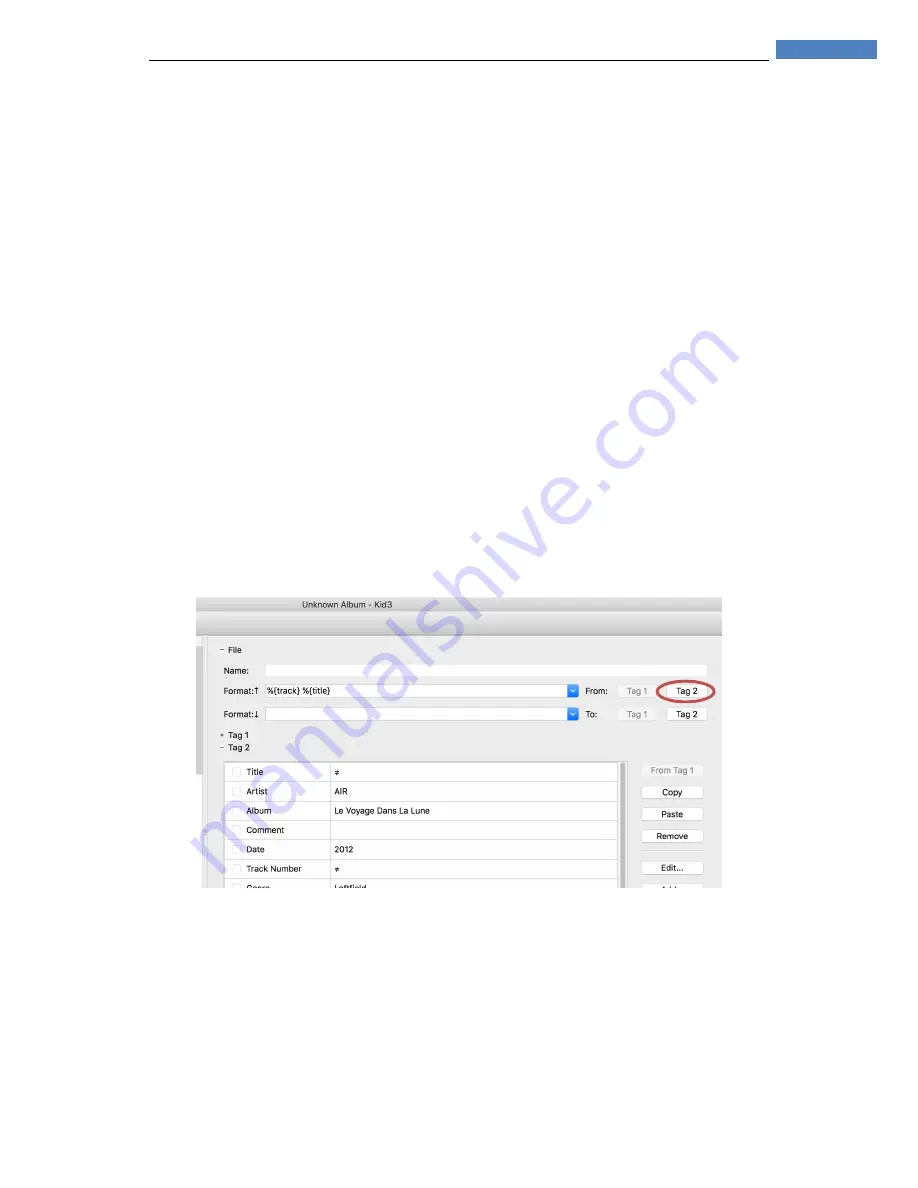
38
S t o r i n g a n d M a n a g i n g y o u r M u s i c
Step 2b – Adding the album and track information tags manually
If you can’t find the album information on the online database then you can add the information
manually.
1.
Select all files by going to Edit > Select All
2.
Fill in the Album Artist, Album, Artist and optionally the Date and Genre fields
3.
If the album is a compilation (ex: Now 51), set the Compilation to 1
4.
Now select track 1 and add the Title and update Artist if required.
5.
Repeat to remaining tracks
6.
To add cover art, choose File > Browse Cover Art then click the Browse button.
7.
Your browser will open automatically on Google Images with images for the artist and album
selected. Select an appropriate cover image and drag and drop it into Kid3 window
8.
Save your changes on File > Save
Step 3 – Renaming the folder and file names
Kid3 can automatically rename the folder and file names to match the metadata on your files:
1.
Click the Tag 2 button on the From line as shown in the screenshot below. This will
automatically rename your files. Click File > Save to save changes. This may take some time.
Once completed it will show the updated filenames on the left pane.
2.
Go to Tools > Rename Directory
3.
Choose %{artist}/%{album}
4.
Click Continue and then Done
5.
Go to Finder and drag the corrected album from the Unknown Artist folder to the flac folder.