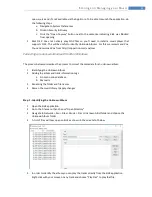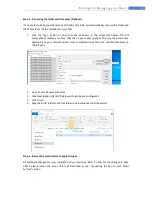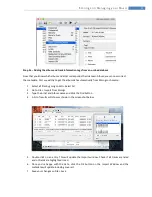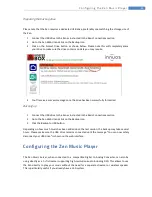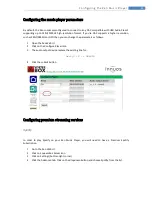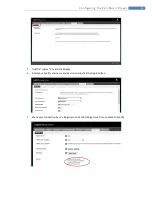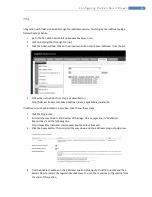45
T r o u b l e s h o o t i n g
CD has been ripping for a long time and won’t eject
The Zen Music Server uses a bit-perfect ripper that always tries to extract the exact bits from the CD.
If a CD is damaged or dirty, it will retry to read sectors several times which makes the CD ripping
process much longer. In most cases, the CD isn’t actually stuck but just ripping very slowly. Pressing
the physical eject button on the Zen in this situation does make any effects as the drive is being
exclusively used by the ripper and does not allow being interrupted. If the ripping takes more than
one hour then it’s reasonable to force it to eject.
In order to force eject the disc, do the following steps:
1.
Access the Zen Web UI
2.
Click on the CD/DVD Ripper icon
3.
Click the “Restart Autoripper” button.
The CD will now eject.
I’m getting a 404 error after clicking on Backup to USB drive
On some browsers, you will get a 404 error a few seconds after starting the USB backup. This has no
consequence, the bacup is still running. Just click the backup icon again on the Web UI and the
backup progress will resume.
Setting up a remote session
A remote session is basically an online meeting, where you can share your computer screen with an
Innuos assistant and even provide mouse control to the assistant so we can troubleshoot and solve
any problems much faster than the usual email question/response cycle.
1.
On your PC or Mac, go to
http://join.me/innuos-support
2.
If you get a message of “Waiting for presenter” please wait until the session is established
from your Innuos assistant
3.
The browser will connect and report a locked meeting in progress. Insert your name and
click the button “Knock to join”.
4.
The Innuos assistant will then ask you to share your screen. A windows saying “It’s your time
to shine” will show up with a download button. Please click on the download button to
download the join.me application.
5.
Once the application is downloaded, please run the application. On Windows, if requested
to allow the application through the firewall.
6.
The join.me application will show as connecting and once connected the Innuos assistant
will be able to see your screen. You can then follow-up the session over the phone or using
the chat window no join.me