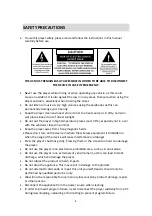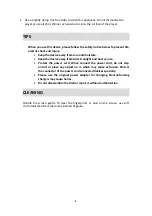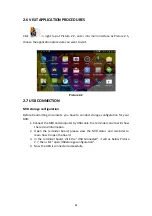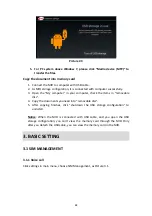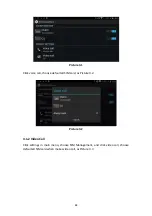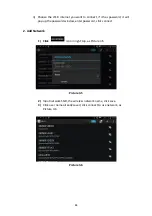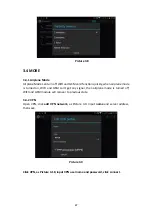2
SAFETY
PRECAUTIONS
To
use
this
player
safely,
please
read
and
follow
the
instructions
in
this
manual
carefully
before
use.
THE
AC
MUST
REMAIN
EASILY
ACCESSIBLE
IN
ORDER
TO
BE
ABLE
TO
DISCONNECT
THE
DEVICE
IN
CASE
OF
EMERGENCY.
Never
use
the
player
while
driving
or
when
operating
any
vehicle,
as
this
could
cause
an
accident.
It
is
also
against
the
law
in
many
areas.
Take
care
when
using
the
player
outdoors,
especially
when
crossing
the
street.
Do
not
listen
to
music
at
very
high
volumes
using
the
earphones
as
this
can
permanently
damage
your
hearing.
Keep
the
player
clean
and
never
store
it
next
to
a
heat
source
or
in
dirty,
humid
or
wet
places.
Keep
it
out
of
direct
sunlight.
Do
not
put
the
player
in
high
temperature
places
(over
40
º
C),
especially
not
in
a
car
with
the
windows
closed
in
summer.
Keep
the
player
away
from
strong
magnetic
fields.
Please
don’t
turn
on
the
device
in
where
the
wireless
equipment
is
forbidden
or
when
the
usage
of
the
device
will
cause
interference
and
danger.
Press
the
player’s
buttons
gently.
Pressing
them
or
the
screen
too
hard
can
damage
the
player.
Do
not
use
the
player
in
an
electronics
‐
prohibited
area,
such
as
in
an
airplane.
Do
not
use
the
player
in
an
extremely
dry
environment,
as
this
can
lead
to
static
discharge,
which
can
damage
the
player.
Do
not
subject
the
product
to
harsh
impacts.
Do
not
drop
the
appliance.
This
may
result
in
damage
to
the
product.
Do
not
attempt
to
dismantle
or
repair
this
unit
yourself,
Repairs
should
only
be
performed
by
qualified
personnel
only.
We
will
not
be
responsible
for
any
memory
loss
caused
by
product
damage,
repairs
or
other
reasons.
Disconnect
the
appliance
from
the
power
source
when
cleaning.
In
order
to
prevent
program
failure,
never
disconnect
the
player
suddenly
from
a
PC
during
downloading,
uploading
or
formatting
to
prevent
program
failure.
Summary of Contents for MID110-3G
Page 38: ...38...