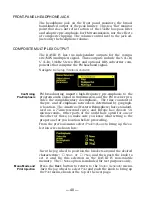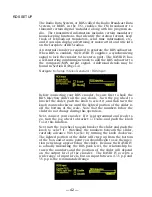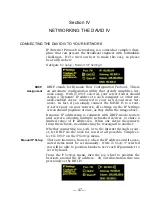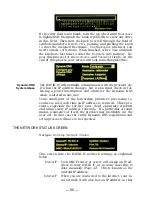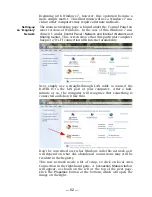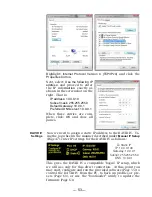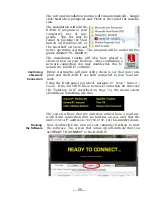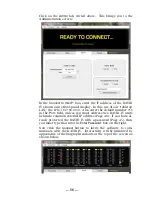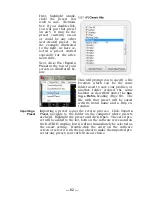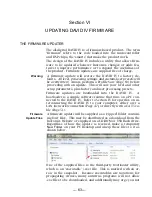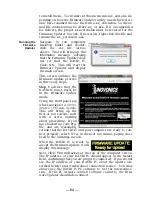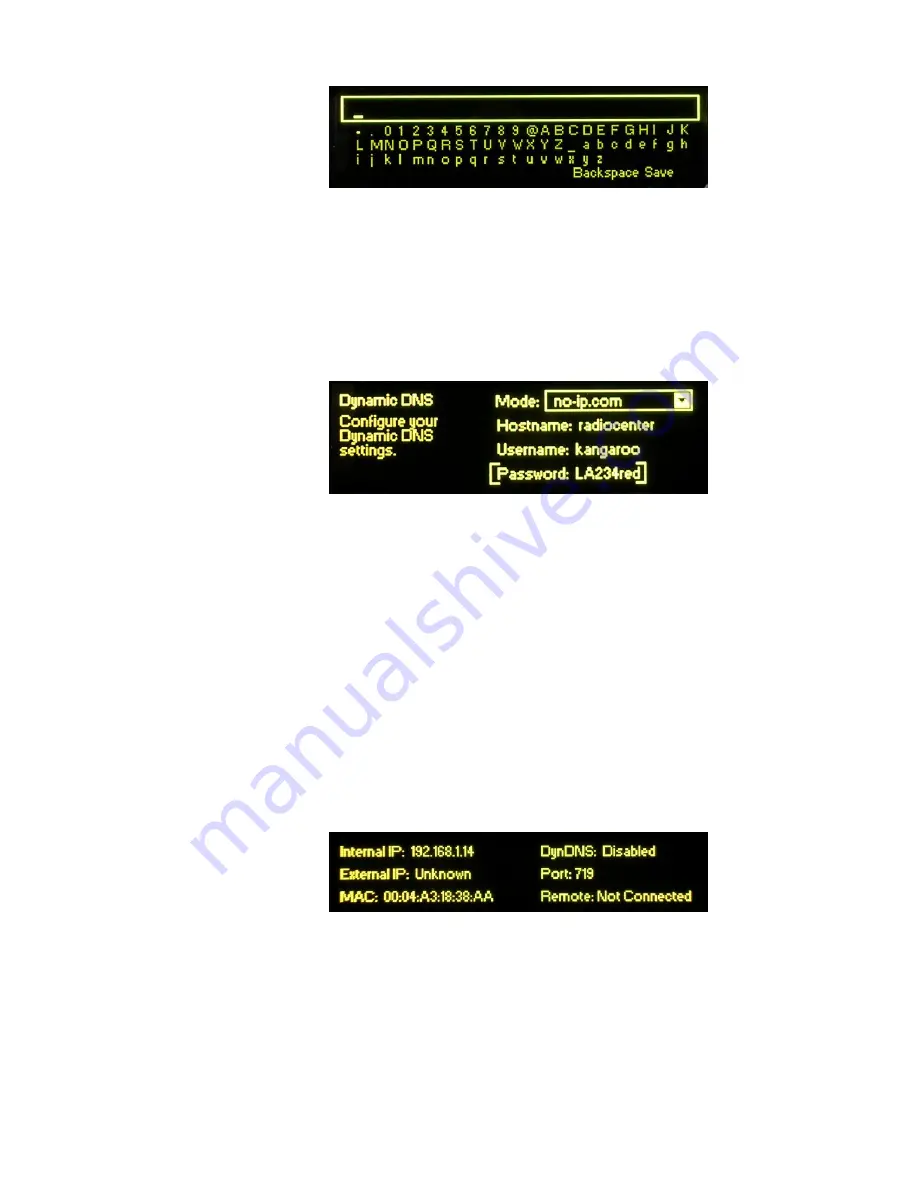
— 50 —
If the entry field is not blank,
turn
the jog wheel until
Backspace
is highlighted, then
push
the knob repeatedly to erase any entry
in this field. Then
turn
the knob to scroll through the field of
symbols (numbers, letters, etc.), pausing and
pushing
the knob
to enter the assigned Hostname. Use
Backspace
whenever you
need to make corrections. When finished, select:
Save
and
push
the knob one last time to enter the
Hostname
into memory. Re-
peat this process for the
Username:
and
Password:
fields. At the
end of this process your screen will look something like this:
Dynamic DNS
System Abuse
The DAVID IV will normally communicate with the provider on-
ly when the IP address changes, but it also must check in fol-
lowing a power interruption and whenever the Dynamic DNS
mode is altered in any way.
Some small part of the forwarding provider’s processing re-
sources is used each time an IP address is renewed. These pro-
viders, especially the for-free ones, don’t appreciate repeated
and unnecessary IP address renewals. If a particular account
makes a nuisance of itself, the provider may justifiably cut the
user off. In that case the entire Dynamic DNS registration and
setup process will have to be repeated.
THE NETWORK STATUS SCREEN
Navigate to:
Setup / Network / Status
:
This screen lists the DAVID IV network settings as explained
below.
Internal IP:
Your DHCP router or server will assign an IP ad-
dress to your DAVID IV, or in some cases this is
done manually (Page 47). This is known as the
internal
IP address.
External IP:
When you are connected to the Internet, your lo-
cal network (LAN) also has an IP address so that
Summary of Contents for 719
Page 1: ...DAVID IV FM Audio Broadcast Processor Installation User Guide www inovonicsbroadcast com ...
Page 2: ......
Page 4: ......
Page 70: ... 66 NOTES AND DOODLES ...