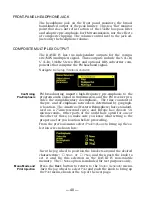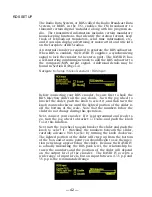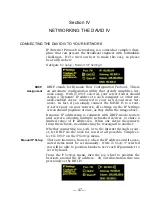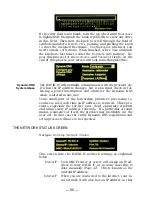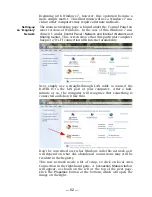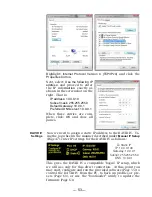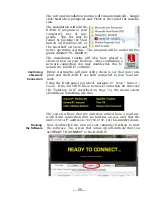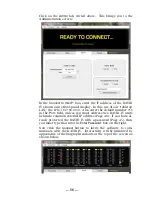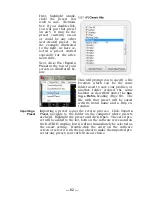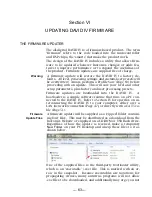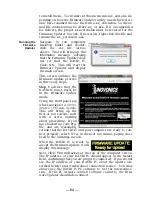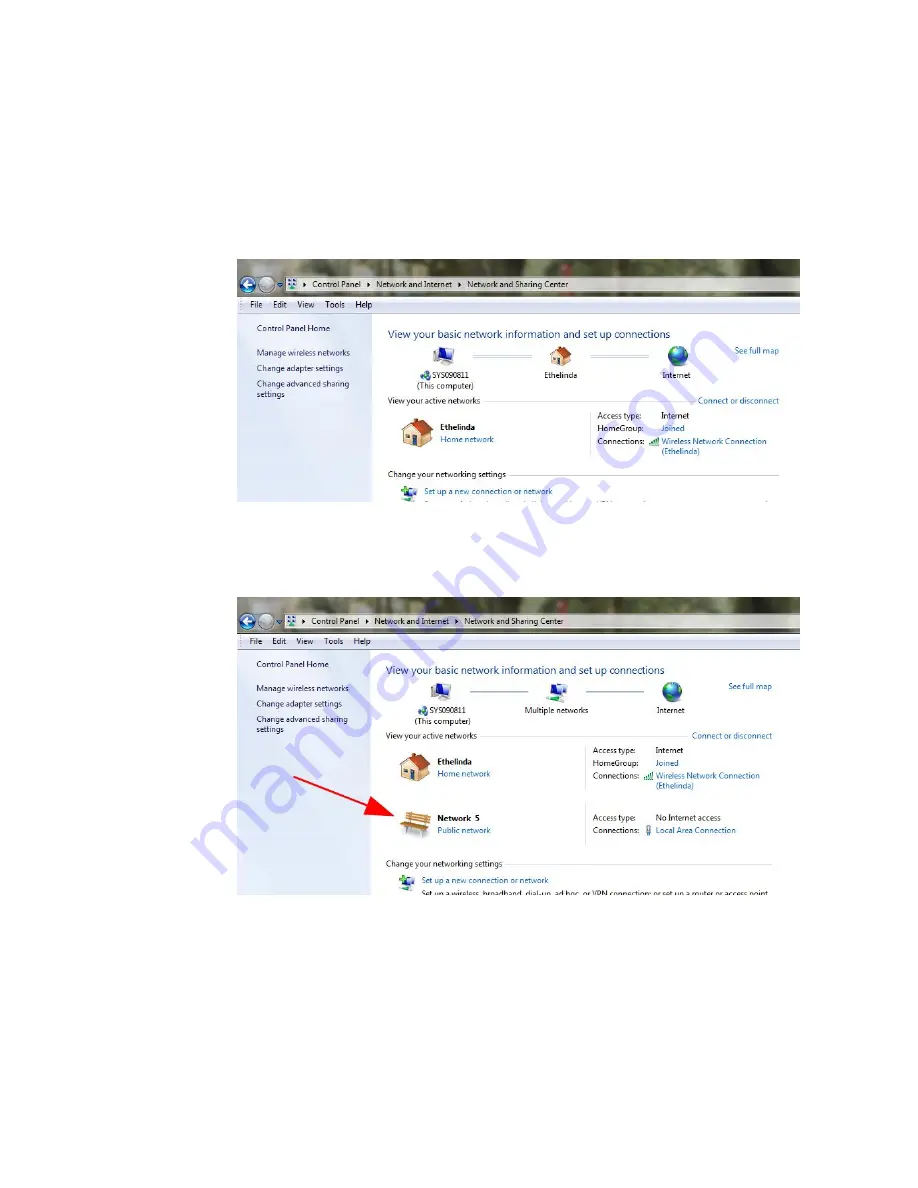
— 52 —
Beginning with Windows 7, however, this operation became a
more simple matter. This illustration will use a Windows 7 ma-
chine; other computers may require alternate methods.
Setting-up
an ‘Imaginary’
Network
The main networking page is found under the Control Panel on
most versions of Windows. In the case of this Windows 7 ma-
chine it’s under
Control Panel / Network and Internet / Network and
Sharing Center
. This screen shows that this particular computer
has just a ‘Wi-Fi’ connection with Internet availability.
Next, simply use a straight-through LAN cable to connect the
DAVID IV to the LAN port of your computer. After a half-
minute or so, the computer will recognize that something is
connected and show it like this:
Don’t be concerned over what Windows calls this network as it
will depend on what old, abandoned connections may still be
resident in the Registry.
This new network needs a bit of setup, so click on Local Area
Connection in the right-hand pane. A
Connection Status
window
will appear, as shown on the left at the top of the next page.
Click the
Properties
button at the bottom, which will open the
image on the right.
Summary of Contents for 719
Page 1: ...DAVID IV FM Audio Broadcast Processor Installation User Guide www inovonicsbroadcast com ...
Page 2: ......
Page 4: ......
Page 70: ... 66 NOTES AND DOODLES ...