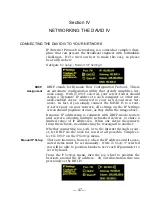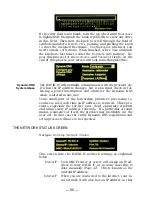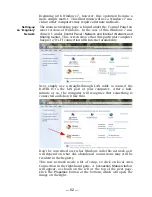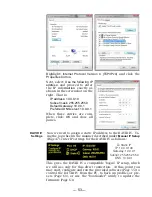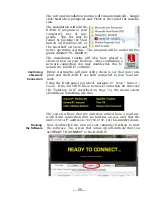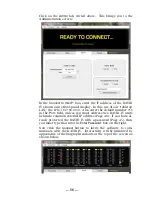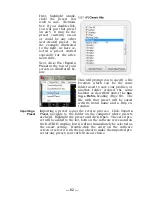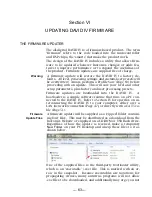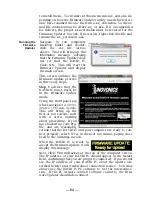— 57 —
If the computer has any problem connecting with the DAVID IV,
you will see a comment just below the bold wording,
READY TO
CONNECT.
Click:
Connection
at the top of the
software screen to display the drop-
down menu shown here. Clicking:
Connect
here is the same as clicking
the
Connect
button down below.
Clicking:
Disconnect
in this box will
terminate the connection. Checking
the box beside:
Connect On Startup
will make software connec-
tion automatic; that is, you will connect automatically whenever
the software is launched.
At this point, you may again access the
Setup / Network / Status
menu and note that the IP address of the controlling computer
is listed as the
Remote:
192.168.0.101
as shown here:
REMOTE CONTROL OF THE DAVID IV
Once connected, any operation that can be performed with the
menu-guided front-panel jog wheel can be duplicated at a re-
mote location using the DAVID IV software routine. This in-
cludes setting all input and output levels, adjusting all pro-
cessing parameters, and using and saving processing presets.
Because software control simply mirrors the adjustment rou-
tines already discussed in Section III, the various adjustments
will not be detailed here again, except where differences exist.
The software screen always displays the action of the front-
panel LED bargraph indicators, which respond in real time. Be-
low this field, the four tabs reflect four of the jog wheel selec-
tions on the DAVID IV main menu screen.
Language
, however,
is a separate item at the top of the software screen.
Presets
The
Presets
tab shown at the top of the next page duplicates
the DAVID IV front-panel
Presets
menu information, with the
exception that the preset that is ‘on air’ at the moment is
named both above the list and to the right of the tabs, rather
than indicated with an arrow within the list as it is on DAVID IV
front-panel display.
Summary of Contents for 719
Page 1: ...DAVID IV FM Audio Broadcast Processor Installation User Guide www inovonicsbroadcast com ...
Page 2: ......
Page 4: ......
Page 70: ... 66 NOTES AND DOODLES ...