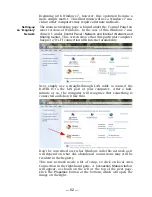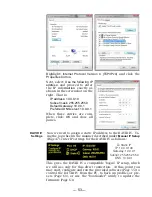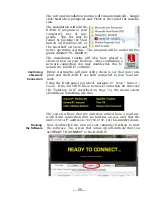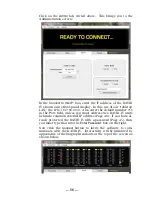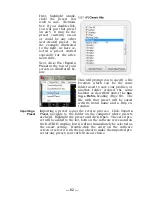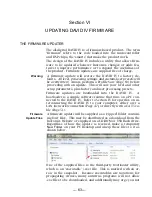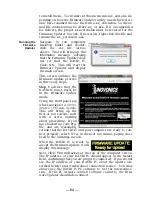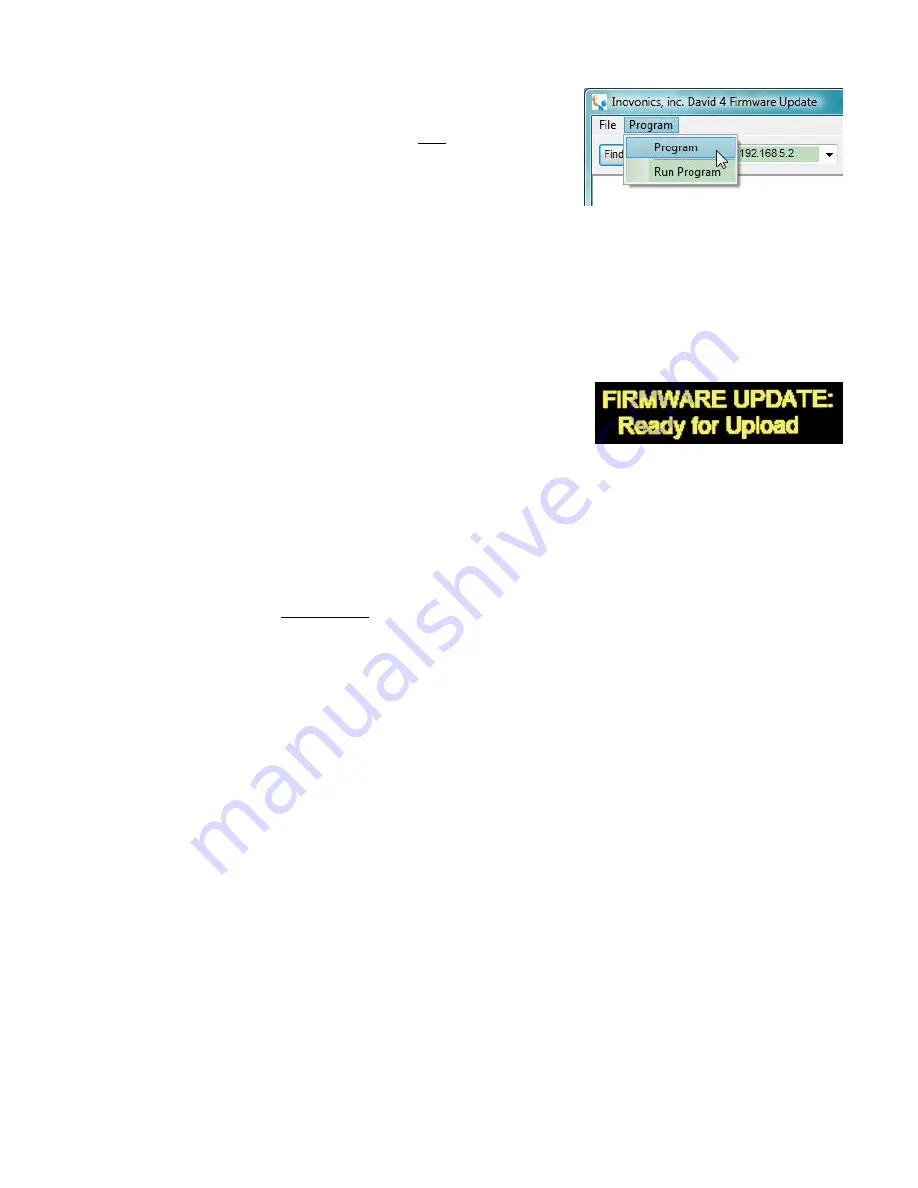
— 65 —
Step 2:
click:
Program
to display
the drop-down menu, and then
click:
Program
(
not
Run Program
)
to start the firmware update
process.
The PC screen will display vari-
ous progress bars as firmware is uploaded to the DAVID IV.
Step 3:
click:
OK
as directed at the end of the upload. The
DAVID IV will revert to the main menu where you can confirm
the version number of the uploaded firmware.
Aborting
a Firmware
Update
Before you have committed to a firmware update, pushing the
Back
button will return you to previous screens, effectively
aborting the update process.
But once you see this message on
your DAVID IV it is
almost
too
late to turn back; you have com-
mitted to uploading the new
firmware. If for some reason the Firmware Updater cannot
connect to the DAVID IV, and you have not yet initiated Step 2
to begin the update routine, even at this point, and with this
message showing, you may power-cycle the DAVID IV as a last-
ditch means of aborting the process and returning to the exist-
ing version of the firmware.
Do not
hold down the
Back
button
while doing this abort; that is,
do not
perform a hard reset!
HOWEVER
,
once the updater process is underway, if it does not
complete successfully there is a chance you could lose the ex-
isting firmware version. In that case you will have to return
your DAVID IV to Inovonics for a factory firmware reinstalla-
tion.
Summary of Contents for 719
Page 1: ...DAVID IV FM Audio Broadcast Processor Installation User Guide www inovonicsbroadcast com ...
Page 2: ......
Page 4: ......
Page 70: ... 66 NOTES AND DOODLES ...