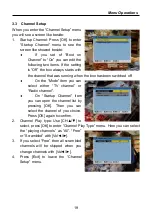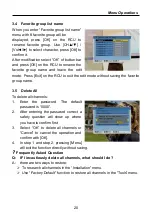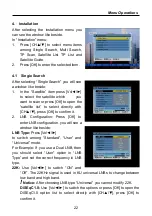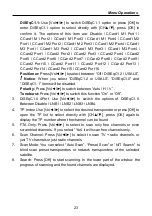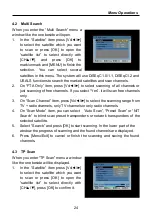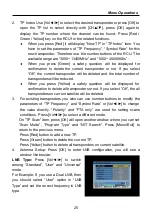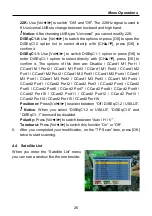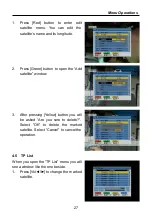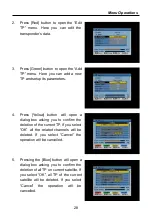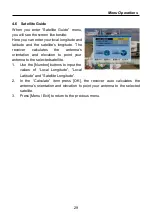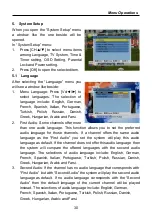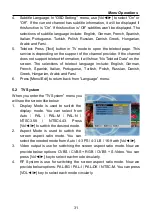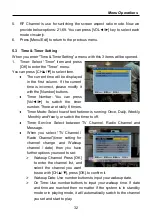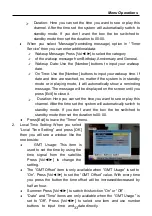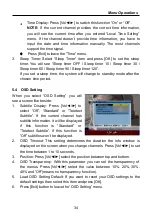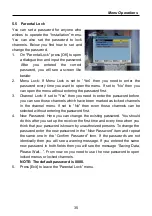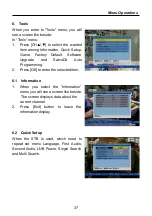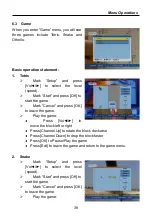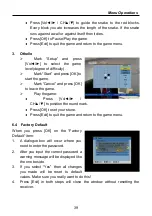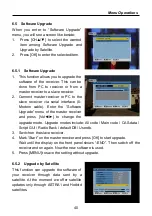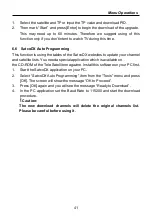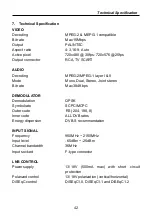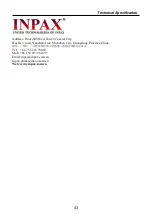Menu Operations
33
Duration: Here you can set the time you want to see or play this
channel. After the time set the system will automatically switch to
standby mode. If you don’t want the box the be switched to
standby mode then set the duration to 00:00.
When you select “Message”(reminding message) option in “Timer
Service” then you can enter additional data:
Wakeup Message: Press [Vol◄/►] to select the category
of the wakeup message from Birthday, Anniversary and General.
Wakeup Date: Use the [Number] buttons to input your wakeup
date.
On Time: Use the [Number] buttons to input your wakeup time. If
date and time are reached, no matter if the system is in standby
mode or in playing mode, it will automatically show a reminding
message. The message will be displayed on the screen until you
press [Exit] to close it.
Duration: Here you can set the time you want to see or play this
channel. After the time set the system will automatically switch to
standby mode. If you don’t want the box the be switched to
standby mode then set the duration to 00:00.
Press [Exit] to leave the “Timer” menu.
2.
Local Time Setting: When you select
“Local Time Setting” and press [OK]
then you will see a window like the
one beside:
GMT Usage: This item is
used to set the time by using the
time signal from the satellite.
Press [Vol◄/►] to change the
setting.
The “GMT Offset” item is only available when “GMT Usage” is set to
“On”. Press [Vol◄/►] to set the “GMT Offset” value. With every time
you press the button the time offset will be increased/decreased by
half an hour.
Summer: Press [Vol◄/►] to switch this function “On” or “Off”.
“Date” and “Time” items are only available when the “GMT Usage” is
set to “Off”. Press [Vol◄/►] to select one item and use number
buttons to input time and
date directly.