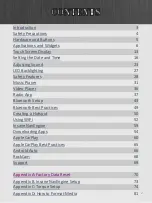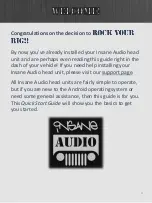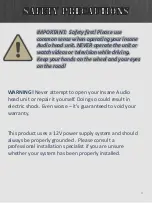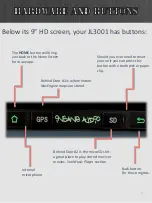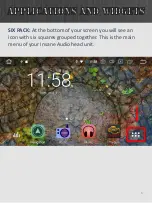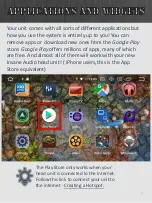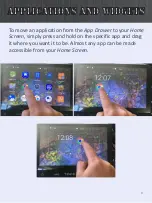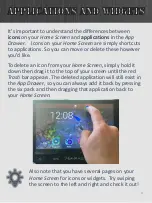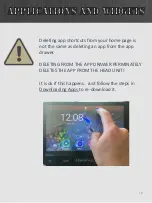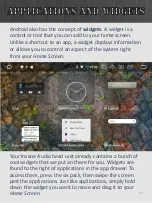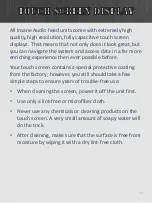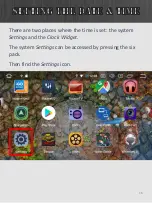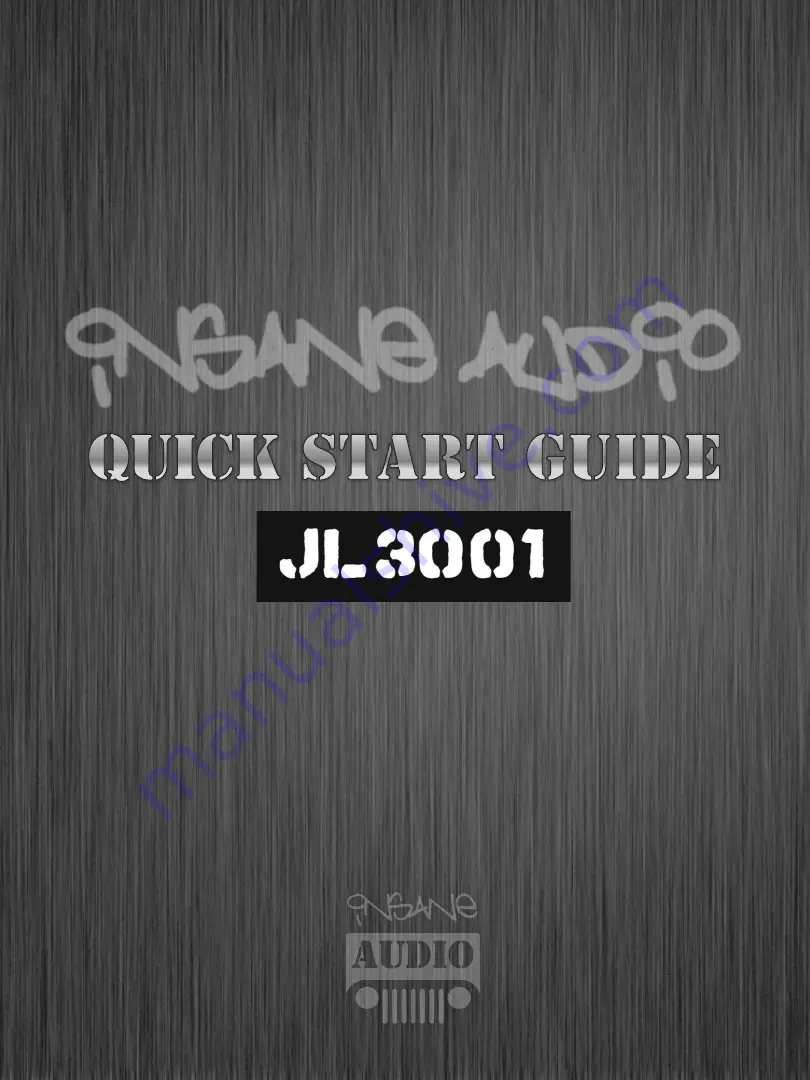Reviews:
No comments
Related manuals for JL3001

1203
Brand: dB Technologies Pages: 4

M10
Brand: Magnadyne Pages: 36

Barracuda
Brand: Nav TV Pages: 11

D3108M
Brand: Eonon Pages: 35

CN-NVD905U - Strada - Navigation System
Brand: Panasonic Pages: 16

CN-NVD905U - Strada - Navigation System
Brand: Panasonic Pages: 20

CN-NVD905U - Strada - Navigation System
Brand: Panasonic Pages: 16

CY-VHD9500U
Brand: Panasonic Pages: 6

CQ-VX220W
Brand: Panasonic Pages: 20

CQVX100U - Car Audio - DVD Receiver
Brand: Panasonic Pages: 46

CQVW100U - Car Audio - In-Dash DVD Receiver
Brand: Panasonic Pages: 46

CY-VHD9401N
Brand: Panasonic Pages: 41

Escalade
Brand: Cadillac Pages: 4

2013 CUE
Brand: Cadillac Pages: 107

RDN 802BT
Brand: Caliber Pages: 22

RMD 571
Brand: Caliber Pages: 17

avn5435
Brand: Eclipse Pages: 122

TID-894NRBT
Brand: Fahrenheit Technologies Pages: 63