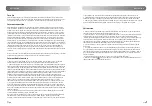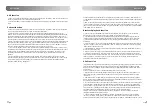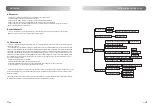lnstruction
lnstruction
lnstruction
press the "Enter" key to confirm the selection.
[Note] It may take tens of seconds to search for UPnP devices. If inscabin IR-D8 does not find UPnP devices, the
display will return to the “Media Center” menu.
②
Select the music folder under the "UPnP:KENT-PC:Kent Liu:" device, short press the "Enter" key to confirm the
operation, the screen will display the song name, turn the "SKIP+/- knob" to move up/down to select the song ,
Short press "Enter" to select a song to play.
③
When entering the interface of playing music, short press the "RIGHT" button to enlarge the song picture
information, and short press the "LEFT" button to return. Turn the "SKIP+/- knob" to return to the song list
interface, and short press the "Enter" key to play or pause.
④
Turn the "/- knob" to increase or decrease the volume. Short press the "MUTE" button to switch mute
on/off.
U disk playback function
①
Power on and press "MENU" to enter the main interface, select the "Media Center" icon, short press the "Enter"
key to confirm, turn the SKIP+/- knob, select the "USB" item, and short press "Enter" to enter the USB mode.
②
When the machine reads the USB flash drive, it will display the songs in the USB flash drive, short press the
"RIGHT" key, the screen will display: Delete delete this song and Play play this song two options, short press the
"Enter" key to confirm the required To operate, short press the "LEFT" button to return to the previous interface,
turn the "SKIP+/- knob" to move to the song list, and short press the "Enter" button to play.
③
When entering the interface of playing music, short press the "RIGHT" button to enlarge the song picture
information, and short press "LEFT" to return. Turn the "SKIP+/- knob" to return to the song list interface, and
short press the "Enter" key to play or pause.
④
Turn the "/- knob" to increase or decrease the volume. Short press the "MUTE" button to switch mute
on/off.
⑤
This machine supports a U disk with a capacity of 64G; supported audio formats: WAV, WMA, MP3, FLAC, AAC.
STANDBY mode
①
Short press "STANDBY" key to enter standby or work mode. Standby mode can display time and weather.
a. There are two ways to display the standby time. Turn on and press the "MENU" button to enter the main menu,
turn the "SKIP+/- knob" to move to "Configuration" and short press the "Enter" key to enter, and turn the "SKIP+/-
knob" to move to " Time Display" and select, there are two options to choose from "Analog" and "Digital". The boot
default is "Digital-White"
b. To display the weather, enter the "Configuration" interface and select "Weather", select "Show on Standby", and
select "On". In the "Weather" interface, you can also select the weather of which place you want to enter the "Set
Location" to select the weather forecast of your city.
Local Radio function
①
Turn on and press the "MENU" key to enter the main menu and then turn the "SKIP+/- knob" to move to "Local
Radio" and short press the "Enter" key to enter the "Local Radio" mode. The screen displays: Auto Detect
(Coun-try), Manual Setup (Country), Manual Setup (State), Manual Setup (City), Manual Setup (US Zip Code) five
options, select Auto Detect (Country), short press " Enter" key to confirm, the machine will open the Internet radio
folder option of your country.
②
Select one of the folders, the screen displays the name of the Internet radio station of this folder, short press the
"RIGHT/LEFT" button to enter the next interface or return to the previous interface, turn the "SKIP+/- knob" to
move up/down to select the Internet radio station, Short press "Enter" key to play.
③
When entering the interface of playing music, short press the "RIGHT" button to enlarge the song picture
information, and short press the "LEFT" button to return. Rotate the "SKIP+/- knob" to return to the song list
interface, and short press the "Enter" key to exit or enter the Internet radio play. You can choose to play according
to the Internet radio stations you like to listen to.
④
Long press the "PRESET" button to enter the radio station prestore interface, turn the "SKIP+/- knob" to
move the prestore position forward or backward, and short press the "Enter" key to store the radio station to
the current position. Short press the "PRESET" button to enter the tuning interface, turn the "SKIP+/- knob" to
move the pre-stored position forward or backward, and short press the "Enter" key to recall the stored radio
station for playback.
My mediaU function
①
First, you have to register an account at https://www.mediayou.net, and log in successfully. Then click
"Radio", output the name of the machine you want in the "Name your radio here" box, and enter the serial
number in the "SERIAL NUMBER" box. How to get serial number (1.Turn on radio. Go to "Information Center",
select "System Information" select "Wireless Info". 2. You'll find "MAC Address" serial number. You can choose
you on this website "Favorite Station","Favorite Location/Genre","Local Radio(City)","Manu-ally Add".
②
Click "my mediaU" on the website to manage "Favorite Station", "Favorite Location/Genre", "Local
Radio(City)", and "Manually Add".
③
Power on, short press the "MENU" button to enter "Configuration", select "Manage my mediaU" and then
select "Enable". Enter "mediaU" on the machine and you can see your "Favorite Station", "Favorite
Location/Genre", "Local Radio(City)", "Manually Add" on the website.
Alarm function
Time/calendar settings
①
Power on and press "MENU" to enter the main menu, turn the "SKIP+/- knob" to move, short press "Enter"
to enter the "Configuration" interface, select "Date&Time", and enter the "Date&Time" interface with three
options.
a. Select "Set Date and Time". If it is connected to the network, you can select "Auto Detect" or set the time by
yourself. Select "Manual Setup". Short press the "RIGHT/LEFT" button to move, and turn the "SKIP+/- knob" to
change the time , Short press "Enter" key to confirm.
b. Select "Set Time Format", there are 12-hour system and 24-hour system to provide options.
c. There are three display modes for selecting "Set Date Format": YYYY/MM/DD, DD/MM/YYYY/MM/DD/YYYY.
Display mode.
Alarm setting
①
Power on and press "MENU" key to enter the main menu, turn "SKIP+/- knob" to move, short press "Enter"
key to enter the "Configuration" interface, select "Alarm" to enter "Alarm" and there are two alarm clocks to
choose from. Turn the "SKIP+/- knob" to move up and down, and short press the "SKIP+/- knob" to confirm.
②
Select "Alarm1", select "Turn On" to enter the Alarm setting interface
a. Select "Repeat" to select "Everyday" "Once" "Mon" "Tue" "Wed" "Thu" "Fri" "Sat" "Sun".
b. Select "Time" and turn "SKIP+/- knob" to change the size of the alarm time, short press "RIGHT/LEFT" to
move, and short press "Enter" to confirm.
c. Select "Sound" to select the sounds in "Beep", "Melody", "Interne dio", "FM", and "USB" for alarm. The
default “Sound” is “Melody” when it is turned on.
③
You can also select "NAP Alarm", you can select "Turn O
ff
", "5 Minutes", "10 Minutes", "20 Minutes", "30
Minutes", "60 Minutes", "90 Minutes", and "120Minutes"
"120 Minutes", the alarm sound is Beep.
④
Select "Alarm Volume" and short press "RIGHT/LEFT" to increase or decrease the alarm sound.
⑤
When the alarm sounds, short press the "STANDBY" button to turn off the alarm, short press other buttons
to enter snooze, the snooze time is 5 Minutes.
11
English
12
English