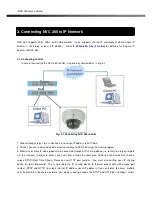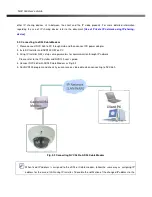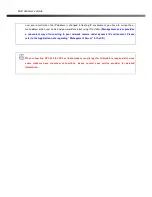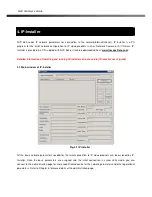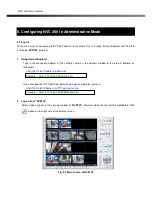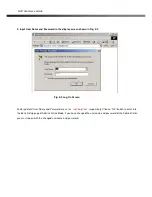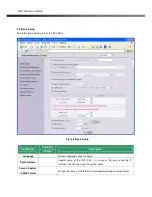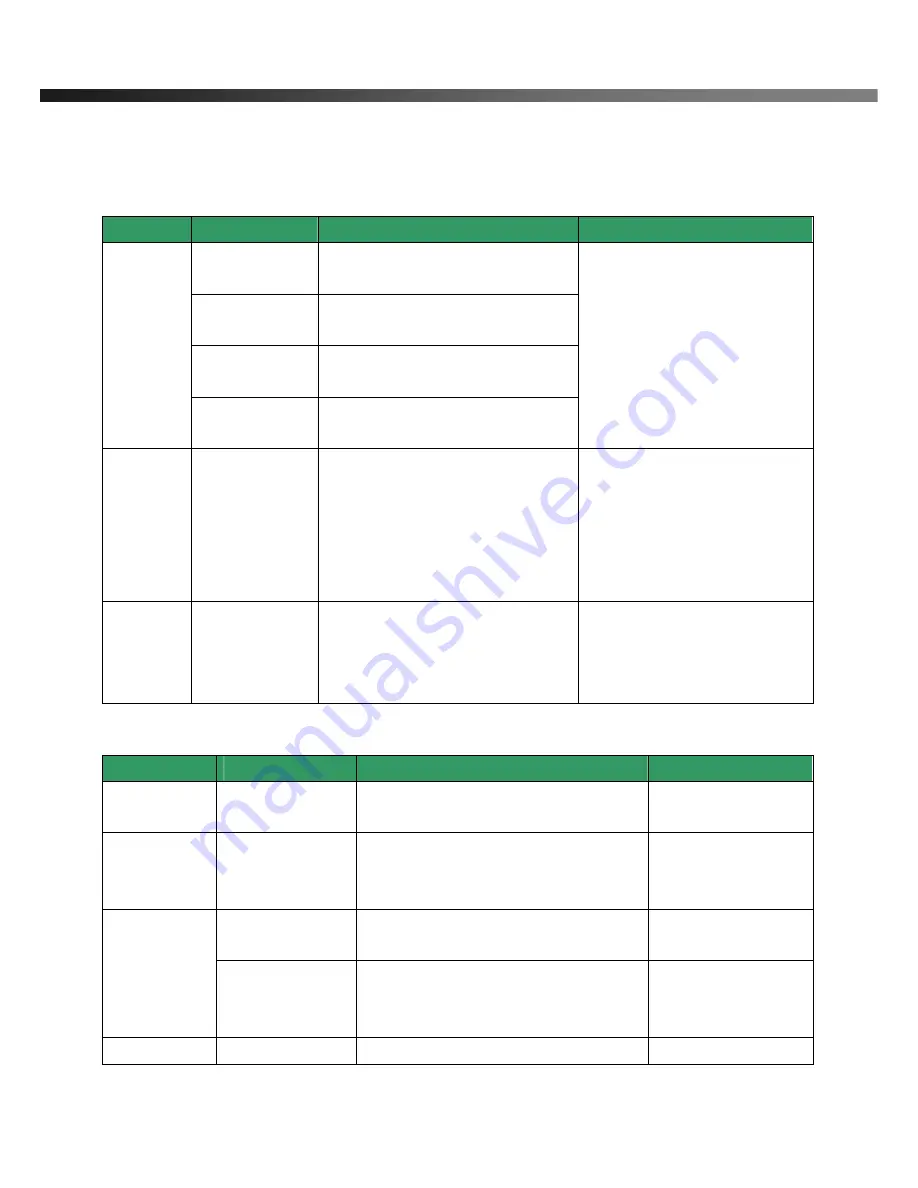
NVC 360 User’s Guide
Rev.0.1 (Dec.2007)
16
parameters in the following table should be set-up with proper values. Detailed information for the
parameters in Administrator Mode is found in
[
5.
Configuring NVC 360 in Administrative Mode]
[Note]: Set-up values are preserved even the power is turned off.
Page
Parameter
Setup value
Factory default value
Video Size
Set the resolution of the video transmitted
from NVC 360.
Max Upload Rate
Set this value smaller than the upload
speed of your network.
Frame Rate
The number of frames to be transmitted per
second.
Basic
Setup
Video Rate
Bandwidth assigned for video transmitted
from NVC 360.
Make sure that you press Check button
to find out the number of maximum
possible simultaneous users then set
the number of users smaller than or
equal to the number.
User
Admin &
Time
Setup
Administrator name
& password
For safety, you are recommended to
change these values from factory default.
For new connection, you need to input
changed values for corresponding fields.
Do not disclose these values to others and
memorize these values.
Default value
User name : root
Password : root
User
Admin &
Time
Setup
Current Time
Input correct time in this field.
Default value :
2001/1/1
5. Connect the input and output signals to NVC 360.
Connectors
Function
Signal description
Number
Mic/LINE-In
Audio/Voice in
Connect microphone or output from audio
devices.
1
Line Out
Audio out for
speaker
Audio from remote site is available from this
connector in bi-directional audio mode.
Connect speaker with amplifier.
1
Connecting Alarm
Sensor
IR
sensor,
Motion
Sensor,
Smoke
Detector…
1
Sensor
/Relay Out
Connecting Alarm
annunciating
device
Siren, Flashing Light, …
1
Network
Network connection Connect NVC 360 to the network, LAN,
1